Scan using sftp server profiles – Brother ADS-2400N User Manual
Page 197
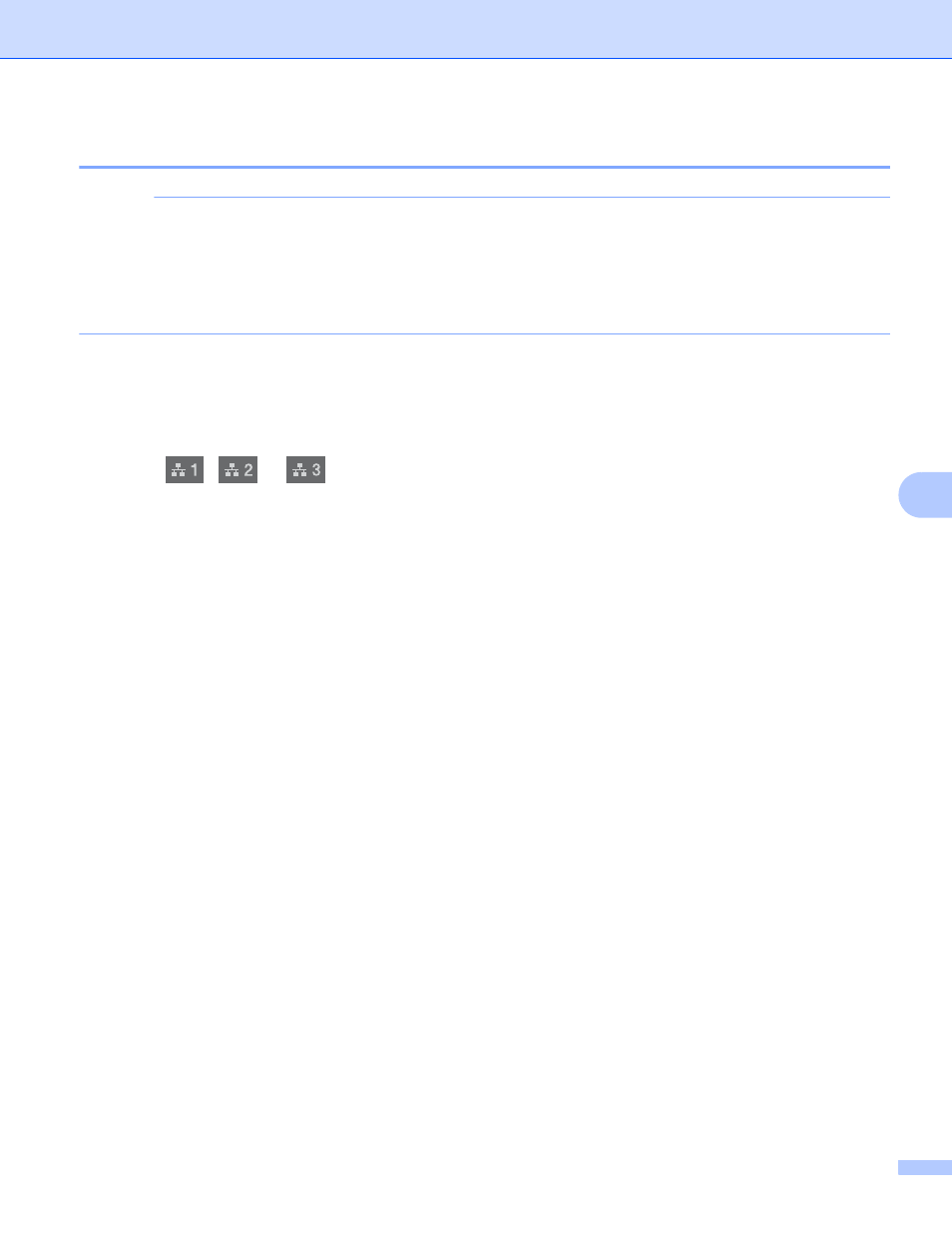
Scan Using the Control Panel
181
7
Scan Using SFTP Server Profiles
7
NOTE
• If you have set up the machine using the USB interface method, you must set up the machine using the
wireless network method with the installation disc (see the Quick Setup Guide) to use the Scan to SFTP
feature.
• Before starting Scan to SFTP, you must configure the Scan to SFTP profile (see Scan Documents to an
For ADS-2400N and ADS-3000N only
1
Load your document.
2
Press
,
or
to which you have assigned the Scan to SFTP feature. The machine starts
scanning.
To assign the scan feature to the Network Device key, see Assign the Scan Feature to the Network
Device Key 1-3 on page 31.
For ADS-2800W and ADS-3600W only
1
Load your document.
2
Press d or c to display to FTP/SFTP.
3
Press to FTP/SFTP.
4
Press a or b to choose one of the SFTP server profiles listed.
Do one of the following:
If the Scan to SFTP profile is complete, go to 7.
If the Scan to SFTP profile is not complete, go to 5.
5
Press Options.
6
Configure the following settings as needed. To configure more detailed settings, press Advanced
Settings. For details, see page 226. Press OK.
2-sided Scan
Scan Type
Resolution
File Type
Document Size
File Name
File Name Style