Change scan settings (controlcenter2) (macintosh) – Brother ADS-2400N User Manual
Page 136
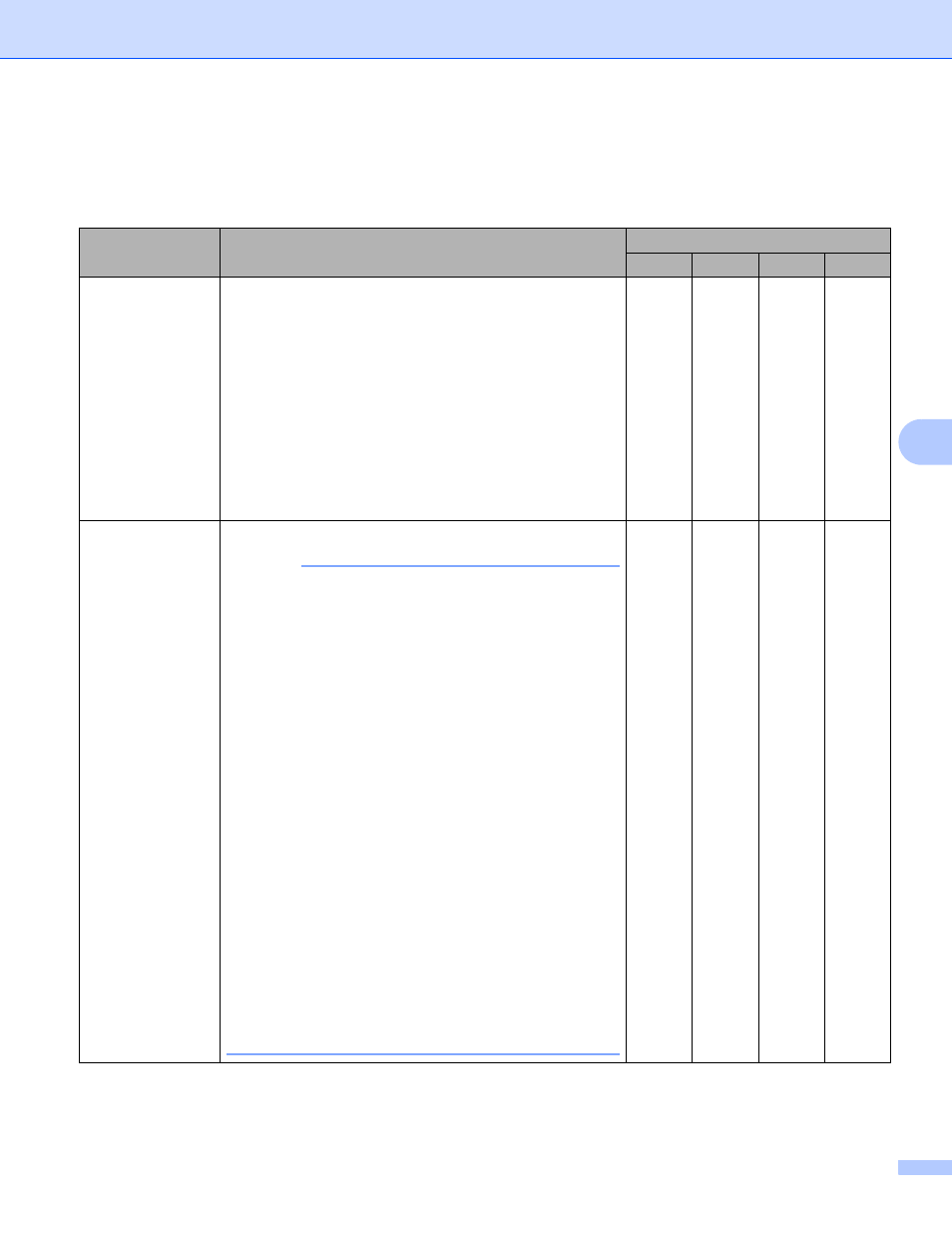
Scan Using Your Computer
120
6
Change Scan Settings (ControlCenter2) (Macintosh)
6
The following settings can be changed.
Setting
Description
Applicable Feature
Image
OCR
File
Target
Application
(for Image and
OCR) or E-mail
Application
(for email)
Select which application is used to open scanned data.
Only applications installed on your computer (including
ABBYY FineReader Pro and Evernote) can be selected.
Add button
Add an application to the pop-up menu. Enter the
Application Name (up to 30 characters) and select
your preferred application by clicking the Browse
button. Also select the File Type from the pop-up menu.
Delete button
Delete an application that you have added. Select the
Application Name and click the Delete button.
Yes
Yes
Yes
-
File Type
Select the file type you want to use for the scanned data.
NOTE
• To save the document as a password-protected PDF,
select Secure PDF (*.pdf) for File Type and then
enter the password in the Set PDF Password dialog
box (Image, E-mail and File only).
• Searchable PDF is a file format that includes the text
data layer over a scanned image. This layer allows you
to search the text on the image data. OCR Language
in the OCR setting must be set to match the language
you want to make the searchable PDF for.
• To save the document as a searchable PDF, select
Searchable PDF (*.pdf) from the File Type drop-down
list.
• To save the document as a high compression PDF,
select 300 x 300 dpi from the Resolution pop-up
menu, High Compression PDF (*.pdf) from the
File Type pop-up menu and True Gray or 24bit Color
from the Scan Type pop-up menu.
• Several file types such as TIFF, TIFF Multi-Page, PDF,
Secure PDF and JPEG support file size compression.
Select Uncompressed or Compressed to adjust the
file size for TIFF or TIFF Multi-Page. For PDF, Secure
PDF and JPEG, use the slider to adjust the file size
(not available for Scan to OCR).
Yes
Yes
Yes
Yes