Brother ADS-2400N User Manual
Page 117
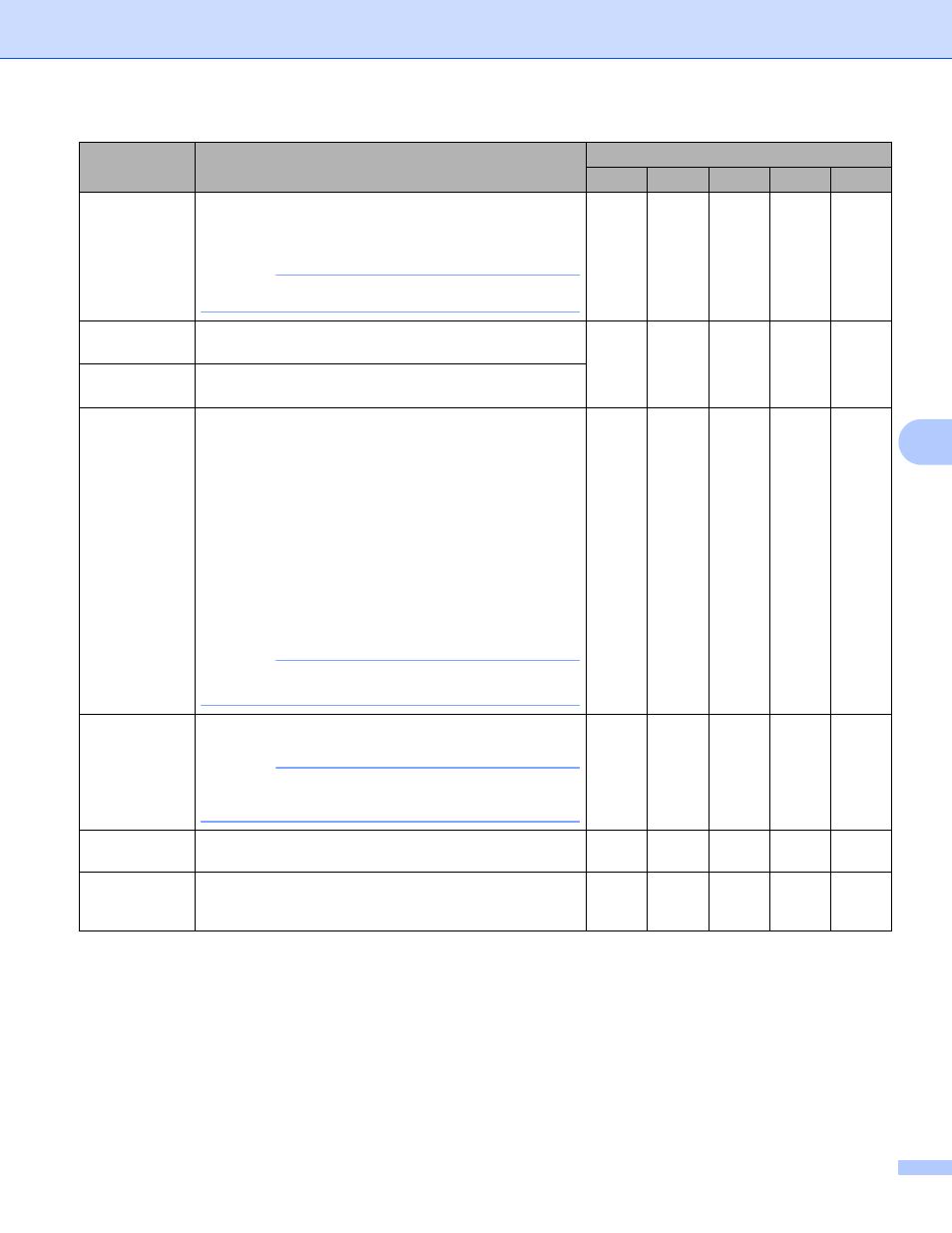
Scan Using Your Computer
101
6
Show Save
As Window
To specify the destination of the scanned image every
time you scan, select the Show Save As Window
check box.
NOTE
This feature is not available with SharePoint.
-
-
-
Yes
-
Destination
Folder
Click the Folder icon to change the folder where you
want to save your scanned image.
Yes
Yes
Yes
-
-
File Name
To define file naming attributes, click the Change
button.
Scan
Location
Select one of the Scan Locations:
• Folder
Click the folder icon and browse to the folder where
you want to save your scanned document. Select
the Show Folder check box to automatically display
the destination folder after scanning. To specify the
destination of the scanned image every time, select
the Show Save As window check box.
• SharePoint
Write the URL address where you would like to save
your scanned document. Click Connection Test to
confirm the destination.
NOTE
You may have to log on.
-
-
-
Yes
-
File size
Priority
Adjust the file size by moving the slider to the right or
left.
NOTE
File size can be adjusted depending on your
selected File Type.
Yes
-
Yes
Yes
-
PreScan
Select PreScan to preview your image and crop
unwanted portions before scanning.
Yes
Yes
Yes
Yes
Yes
Resolution
Select a scanning resolution from the Resolution
drop-down list. Higher resolutions take more memory
and transfer time, but produce a finer scanned image.
Yes
Yes
Yes
Yes
Yes
Setting
Description
Applicable Feature
Image OCR
E-mail File