Brother ADS-2400N User Manual
Page 120
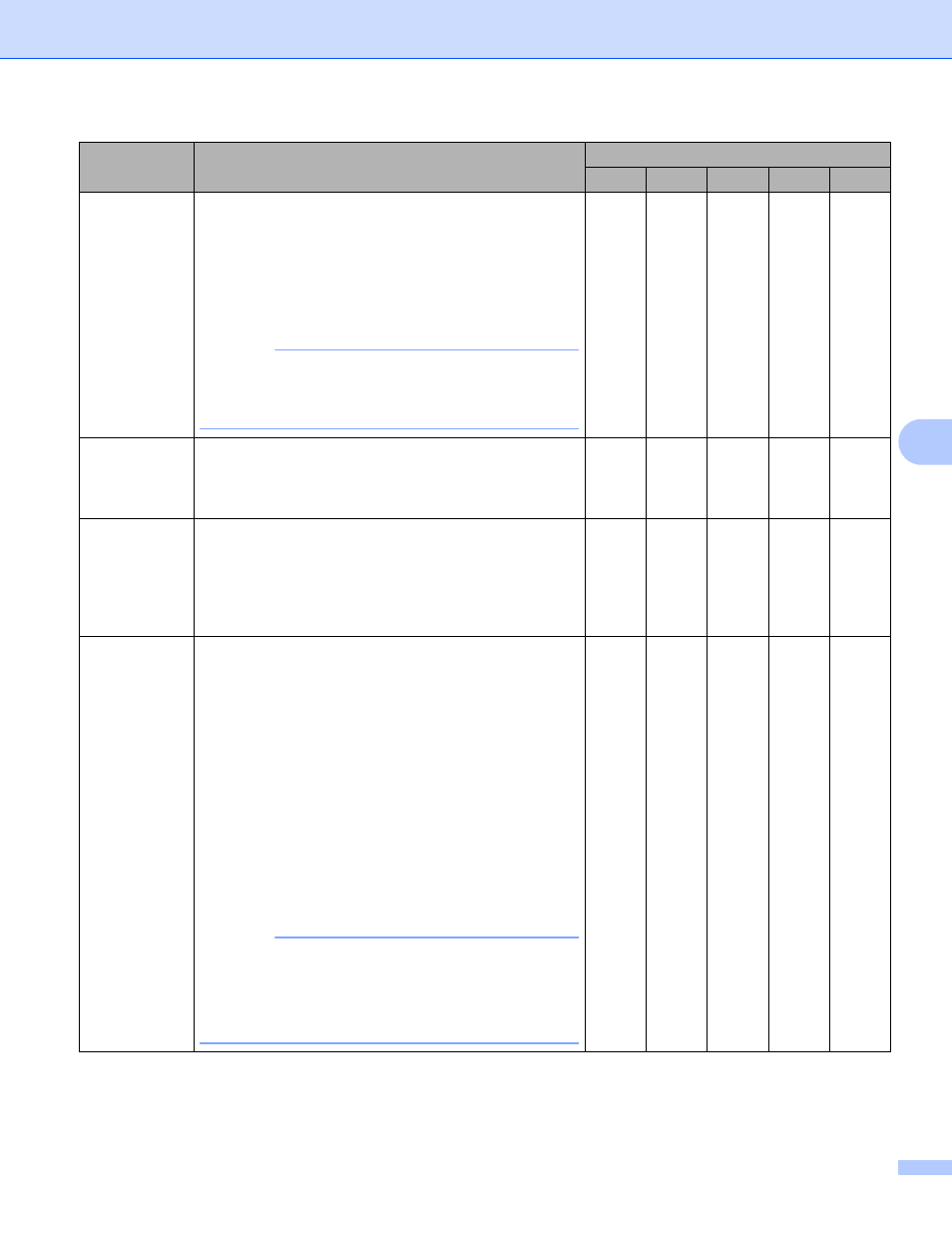
Scan Using Your Computer
104
6
Setting
Description
Applicable Feature
Image OCR
E-mail File
Contrast
Adjust the setting (-50 to 50) to get the best image. The
default value of 0 represents an average and is suitable
for most images. Increase or decrease the contrast level
by moving the slider to the right or left. An increase
emphasizes dark and light areas of the image, while a
decrease reveals more details in gray areas. You can
also enter a value in the box to set the Contrast.
NOTE
The Contrast setting is only available when setting
Scan Type to Auto, Gray (Error Diffusion),
True Gray or 24bit Color.
Yes
Yes
Yes
Yes
Yes
Continuous
Scanning
Scan more pages than the maximum capacity of the
ADF and save them as one data file. After the first batch
of documents is scanned click Continue for additional
pages or Finish.
Yes
Yes
Yes
Yes
Yes
2-sided
Scanning
If you select this box, the machine scans both sides
of the document. When using the automatic 2-sided
(duplex) scan feature, you must select Long-edge
binding or Short-edge binding depending on the
layout of your original to make sure that the data file
created appears correctly in the scanned document.
Yes
Yes
Yes
Yes
Yes
Carrier Sheet
Mode
Scan the following document types using the Carrier
Sheet. For this mode, select any setting other than Auto
from the Document Size drop-down list.
Large-sized Documents (A3, B4 and Ledger)
Fold the document in half and insert it in the Carrier
Sheet for 2-sided (duplex) scanning, then both front
and back pages will be combined into a single page.
Select 2 in 1(A4) for an A3 document, 2 in 1(B5) for
a B4 document or 2 in 1(Letter) for a Ledger
document from the Document Size drop-down list.
Important documents (photos, contracts)
Thin paper (receipts)
Irregular-shaped paper (clippings)
NOTE
• Load only one Carrier Sheet at a time.
• Load the document in the center of the Carrier Sheet
and align the top of the document with the top of the
Carrier Sheet.
Yes
Yes
Yes
Yes
Yes