Brother ADS-2400N User Manual
Page 113
Advertising
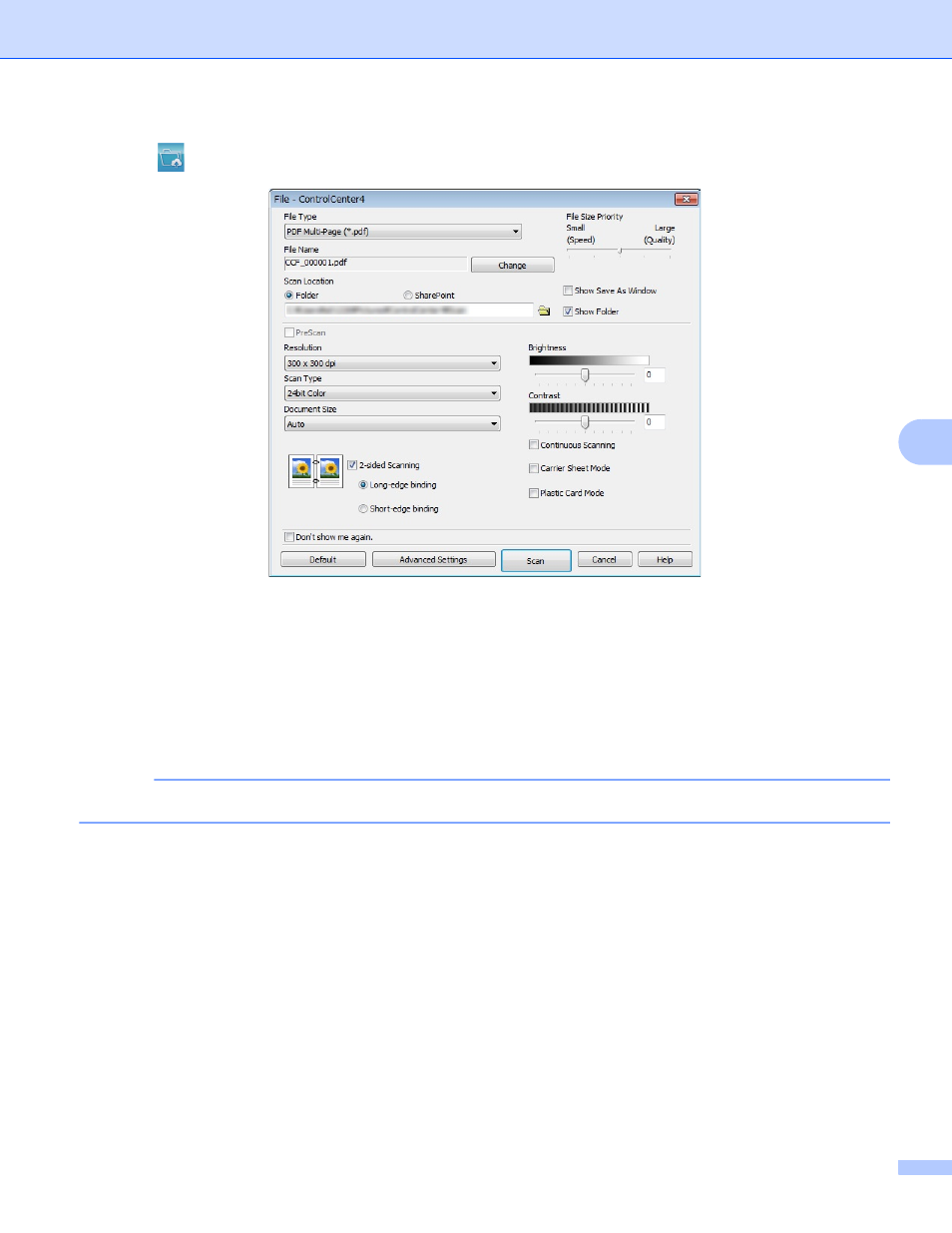
Scan Using Your Computer
97
6
4
Click
(File). The settings dialog box appears.
5
In the Scan Location field, select the SharePoint radio button, and then enter the server address where
you would like to save your scanned documents.
6
Change other settings if needed (see Change Scan Settings (ControlCenter4) (Windows
7
Click the Connection Test button to confirm the server connection.
The message Connected appears.
NOTE
If the security dialog box appears, type your user name and password.
8
Click Scan. If a message dialog box about the Internet connection appears, read the information and
click OK.
The scanned document is saved in the destination server.
Advertising