Adding id card shortcuts (ads-3600w only), Changing shortcuts – Brother ADS-2400N User Manual
Page 32
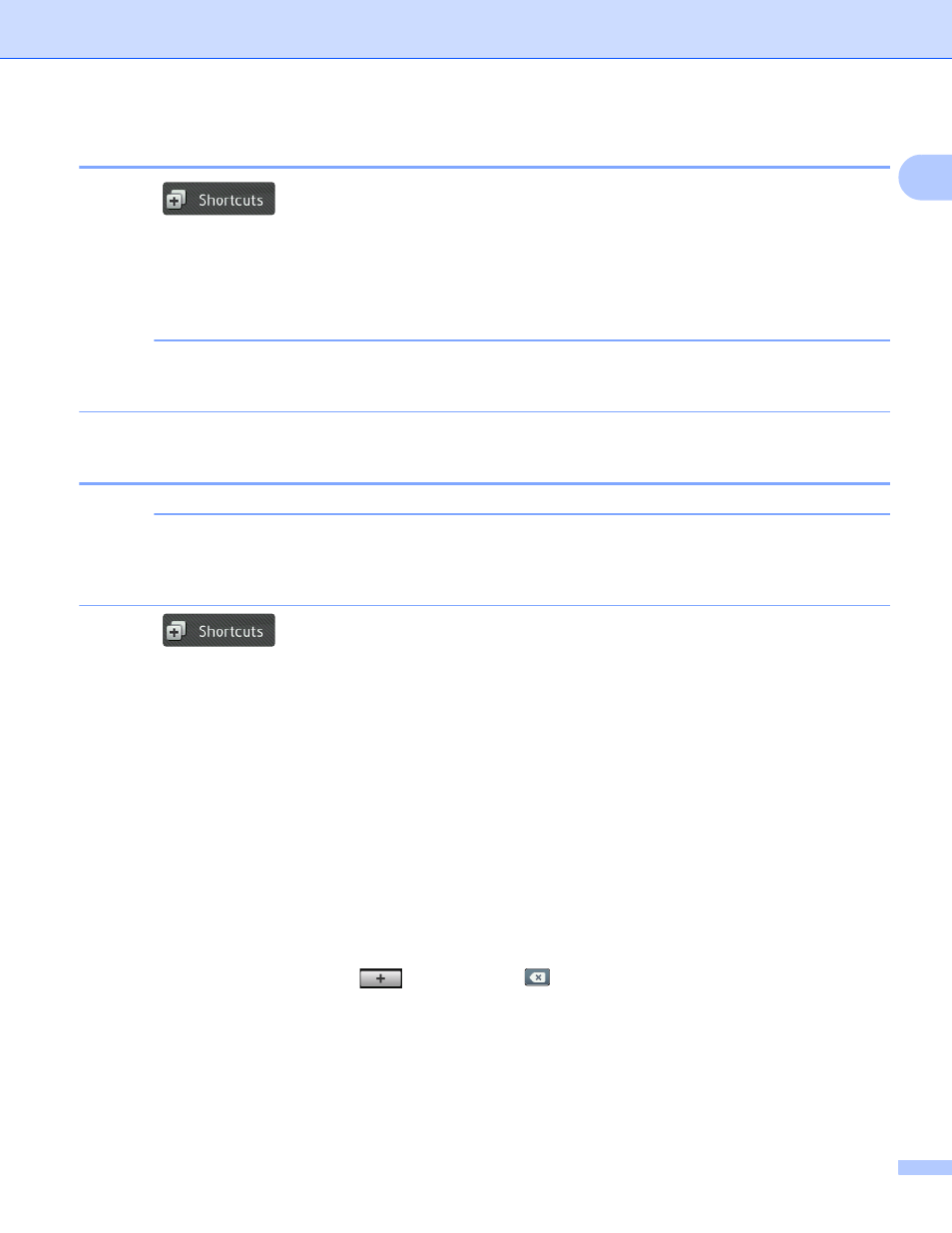
General Information
16
1
Adding ID Card Shortcuts (ADS-3600W only)
1
1
Press .
2
Press a tab from 1 to 8 to display the Shortcut you want.
3
Hold down the Shortcut button.
4
Press Register NFC.
NOTE
• You cannot use the same ID card for different Shortcuts.
• To use the ID card for another Shortcut, unregister the card first, and then register it with the new Shortcut.
Changing Shortcuts
1
NOTE
You cannot change a Web Connect Shortcut. To change the Shortcut, you must delete it, and then add
a new Shortcut.
(For more information, see Deleting Shortcuts on page 17 and Adding Web Connect Shortcuts on page 14.)
1
Press .
2
Press a tab from 1 to 8 to display the Shortcut you want to change.
3
Press the Shortcut you want, and then press Options. The settings for the Shortcut that you chose
appears.
4
Change the settings for the Shortcut you chose in step 3 (for more information, see Shortcut Settings
(ADS-2800W / ADS-3600W) on page 12).
5
When finished, press OK, and then press Save as Shortcut.
6
Press OK to confirm.
7
Do one of the following:
To overwrite the Shortcut, press Yes.
If you do not want to overwrite the Shortcut, press No to enter a new Shortcut name. Go to step 8.
8
To create a new Shortcut, press
and hold down
to delete the current name, and then enter a
new name. (For help entering letters, see Entering Text (ADS-2800W / ADS-3600W) on page 283.)
Press OK.
9
Press OK to confirm.