Brother ADS-2400N User Manual
Page 229
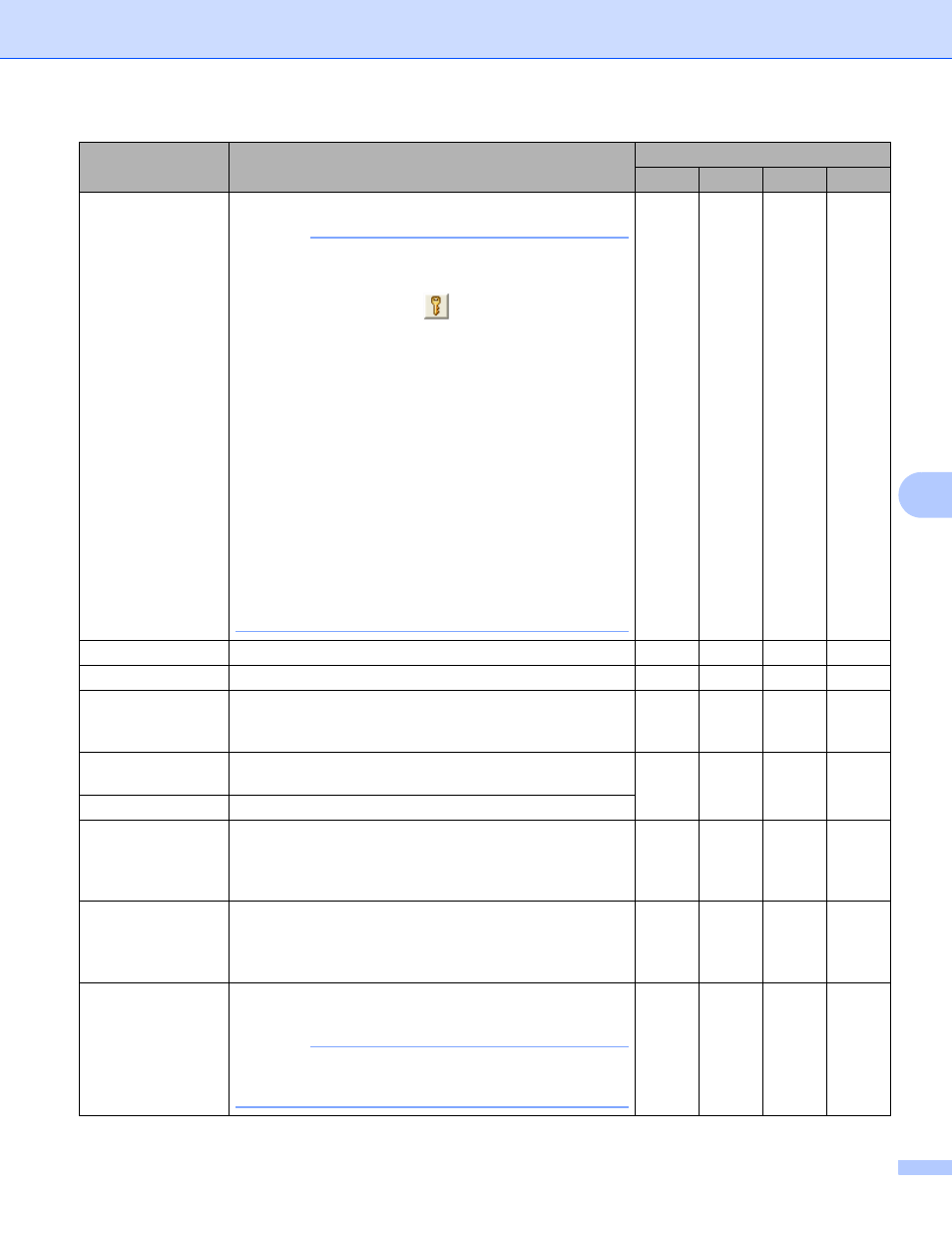
Scan Using the Control Panel
213
7
Setting
Description
Applicable Feature
Image
OCR
E-mail File
File Type
Select the file type you want to use for the scanned data.
NOTE
• To save the document as a password-protected PDF,
select Secure PDF (*.pdf) from the File Type
drop-down list, click the
(Set PDF Password)
button, and enter the password.
• Searchable PDF is a file format that includes the text
data layer over a scanned image. This layer allows you
to search the text on the image data. OCR Language
in the OCR setting must be set to match the language
in the searchable PDF.
• To save the document as a searchable PDF, select
Searchable PDF (*.pdf) from the File Type
drop-down list.
• Several file types such as TIFF, TIFF Multi-Page, PDF,
Secure PDF and JPEG support file size compression.
Select Uncompressed or Compressed to adjust the
file size for TIFF or TIFF Multi-Page. For PDF, Secure
PDF and JPEG, use the slider to adjust the file size
(not available for Scan to OCR).
Yes
Yes
Yes
Yes
Target Application Select the destination application from the drop-down list. Yes
Yes
-
-
OCR Language
Set to match the language of the scanned document’s text. -
Yes
-
-
File Name
Click the Change button for Image, OCR or E-mail to
change the file naming attributes, such as Prefix,
Add Date & Time, and so on.
Yes
Yes
Yes
Yes
Destination File
Path
Click the Folder icon to change the folder where you want
to save your scanned image.
Yes
Yes
Yes
-
File Name
To define file naming attributes, click the Change button.
Destination Folder Click the folder icon and browse to the folder where you
would like to save your scanned document. Select the
Show Folder check box to automatically display the
destination folder after scanning.
Yes
Yes
Yes
No
Scan Location
Select Folder and browse to the folder you would like to
save your scanned document to. Select the SharePoint
and Connection Test to verify your site you would like to
save your scanned document to.
-
-
-
Yes
File Size Priority
Adjust the File Size Priority by moving the slider to the
right or left.
NOTE
File Size Priority can be adjusted depending on your
selected File Type.
Yes
-
Yes
Yes