Basic scan – Brother ADS-2400N User Manual
Page 104
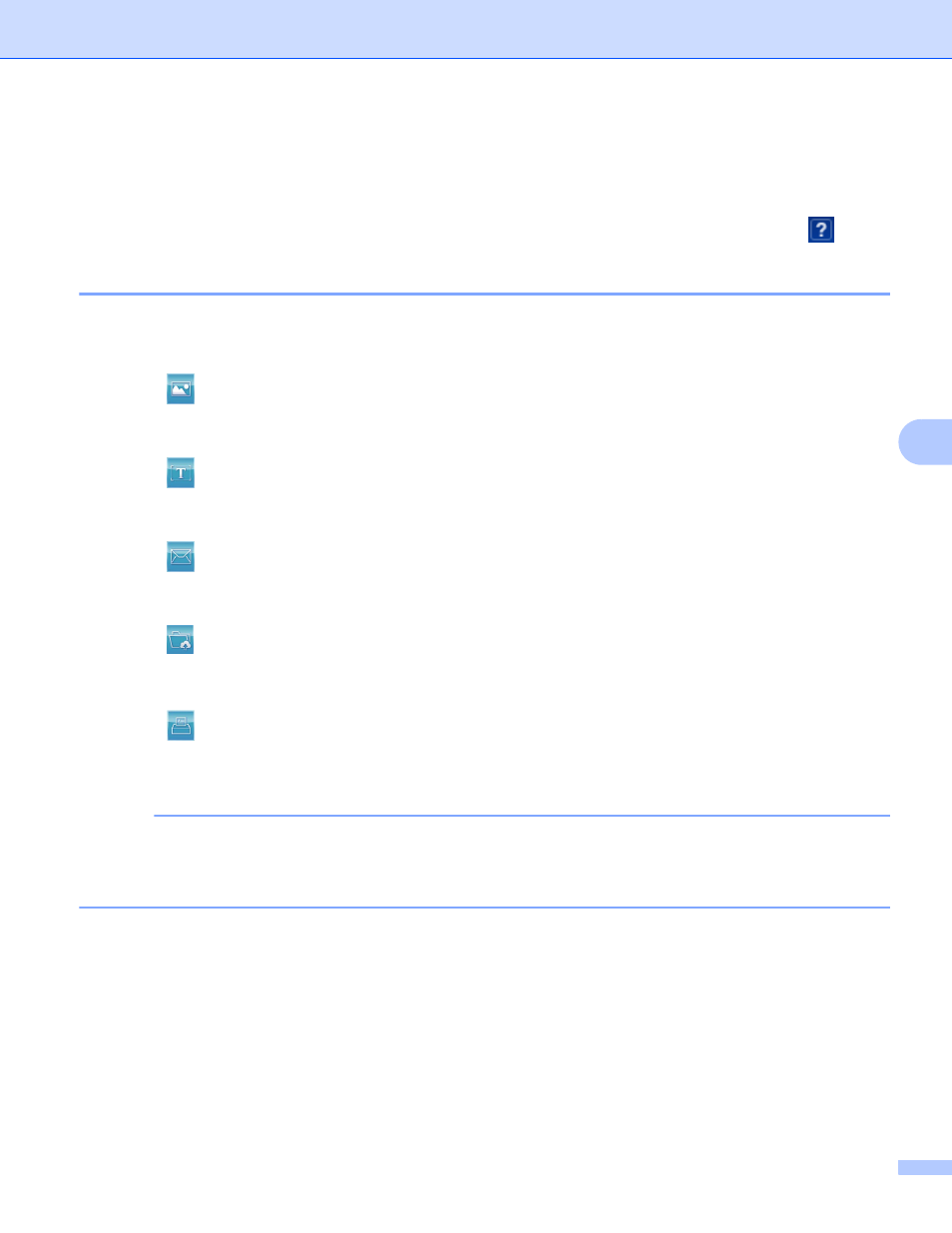
Scan Using Your Computer
88
6
Scan Using ControlCenter4 in Advanced Mode (Windows
®
)
6
There are five scan options available in Advanced Mode: Image, OCR, E-mail, File and Print.
This section briefly introduces the Scan tab function. For more information about each function, click
(Help).
Basic Scan
6
1
Click the Scan tab.
2
Click one of the following:
For (Image)
Select the application from the drop-down list and click Scan.
The image appears in your chosen application.
For (OCR)
Configure the OCR settings and click Scan.
Your chosen application opens with the converted text data.
For (E-mail)
Configure the attached file settings and click Scan.
Your default email application opens and the image is attached to a new email.
For (File)
Select your Scan Location and other settings. Click Scan.
The image is saved in your chosen folder.
For (Print)
Select your printer from the drop-down list, configure the printer settings, and then click Scan.
The scanned document starts printing.
NOTE
(For Image and OCR)
If you have installed the Evernote application in your computer, select Evernote from the drop-down list,
and then click OK to upload the scanned data to Evernote directly.