Brother ADS-2400N User Manual
Page 219
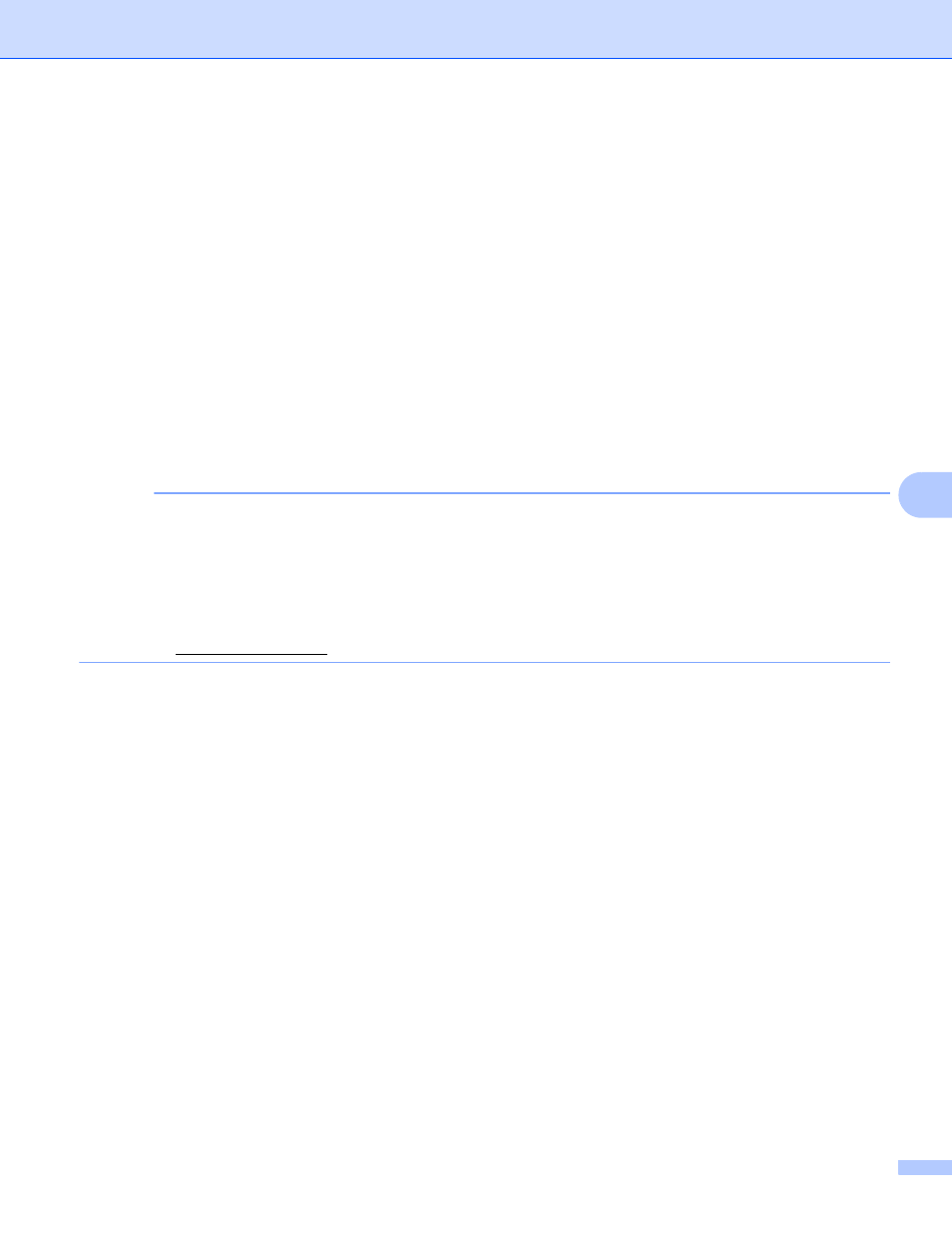
Scan Using the Control Panel
203
7
Send Scanned Documents Directly to an Email Address
(ADS-2800W / ADS-3600W)
7
1
Load your document.
2
Swipe left or right.
3
Press to E-mail Server.
4
Select the email address you want to send to by doing one of the following:
To select an email address from the Address Book, see Select an Email Address from the Address
Book on page 204.
To enter an email address manually, see Enter an Email Address Manually on page 205.
To send scanned data to your email address, press to My E-mail. When your email address on the
LCD, press Next.
NOTE
• You can select up to 300 email addresses from the Address Book and enter up to 50 email addresses
manually. The scanned data will be sent to all of the addresses at the same time.
• If you have registered your email address with your user ID and activated Send to My E-mail feature using
Web Based Management, the to My E-mail button appears when you log on to the machine using
Secure Function Lock, Active Directory Authentication or LDAP Authentication. If this option is not
available, update your machine's firmware. Go to your model's Downloads page on the Brother Solutions
Center at
5
Press OK and then do one of the following:
To use the default settings, go to 8.
To change the default settings, go to 6.
6
Press Options.
7
Configure the following settings as needed. To configure more detailed settings, press Advanced
Settings. For more information, see page 226. Press OK.
2-sided Scan
Scan Type
Resolution
File Type
Document Size
File Name
File Name Style
File Size
Auto Deskew
Skip Blank Page
Advanced Settings