Brother ADS-2400N User Manual
Page 8
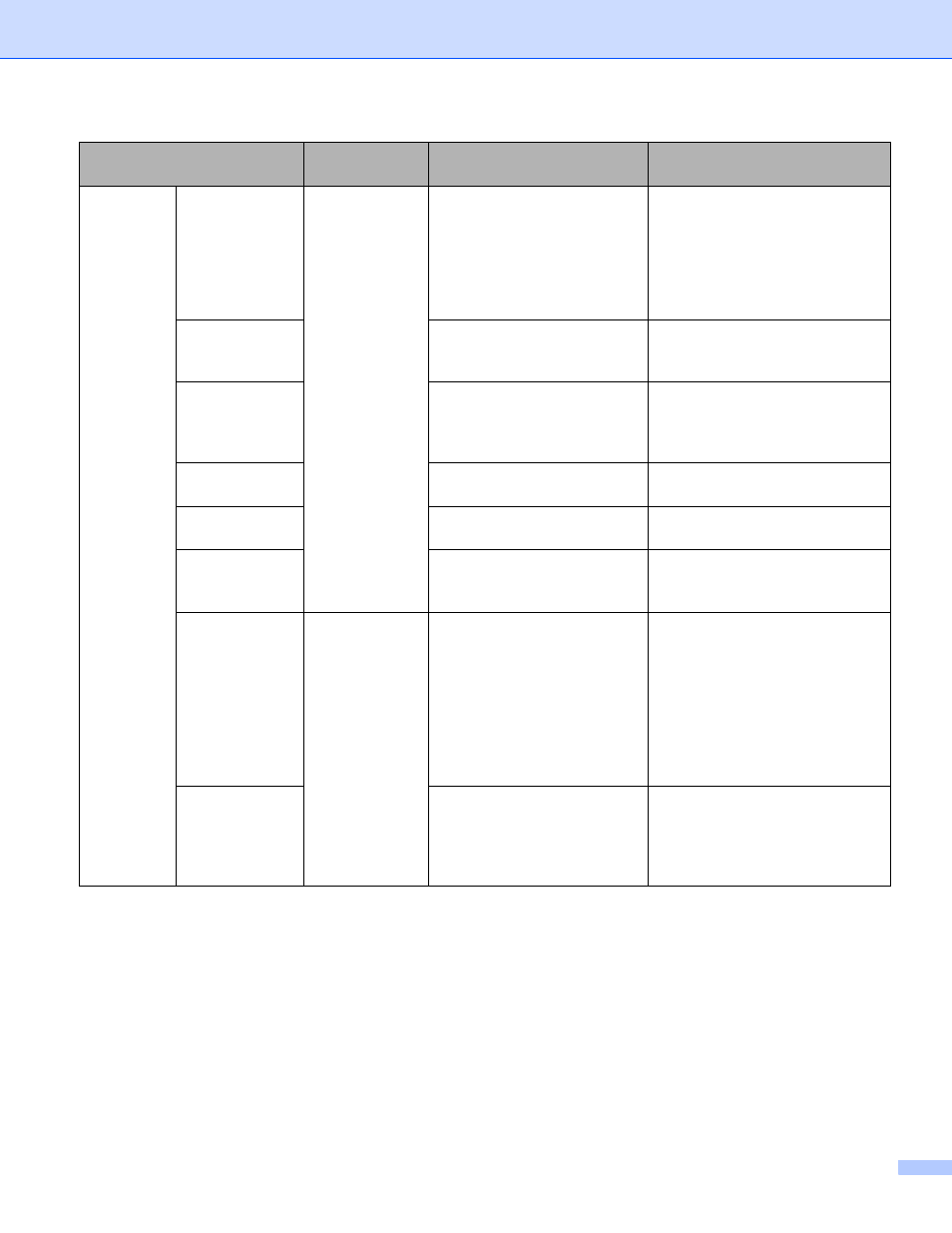
vii
Scan from
the Control
Panel of the
Machine
Scan to USB
—
Scan your document and save
the scanned image on a USB
flash drive.
(ADS-2800W / ADS-3600W)
You can configure the settings
on the machine’s control panel.
Save Scanned Documents on a
USB Flash Drive on page 157
Scan to FTP
Scan your document directly
to an FTP server on your local
network, or on the Internet.
Scan Documents to an FTP
Server on page 163
Scan to SFTP
Scan your document directly
to an SFTP server on your
local network, or on the
Internet.
Scan Documents to an SFTP
Server on page 173
Scan to
SharePoint
Scan your document directly
to SharePoint server.
Scan Documents to SharePoint
on page 193
Scan to Apps
Convert the scanned data to
a MS compatible document.
Network User’s Guide
Scan to Network
(Windows
®
users only)
Scan your document directly
to a shared folder on your local
network, or on the Internet.
Scan Documents to a Shared
Folder / Network Location
(Windows
Scan to email
Server
(ADS-2800W /
ADS-3600W)
—
Scan your document and send
it directly to an email address
from the machine. In addition,
because this feature can
assign an email address to the
machine, you can use the
machine to send documents
over your local network or the
Internet to computers.
Send Scanned Documents
Directly to an Email Address
(ADS-2800W / ADS-3600W)
on page 203
Scan to Web
(ADS-2800W /
ADS-3600W)
Scan your document and
upload it directly to Web
Services, such as Evernote,
Dropbox, Box, and OneDrive,
without using a computer.
Web Connect Guide
Features
Applications
What Can I Do?
Where Should I Go for More
Information?