Configure the sftp default settings – Brother ADS-2400N User Manual
Page 192
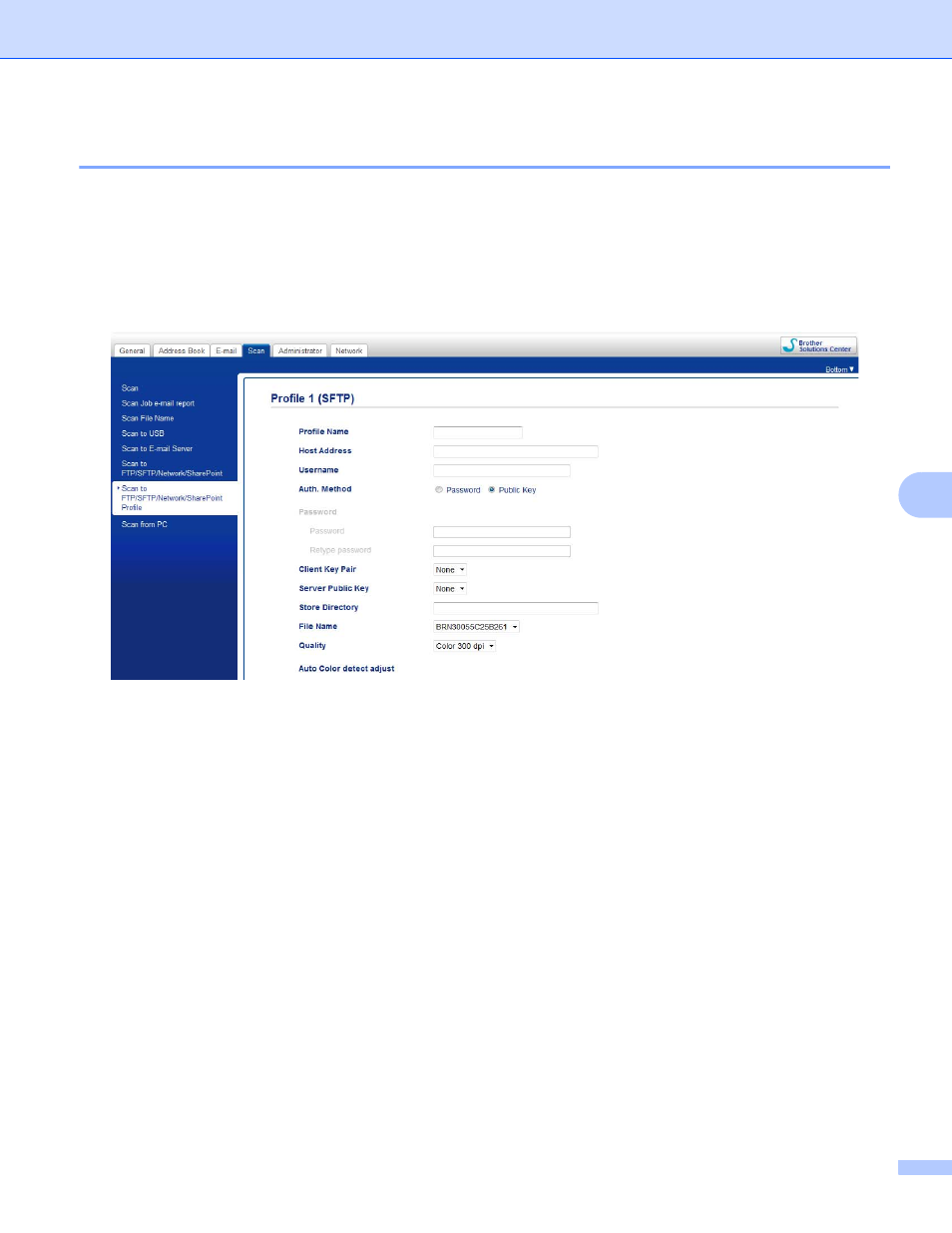
Scan Using the Control Panel
176
7
Configure the SFTP Default Settings
7
1
Click the Scan tab.
2
Click the Scan to FTP/SFTP/Network/SharePoint menu in the left navigation bar.
3
Select the SFTP option, and then click Submit.
4
Click the Scan to FTP/SFTP/Network/SharePoint Profile menu in the left navigation bar.
5
Select the profile you want to set up or change.
6
In the Profile Name field, type a name for this server profile (up to 15 alphanumeric characters).
This name appears in Destination in Scan to Network Device from the Scan tab (ADS-2400N /
ADS-3000N) or on the Touchscreen of the machine (ADS-2800W / ADS-3600W).
7
In the Host Address field, type the Host Address (for example: sftp.example.com; up to 64 characters)
or the IP address (for example: 192.23.56.189), and type the path (up to 60 characters) to the folder on
the SFTP server where you want to send your scanned data. Do not type a slash mark at the beginning
of the path.
8
In the Username field, type the user name (up to 32 characters), that has permission to write data to the
SFTP server.
9
In the Auth. Method field, select Password or Public Key.
0
Do one of the following:
When you select Password, type the password (up to 32 characters) associated with the user name
you typed in the Username field. Type the password again in the Retype Password field.
When you select Public Key, select the authentication type from the Client Key Pair drop-down list.