Brother ADS-2400N User Manual
Page 138
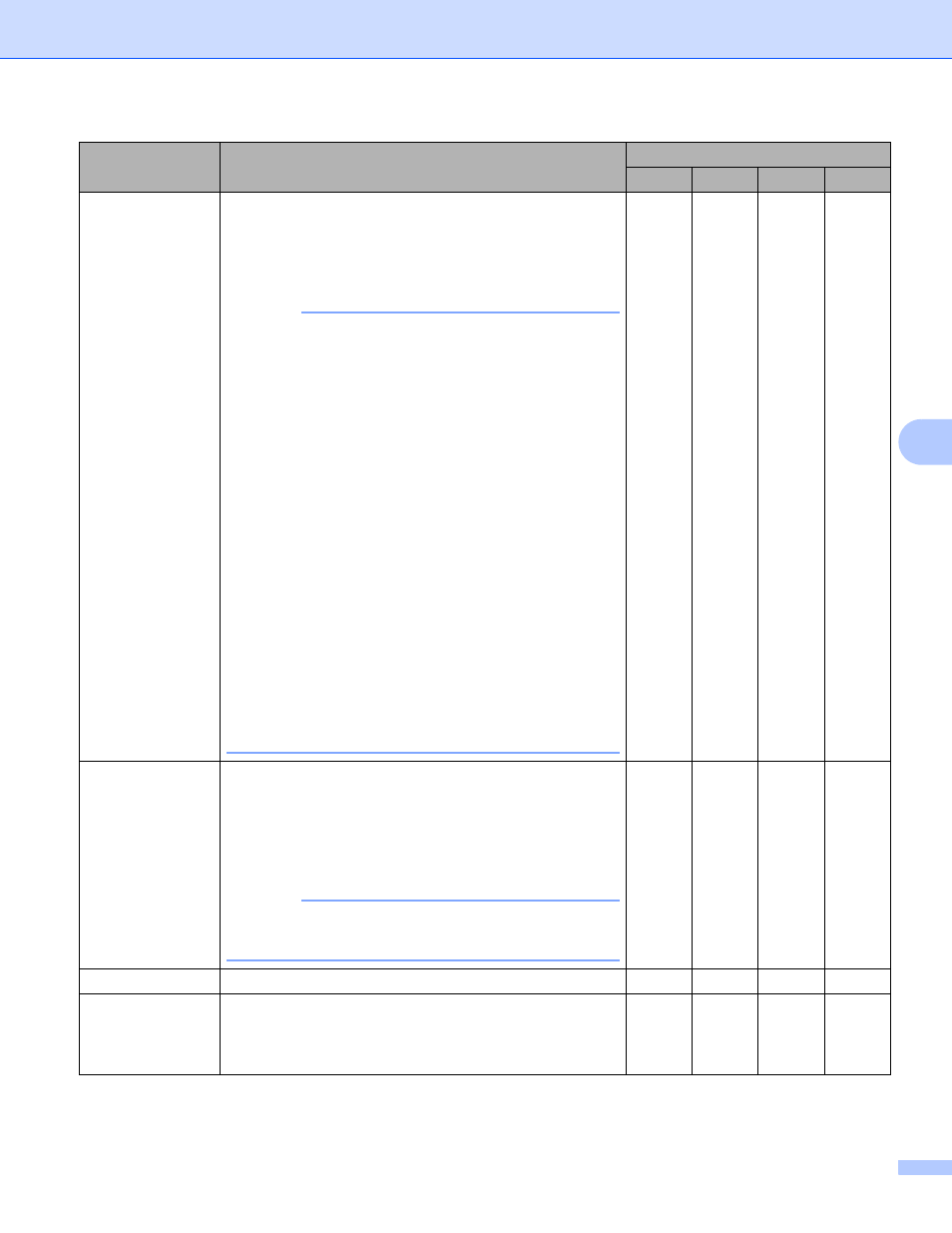
Scan Using Your Computer
122
6
1
Depending upon the condition of the original document, this function may not work properly.
Setting
Description
Applicable Feature
Image
OCR
File
Document Size
Document size is set to Auto by default. You can scan
documents of any size without making adjustments to
Document Size.
For faster scan speeds, select the
exact size of your document from the Document Size
pop-up menu.
NOTE
• If you select a 1 to 2 document size, the scanned image
will be divided into two documents that are half the size
of the setting. If you select 1 to 2(A4), the scanned
image will be divided into two A5-size documents.
• To do 1 to 2 scanning or 2 in 1 scanning, clear the
Auto Image Rotation check box in the
Advanced Settings dialog box.
• If you select a 2 in 1 document size, two scanned
images will be combined into one document.
• You can select Long Paper when you configure the
settings as the following:
• Auto Deskew: Off
• 2-sided Scanning: Off
• Each Long Paper option can scan a large document
up to following:
Long Paper (Normal Width) 8 1/2 in. (215.9 mm):
8 1/2 × 34.0 in. (215.9 × 863.0 mm)
Long Paper (Narrow Width) 4 1/4 in. (107.9 mm):
4 1/4 × 34.0 in. (107.9 × 863.0 mm)
Yes
Yes
Yes
Yes
2-sided Scanning If you check this box, the machine scans both sides of the
document. When using the automatic 2-sided (duplex)
scan feature, you must select Long-edge binding or
Short-edge binding, depending on the layout of your
original, to make sure that the data file created appears
correctly in the scanned document.
NOTE
The 2-sided (duplex) scanning feature is available with
lengths up to Legal size.
Yes
Yes
Yes
Yes
Restore Defaults
Restore all settings to their factory default values.
Yes
Yes
Yes
Yes
Continuous
Scanning
Scan more pages than the maximum capacity of the ADF
and save them as one data file. After the first batch of
documents is scanned click Continue for additional
pages or Finish.
Yes
Yes
Yes
Yes