Operational and software difficulties, Important – Brother ADS-2400N User Manual
Page 282
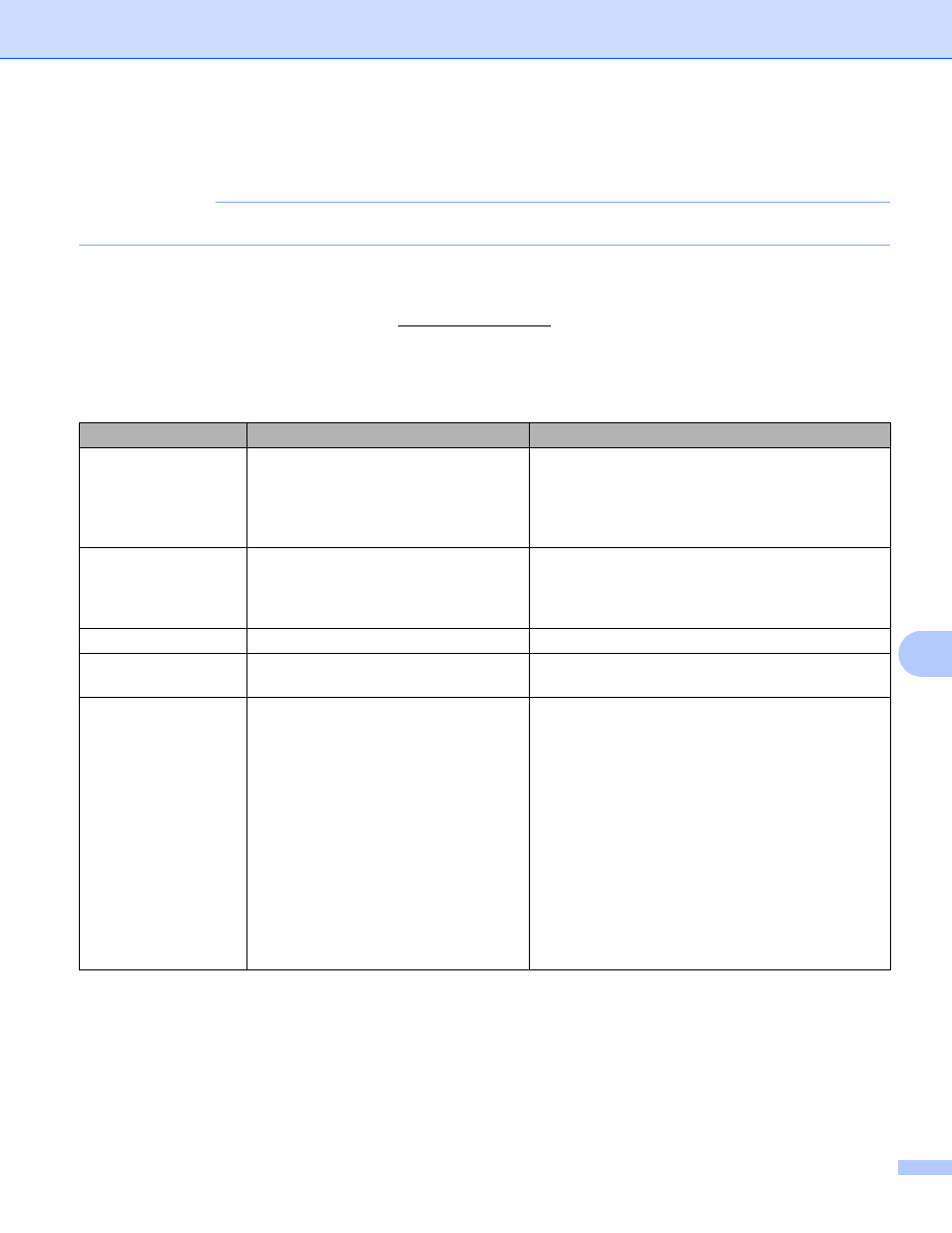
Troubleshooting
266
10
Operational and Software Difficulties
10
IMPORTANT
For technical help, you must contact Brother customer support.
If you think there is a problem with your machine, check the chart below and follow the troubleshooting tips.
You can correct most problems yourself. If you need additional help, the Brother Solutions Center offers the
latest FAQs and troub
Using non-Brother supplies may affect the scan quality, hardware performance, and machine reliability.
Scanning Difficulties
10
Difficulty
Cause
Suggestions
TWAIN or WIA errors
appear when starting
to scan. (Windows
®
)
TWAIN or WIA driver has not been
chosen as the primary source in your
scanning application.
Make sure the Brother TWAIN or WIA driver is
chosen as the primary source in your scanning
application. For example, in Nuance™
PaperPort™ 14SE, click Scan Settings and then
Select to select the Brother TWAIN/WIA driver.
TWAIN errors appear
when starting to scan.
(Macintosh)
The TWAIN driver has not been chosen
as the primary source in your scanning
application.
Make sure the Brother TWAIN driver is chosen
as the primary source in your application.
You can also scan documents using the
ICA Scanner Driver.
OCR does not work.
The scanner resolution is too low.
Increase the scanner resolution.
Vertical lines are seen
in the scanned image.
Paper dust has accumulated on the
surface of the glass strips.
Clean the glass strips inside the machine. See
Clean the Scanner and Rollers on page 239.
The scanned image is
missing.
The Paper Guides are not adjusted
to fit the width of the document.
The Auto Deskew feature was set
to On when the document was
scanned.
The settings are not suitable for your
document. For example, a Legal
Letter/A4 size document was fed
when Executive/A5 Letter was
selected as document size.
Adjust the Paper Guides to fit the width of the
document. When Scan Size is set to Auto and
you are scanning a document that contains
multiple page sizes, insert narrow pages straight
and as close to the center of the machine as
possible. If the document does not stay straight
while feeding, use Continuous Scanning.
Set Auto Deskew to Off.
Make sure the document size settings are
suitable for your document.
Configure the margin settings and adjust the
scanning position. For more information, see
Adjust the Scanning Position on page 226.