Scan using controlcenter4 in home mode (windows®), Basic scan, Scan using controlcenter4 in home mode (windows – Brother ADS-2400N User Manual
Page 97
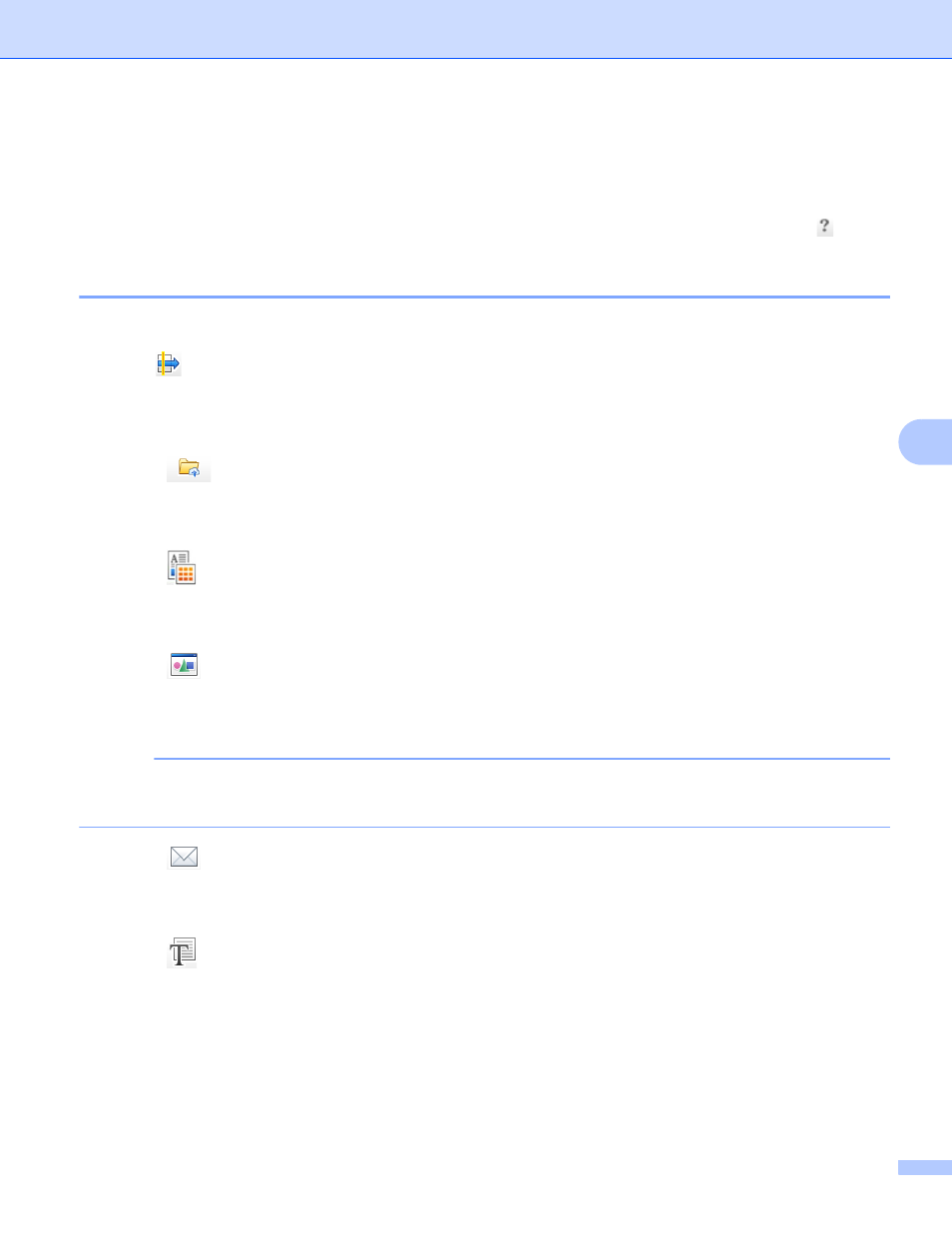
Scan Using Your Computer
81
6
Scan Using ControlCenter4 in Home Mode (Windows
®
)
6
There are five scan options: Save, Print, Open with an Application, Send E-mail, and OCR.
This section briefly introduces the Scan tab function. For more information about each function, click
(Help).
Basic Scan
6
1
Select the Document Type and Scan Size for your document.
2
Click (Scan).
3
Confirm and edit (if needed) the scanned image in the image viewer.
4
Click one of the following:
For (Save)
Select your Destination Folder and other settings. Click OK.
The image is saved in your chosen folder.
For (Print)
Select your printer from the drop-down list, configure the printer settings, and then click OK.
The scanned document starts printing.
For (Open with an Application)
Select the application from the drop-down list, and then click OK.
The image appears in your chosen application.
NOTE
If you have installed the Evernote application in your computer, select Evernote from the drop-down list,
and then click OK to upload the scanned data to Evernote directly.
For (Send E-mail)
Configure the attached file settings, and then click OK.
Your default email application opens and the image is attached to a new email.
For (OCR)
Configure the OCR settings, and then click OK.
Your chosen application opens with the converted text data.