Switch database management template – NETGEAR M4350-24F4V 24-Port 10G SFP+ Managed AV Network Switch User Manual
Page 112
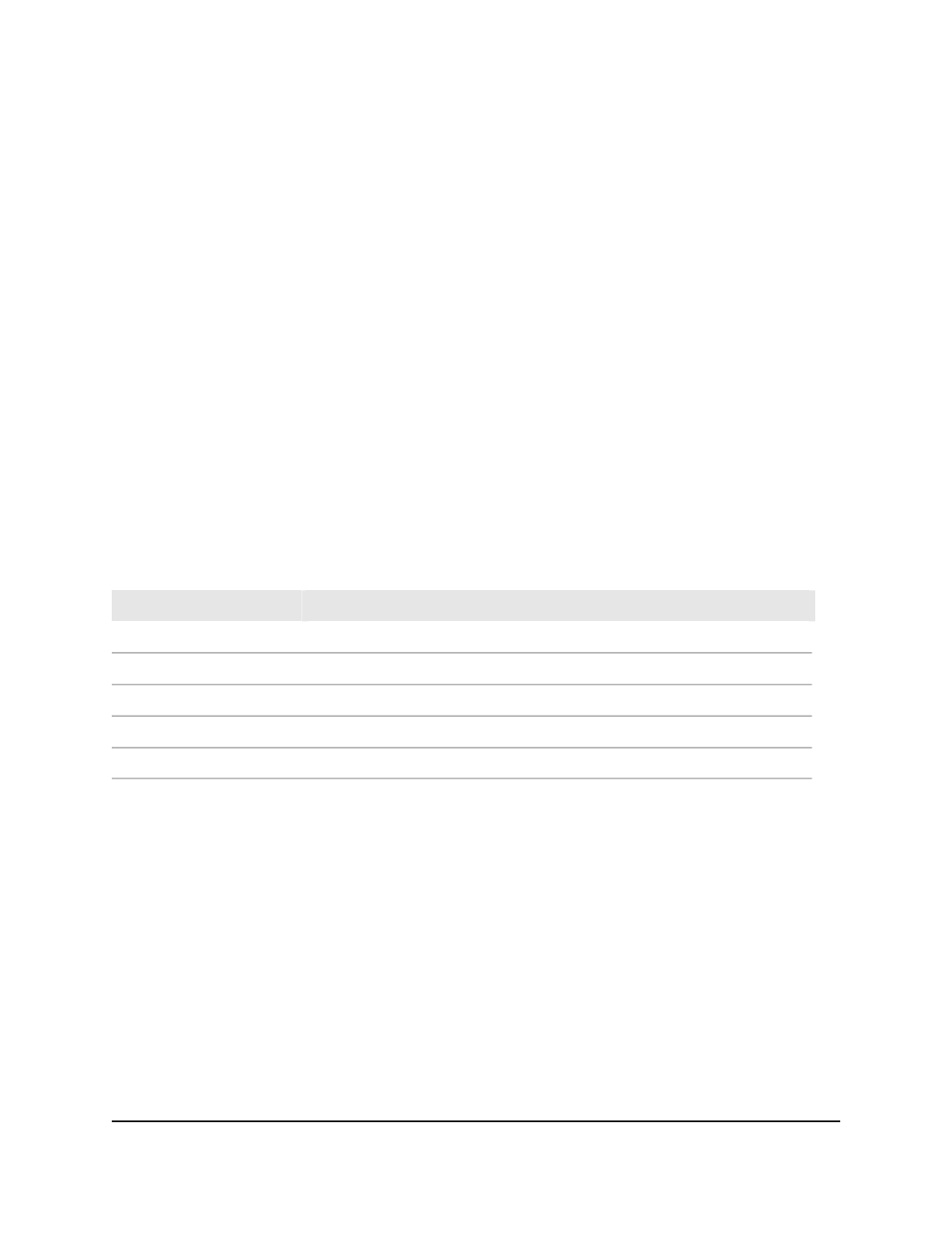
4. Enter admin as the user name, enter your local device password, and click the Login
button.
The first time that you log in, no password is required. However, you then must
specify a local device password to use each subsequent time that you log in.
The System Information page displays.
5. Select System > Management > DNS > Host Configuration.
The Host Configuration page displays.
6. Select the check box next to the entry to update.
7. Enter the new information in the appropriate field.
8. Click the Apply button.
Your settings are saved.
9. To clear all the dynamic host name entries from the list, click the Clear button.
10. To save the settings to the running configuration, click the Save icon.
The dynamic host mapping table shows host name-to-IP address entries that the switch
learned. The following table describes the dynamic host fields.
Table 25. Dynamic Host Mapping information
Description
Field
Lists the host name that you assign to the specified IP address.
Host
Time since the dynamic entry was first added to the table.
Total
Time since the dynamic entry was last updated.
Elapsed
The type of the dynamic entry.
Type
Lists the IP address associated with the host name.
Addresses
Switch database management
template
A switch database management (SDM) template determines the maximum resources
the switch can use for various features. SDM templates allow different combinations of
scaling factors and therefore allocations of resources, depending on how the switch is
used. That is, SDM templates let you reallocate switch resources to support a different
combination of features based on your network requirements.
The main UI provides more information about the templates (see the steps in this task).
Main User Manual
112
Configure Switch System
Information
Fully Managed Switches M4350 Series Main User Manual