Configure the dhcpv6 settings for an interface – NETGEAR M4350-24F4V 24-Port 10G SFP+ Managed AV Network Switch User Manual
Page 158
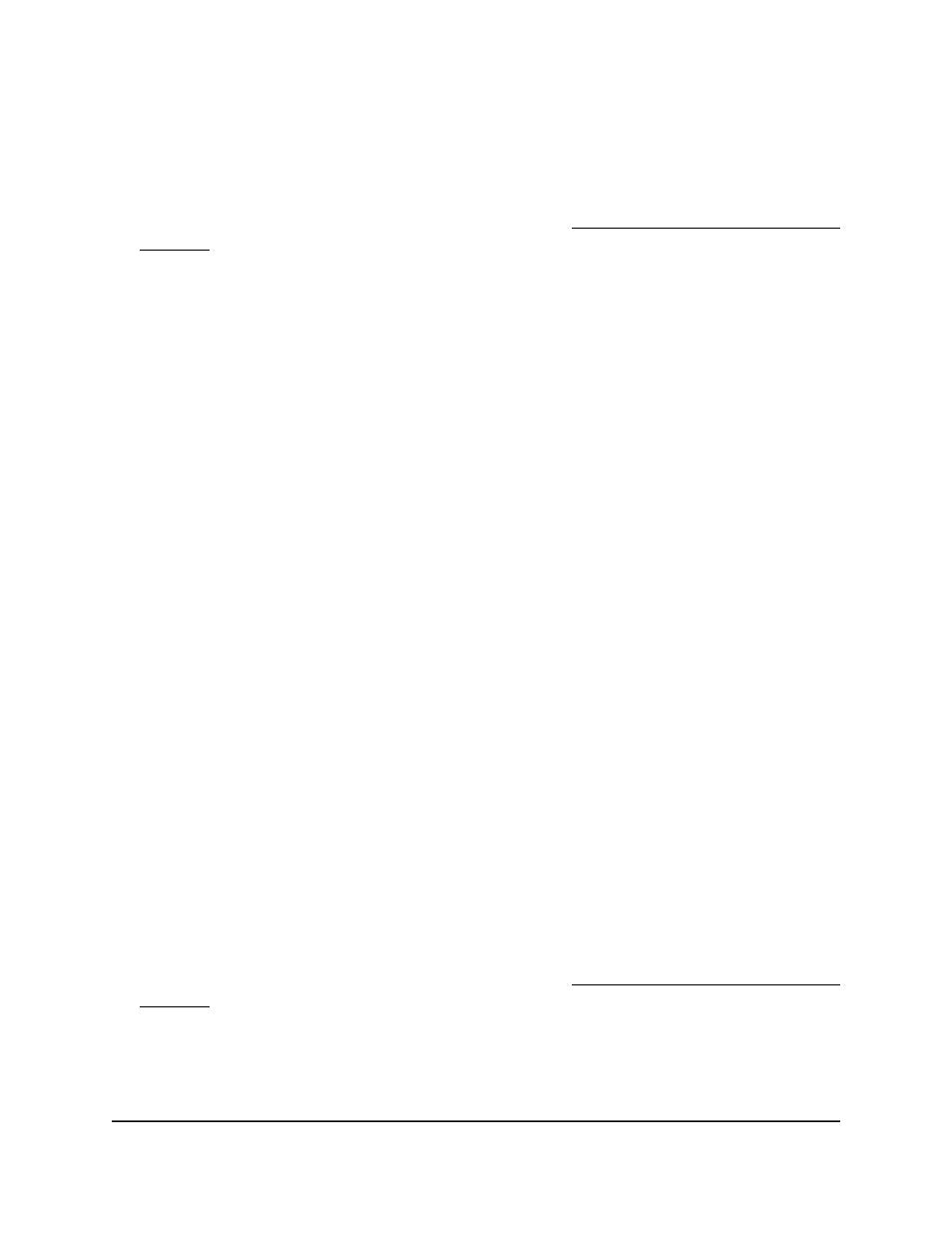
To delete a DHCPv6 prefix delegation configuration for a pool:
1. Launch a web browser.
2. In the address field of your web browser, enter the IP address of the switch.
If you do not know the IP address of the switch, see Log in to the main UI with a web
browser on page 27 and the subsections.
The login page displays.
3. Click the Main UI Login button.
The main UI login page displays in a new tab.
4. Enter admin as the user name, enter your local device password, and click the Login
button.
The first time that you log in, no password is required. However, you then must
specify a local device password to use each subsequent time that you log in.
The System Information page displays.
5. Select System > Services > DHCPv6 Server > DHCPv6 Prefix Delegation
Configuration.
The DHCPv6 Prefix Delegation Configuration page displays.
6. From the Pool Name menu, select the pool.
7. Click the Delete button.
The prefix delegation configuration is deleted.
8. To save the settings to the running configuration, click the Save icon.
Configure the DHCPv6 settings for an
interface
You can configure the DHCPv6 settings for an interface so that the interface can provide
DHCPv6 services to attached devices.
To configure the DHCPv6 settings for an interface:
1. Launch a web browser.
2. In the address field of your web browser, enter the IP address of the switch.
If you do not know the IP address of the switch, see Log in to the main UI with a web
browser on page 27 and the subsections.
The login page displays.
3. Click the Main UI Login button.
The main UI login page displays in a new tab.
Main User Manual
158
Configure Switch System
Information
Fully Managed Switches M4350 Series Main User Manual