Configure the auto-voip oui-based properties – NETGEAR M4350-24F4V 24-Port 10G SFP+ Managed AV Network Switch User Manual
Page 260
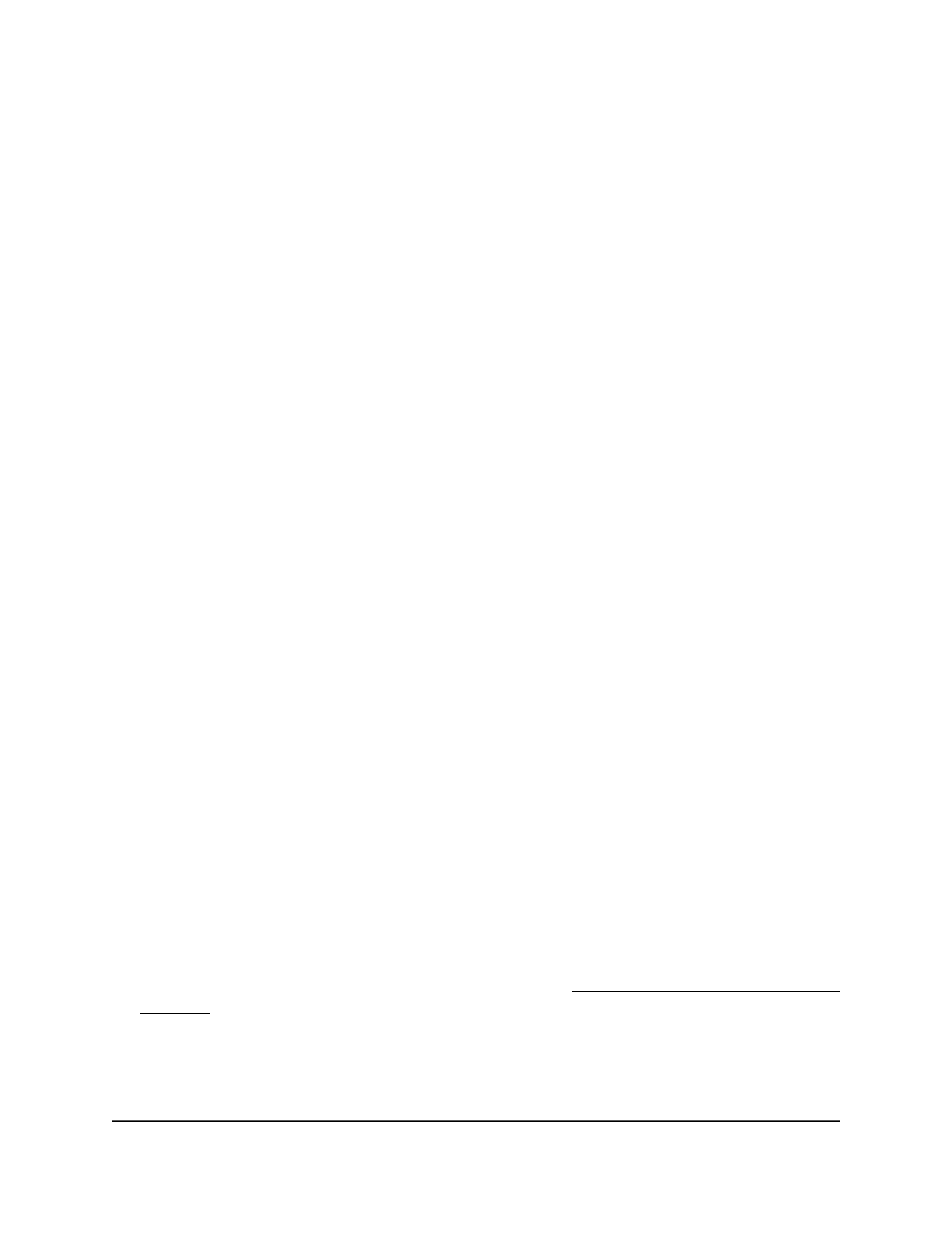
-
1: If no switch stack is configured, the physical interfaces for the switch are
displayed.
-
Unit ID for a stacked switch: If a switch stack is configured, the physical
interfaces for the switch with the selected stack unit ID are displayed.
•
LAG: Only LAGs are displayed.
•
All: Both physical interfaces and LAGs are displayed, or for a switch stack, both
physical interfaces on all switches in the stack and LAGs are displayed.
8. Select one or more interfaces by taking one of the following actions:
•
To configure a single interface, select the check box associated with the port, or
type the port number in the Go To Interface field and click the Go button.
•
To configure multiple interfaces with the same settings, select the check box
associated with each interface.
•
To configure all interfaces with the same settings, select the check box in the
heading row.
9. From the Auto VoIP Mode menu, select to enable or disable the Auto VoIP mode
for the interface.
Auto-VoIP is disabled by default.
10. Click the Apply button.
Your settings are saved.
The Operational Status field show if the interface is up or down.
11. To save the settings to the running configuration, click the Save icon.
Configure the Auto-VoIP OUI-based
properties
With organizationally unique Identifier (OUI)–based Auto-VoIP, voice prioritization is
provided based on OUI bits.
To configure the Auto-VoIP OUI-based properties:
1. Launch a web browser.
2. In the address field of your web browser, enter the IP address of the switch.
If you do not know the IP address of the switch, see Log in to the main UI with a web
browser on page 27 and the subsections.
The login page displays.
3. Click the Main UI Login button.
The main UI login page displays in a new tab.
Main User Manual
260
Configure Switching Information
Fully Managed Switches M4350 Series Main User Manual