Configure cos queue settings for an interface – NETGEAR M4350-24F4V 24-Port 10G SFP+ Managed AV Network Switch User Manual
Page 591
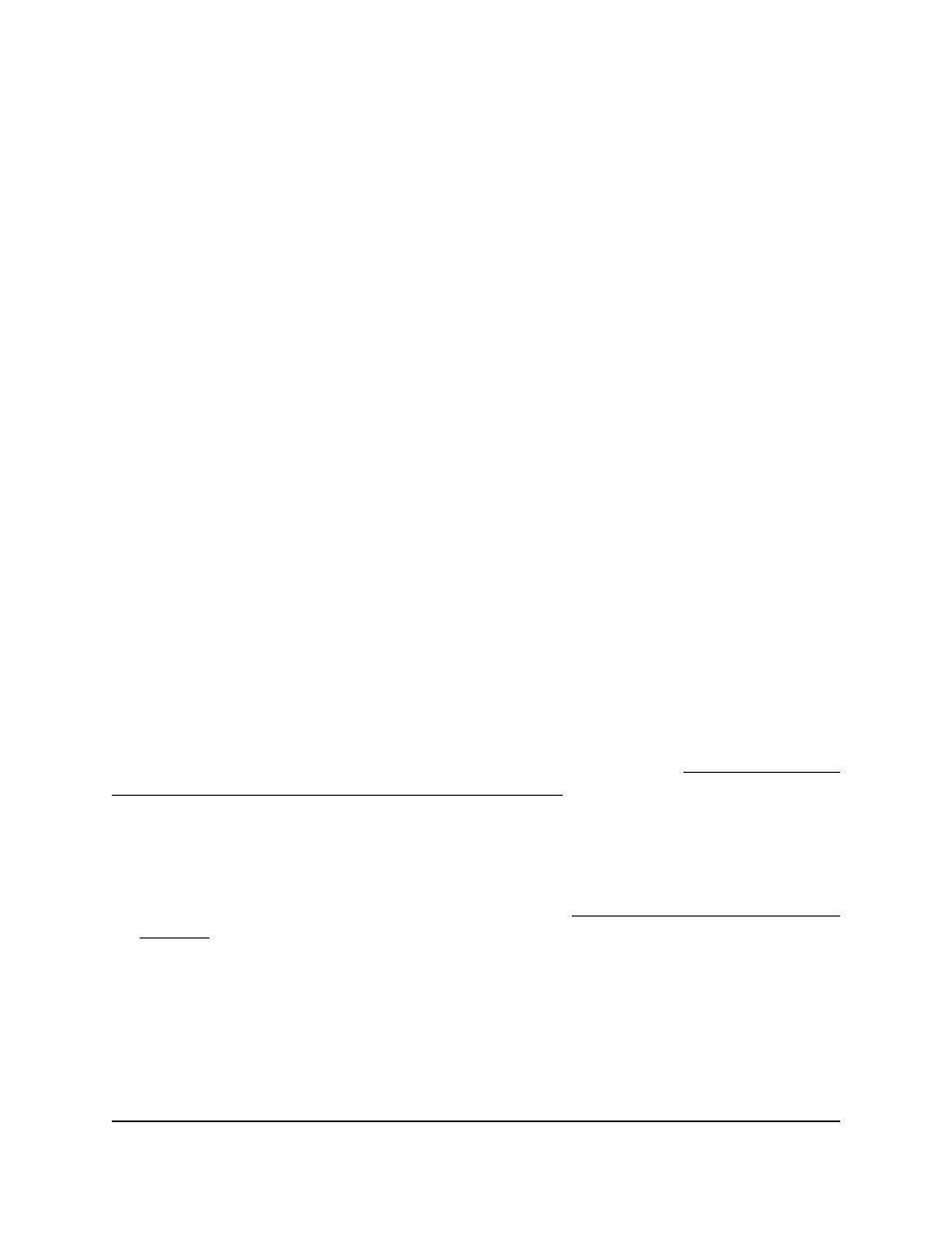
•
Untrusted: Do not trust any CoS packet marking at ingress.
•
802.1p: The eight priority tags that are specified in IEEE 802.1p are p0 to p7.
The QoS setting lets you map each of the eight priority levels to one of seven
internal hardware priority queues. The default value is 802.1p.
•
IP-DSCP: The six most significant bits of the DiffServ field are called the
Differentiated Services Code Point (DSCP) bits.
9. In the Interface Shaping Rate field, specify the maximum outbound transmission
rate bandwidth in kbps.
This setting is used to shape the outbound transmission rate in increments of 1
percent in a range of 0–100. This value is controlled independently of any per-queue
maximum bandwidth configuration. It is effectively a second-level shaping
mechanism. The default value is 0. The value 0 means that the maximum is unlimited.
10. Click the Apply button.
Your settings are saved.
11. To save the settings to the running configuration, click the Save icon.
Configure CoS queue settings for an
interface
You can define what a particular queue does by configuring switch egress queues. You
can control how much bandwidth is used by the queue, the queue depth during times
of congestion, and the scheduling of packet transmission from all queues on a port.
Each port contains its own CoS queue-related configuration.
For information about configuring CoS queue settings globally, see Configure the CoS
trust mode settings globally or for a specific interface on page 586.
To configure the CoS queue settings for an interface:
1. Launch a web browser.
2. In the address field of your web browser, enter the IP address of the switch.
If you do not know the IP address of the switch, see Log in to the main UI with a web
browser on page 27 and the subsections.
The login page displays.
3. Click the Main UI Login button.
The main UI login page displays in a new tab.
4. Enter admin as the user name, enter your local device password, and click the Login
button.
Main User Manual
591
Configure Quality of Service
Fully Managed Switches M4350 Series Main User Manual