Configure ospf nonstop forwarding – NETGEAR M4350-24F4V 24-Port 10G SFP+ Managed AV Network Switch User Manual
Page 486
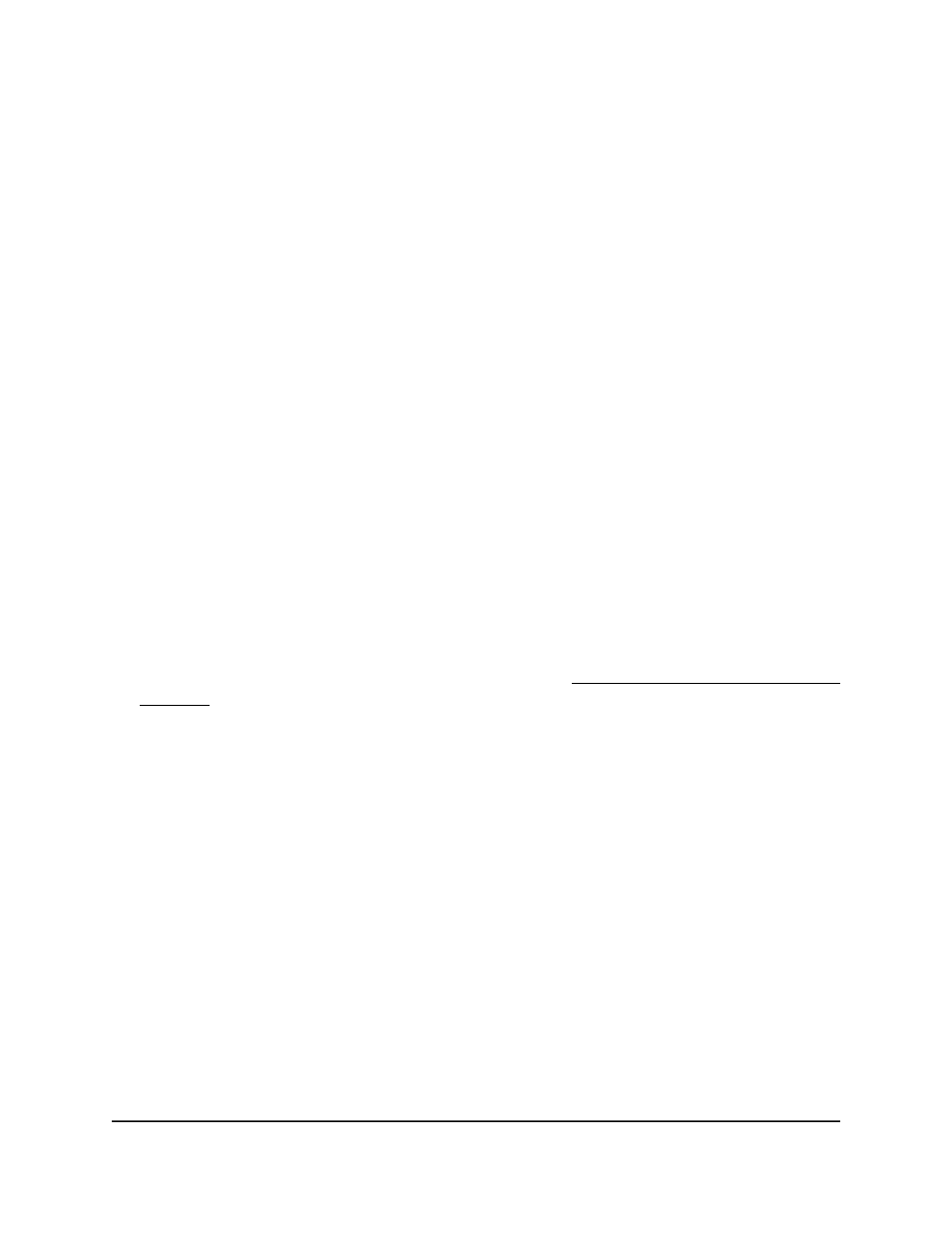
the source address of the route. (A 1 in the mask indicates a
do not care
in the
corresponding address bit.)
•
Action: Permit or Deny.
All other fields in the ACL (source and destination port, precedence, ToS, and so
on) are ignored.
13. Click the Apply button.
Your settings are saved.
14. To save the settings to the running configuration, click the Save icon.
Configure OSPF nonstop forwarding
OSPF nonstop forwarding (NSF) ensures that OSPF routing continues by temporarily
letting other devices in the network perform OSPF routing for the switch. That means
that even if the switch restarts, OSPF routing can continue. (We refer to this type of
restart process as a graceful restart.) You can configure if OSPF NSF is enabled on the
switch and if the switch can support OSPF NSF events on neighbors, that is, help
neighbours to gracefully restart.
To configure OSPF NSF:
1. Launch a web browser.
2. In the address field of your web browser, enter the IP address of the switch.
If you do not know the IP address of the switch, see Log in to the main UI with a web
browser on page 27 and the subsections.
The login page displays.
3. Click the Main UI Login button.
The main UI login page displays in a new tab.
4. Enter admin as the user name, enter your local device password, and click the Login
button.
The first time that you log in, no password is required. However, you then must
specify a local device password to use each subsequent time that you log in.
The System Information page displays.
5. Select Routing > OSPF > Advanced > NSF OSPF Summary.
The NSF OSPF Summary page displays.
6. From the Support Mode menu, select how the switch performs a graceful restart:
Main User Manual
486
Configure OSPF and OSPFv3
Fully Managed Switches M4350 Series Main User Manual