View the vlan status on the switch – NETGEAR M4350-24F4V 24-Port 10G SFP+ Managed AV Network Switch User Manual
Page 240
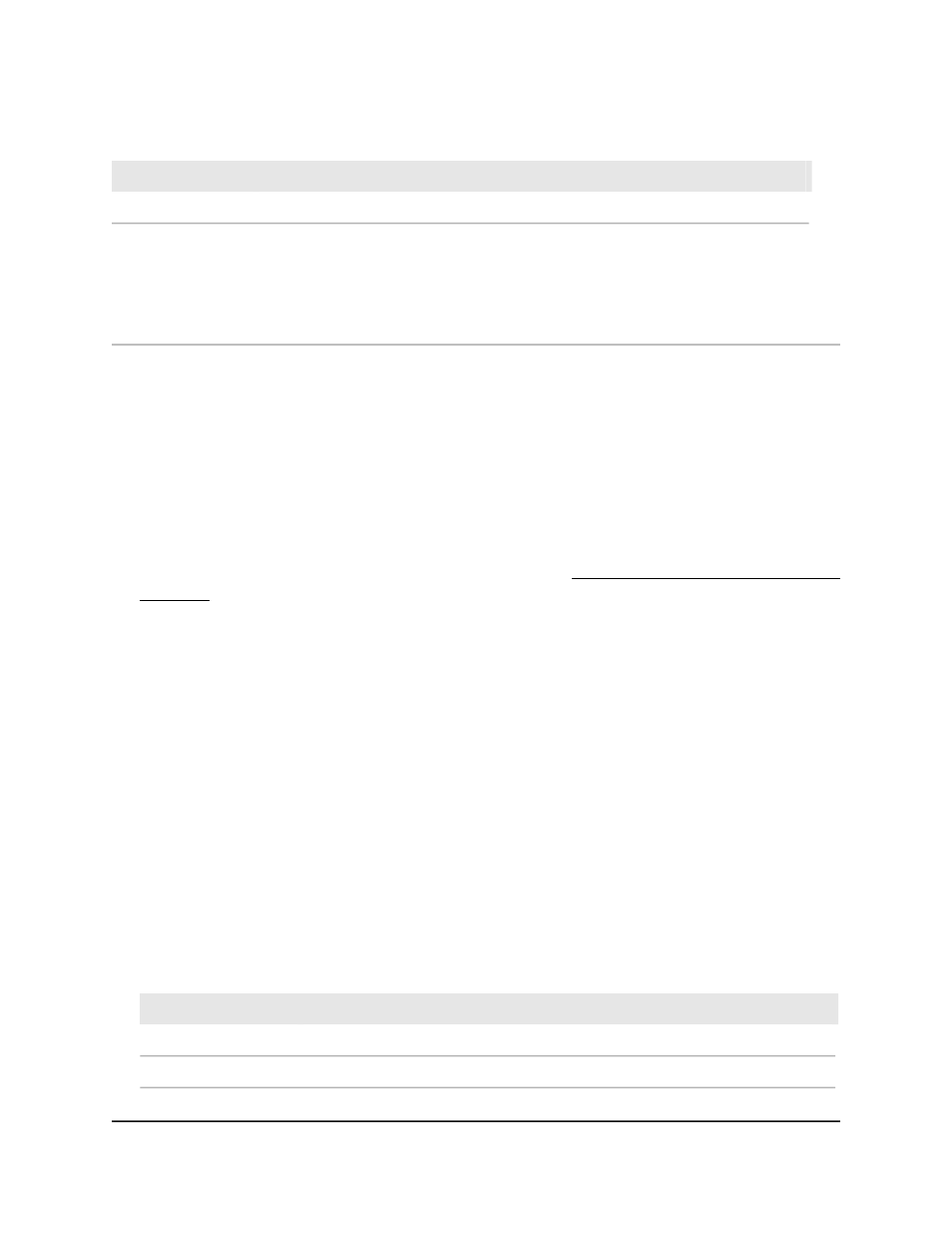
Table 59. Advanced VLAN Membership
Definition
Field
The name for the VLAN.
VLAN Name
The type of the VLAN you selected:
• Default (VLAN ID = 1): Always present.
• Static: A VLAN that you added manually.
• Dynamic: A VLAN that was created through GVRP registration and that you did not
convert to static, and that GVRP can therefore remove.
VLAN Type
View the VLAN status on the switch
You can view the status of all configured VLANs.
To view the VLAN status on the switch:
1. Launch a web browser.
2. In the address field of your web browser, enter the IP address of the switch.
If you do not know the IP address of the switch, see Log in to the main UI with a web
browser on page 27 and the subsections.
The login page displays.
3. Click the Main UI Login button.
The main UI login page displays in a new tab.
4. Enter admin as the user name, enter your local device password, and click the Login
button.
The first time that you log in, no password is required. However, you then must
specify a local device password to use each subsequent time that you log in.
The System Information page displays.
5. Select Switching > VLAN > Advanced > VLAN Status.
The VLAN Status page displays.
6. To refresh the page, click the Refresh button.
The following table describes the view-only fields on the page.
Table 60. VLAN Status
Definition
Field
The VLAN identifier (VID) of the VLAN. The range of the VLAN ID is 1 to 4093.
VLAN ID
The name of the VLAN. VLAN ID 1 is always named Default.
VLAN Name
Main User Manual
240
Configure Switching Information
Fully Managed Switches M4350 Series Main User Manual