NETGEAR M4350-24F4V 24-Port 10G SFP+ Managed AV Network Switch User Manual
Page 734
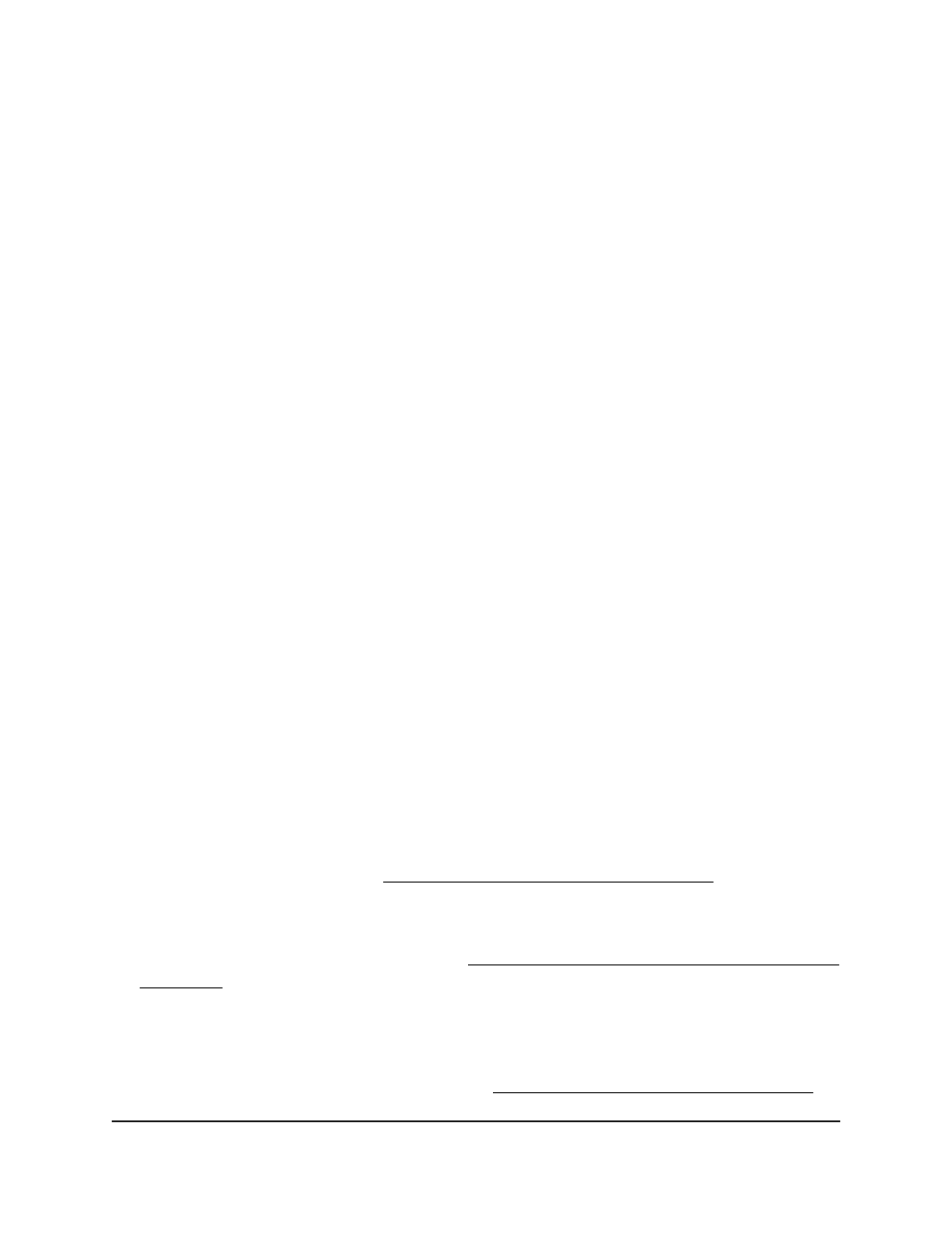
The login page displays.
3. Click the Main UI Login button.
The main UI login page displays in a new tab.
4. Enter admin as the user name, enter your local device password, and click the Login
button.
The first time that you log in, no password is required. However, you then must
specify a local device password to use each subsequent time that you log in.
The System Information page displays.
5. Select Security > Traffic Control > Private VLAN > Private VLAN Trunk Interface
Configuration.
The Private VLAN Trunk Interface Configuration page displays.
6. Select whether to display physical interfaces, LAGs, or both by clicking one of the
following links above the table heading:
•
1 or Unit ID for a stacked switch:
-
1: If no switch stack is configured, the physical interfaces for the switch are
displayed.
-
Unit ID for a stacked switch: If a switch stack is configured, the physical
interfaces for the switch with the selected stack unit ID are displayed.
•
LAG: Only LAGs are displayed.
•
All: Both physical interfaces and LAGs are displayed, or for a switch stack, both
physical interfaces on all switches in the stack and LAGs are displayed.
7. Select one or more interfaces by taking one of the following actions:
•
To configure a single interface, select the check box associated with the port, or
type the port number in the Go To Interface field and click the Go button.
•
To configure multiple interfaces with the same settings, select the check box
associated with each interface.
The interface that you select must be configured either in Promiscuous Trunk mode
or Isolated Trunk mode (see Configure the private VLAN port mode on page 720).
8. In the Trunk Native VLAN field, specify a VLAN ID for a native VLAN.
By default, VLAN 1 is both the default and the native VLAN, but you can configure
another VLAN as the native VLAN (see Configure the switch port mode settings for
interfaces on page 235).
9. In the Trunk Allowed VLAN field, specify one or more VLAN IDs for private VLAN
configurations that consists of primary VLAN and secondary VLANs.
You can specify VLANs for which you configured the type as Promiscuous, Isolated,
or Community within a private VLAN (see Assign a private VLAN type to a VLAN on
page 717).
Main User Manual
734
Manage Switch Security
Fully Managed Switches M4350 Series Main User Manual