Add a captive portal group, Remove a captive portal group – NETGEAR M4350-24F4V 24-Port 10G SFP+ Managed AV Network Switch User Manual
Page 781
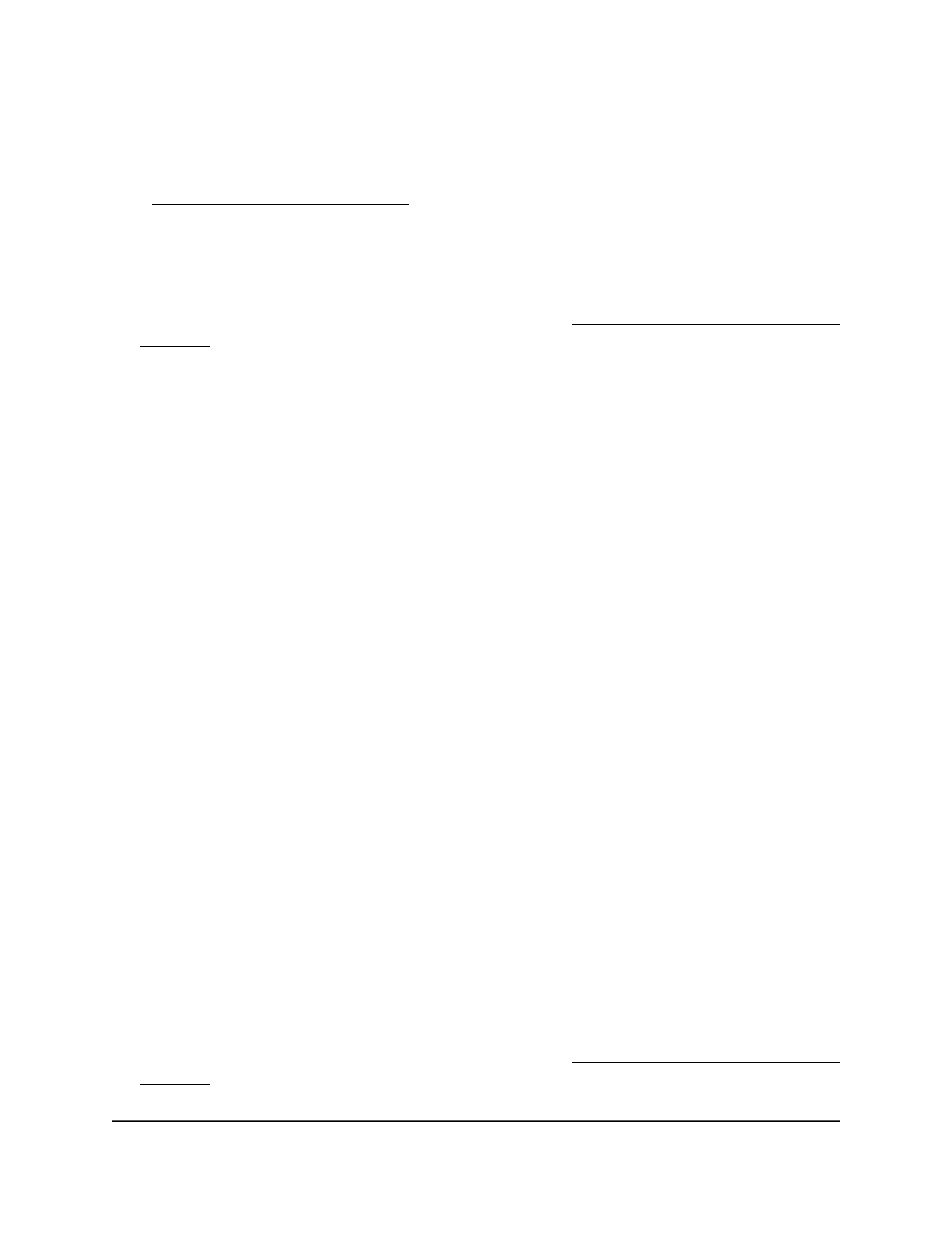
Add a captive portal group
After you add a captive portal group, you can add captive portal users to the group
(see Configure captive portal users on page 782).
To add a captive portal group:
1. Launch a web browser.
2. In the address field of your web browser, enter the IP address of the switch.
If you do not know the IP address of the switch, see Log in to the main UI with a web
browser on page 27 and the subsections.
The login page displays.
3. Click the Main UI Login button.
The main UI login page displays in a new tab.
4. Enter admin as the user name, enter your local device password, and click the Login
button.
The first time that you log in, no password is required. However, you then must
specify a local device password to use each subsequent time that you log in.
The System Information page displays.
5. Select Security > Control > Captive Portal > CP Group Configuration.
The CP Group Configuration page displays.
6. From the Group ID menu, select an ID for the group.
You can select an ID from 1 to 10.
7. In the Group Name field, specify a name for the group.
The name can contain from 1 to 31 alphanumeric characters.
8. Click the Add button.
The group is added.
9. To save the settings to the running configuration, click the Save icon.
Remove a captive portal group
You can remove a captive portal group that you no longer need.
To remove a captive portal group:
1. Launch a web browser.
2. In the address field of your web browser, enter the IP address of the switch.
If you do not know the IP address of the switch, see Log in to the main UI with a web
browser on page 27 and the subsections.
The login page displays.
Main User Manual
781
Manage Switch Security
Fully Managed Switches M4350 Series Main User Manual