NETGEAR M4350-24F4V 24-Port 10G SFP+ Managed AV Network Switch User Manual
Page 907
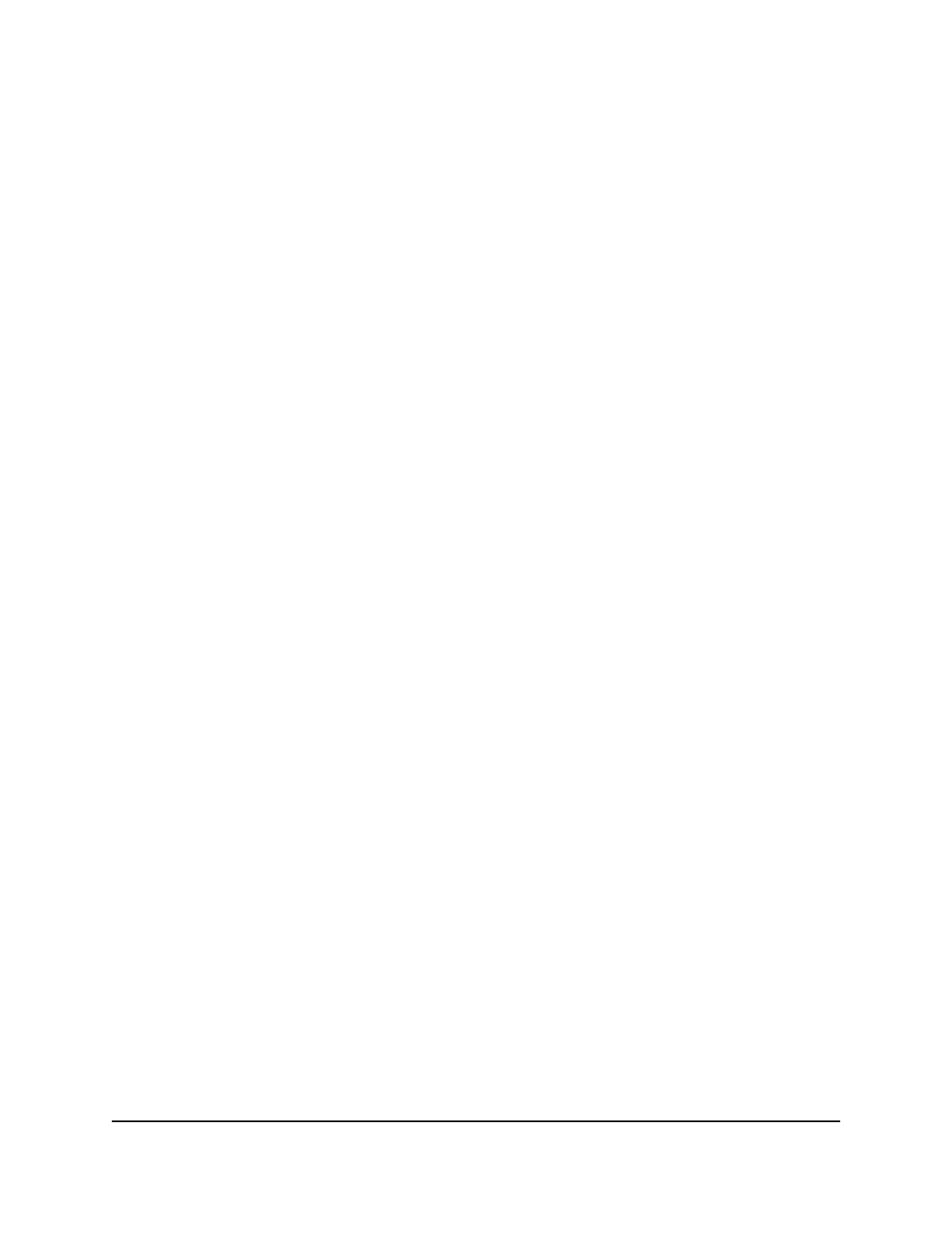
The main UI login page displays in a new tab.
4. Enter admin as the user name, enter your local device password, and click the Login
button.
The first time that you log in, no password is required. However, you then must
specify a local device password to use each subsequent time that you log in.
The System Information page displays.
5. Select Maintenance > Troubleshooting > Full Memory Dump.
The Full Memory Dump page displays.
6. From the Protocol menu, select which protocol is used to transfer the core dump
file:
•
None: The core dump functionality is disabled.
•
TFTP: The results are transferred to a TFTP server.
•
USB: The results are transferred to a USB storage device. This is the default option.
•
FTP: The results are transferred to an FTP server.
7. If you select TFTP or FTP from the Protocol menu, additional fields display on the
page, allowing you to specify the server settings:
•
TFTP: In the Server Address field, specify the IP address of the TFTP server.
•
FTP: Specify the following server settings:
-
Server Address: Specify the IP address of the FTP server.
-
User Name: Specify the user name for remote login to the server.
-
Password: Specify the password for remote login to the server.
8. In the File Path field, specify the path to the location to store the core dump file.
9. In the File Name field, specify the core dump file name.
The default name is core.
10. To append the host name to the core dump file name, select the Hostname check
box.
11. To append a time stamp to the core dump file name, select the Time-stamp check
box.
This check box is selected by default.
12. To dump the switch chip register in case of an exception, select the Switch Register
Dump check box.
13. Select one of the following check boxes:
Main User Manual
907
Maintenance and
Troubleshooting
Fully Managed Switches M4350 Series Main User Manual