Add a udp interface configuration – NETGEAR M4350-24F4V 24-Port 10G SFP+ Managed AV Network Switch User Manual
Page 149
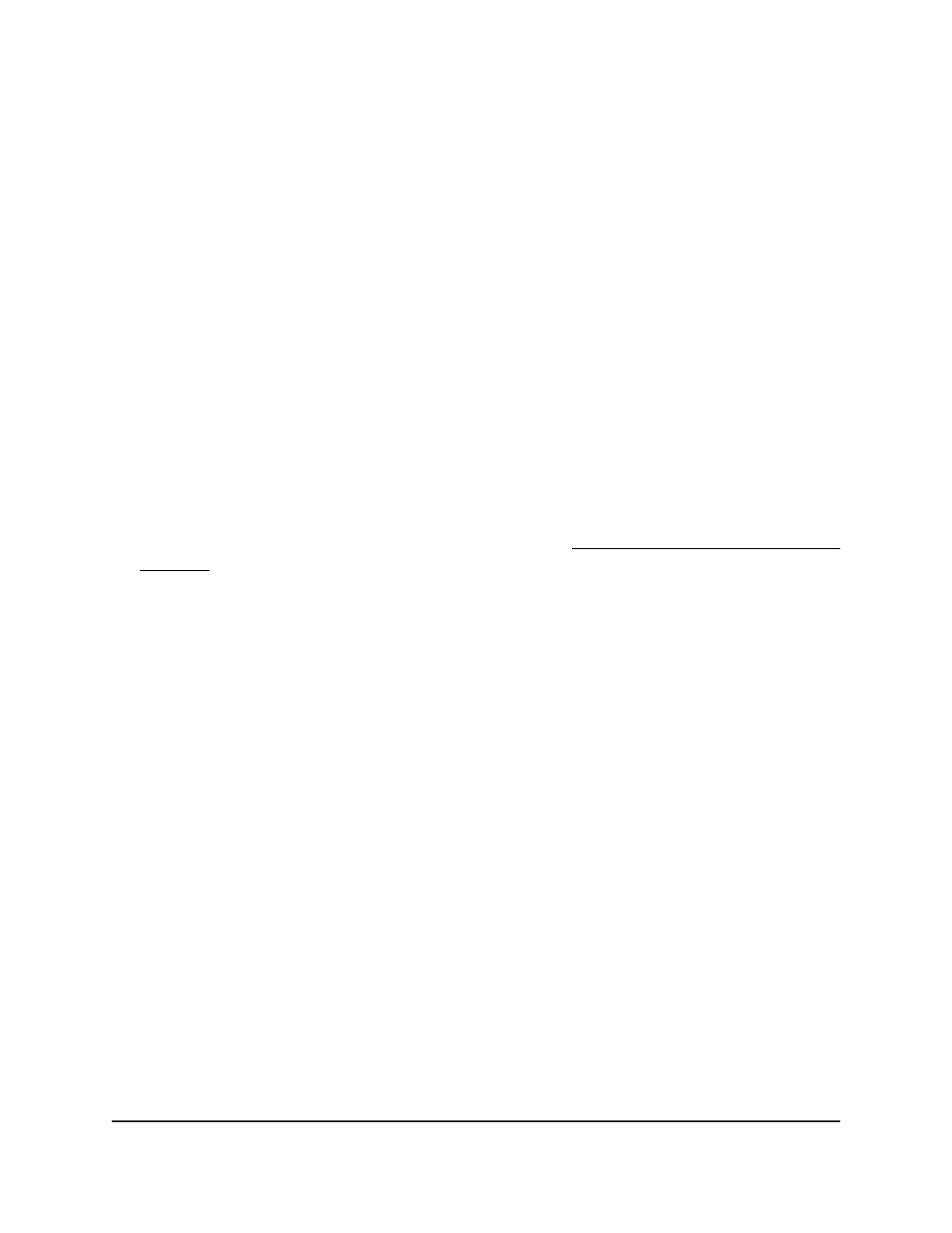
The System Information page displays.
5. Select System > Services > UDP Relay > UDP Relay Global Configuration.
The UDP Relay Global Configuration page displays.
6. In the UDP Relay Global Configuration section, select the check box for the UDP
relay configuration.
7. Click the Delete button.
The UDP switch configuration is removed.
8. To save the settings to the running configuration, click the Save icon.
Add a UDP interface configuration
To add a UDP relay interface configuration:
1. Launch a web browser.
2. In the address field of your web browser, enter the IP address of the switch.
If you do not know the IP address of the switch, see Log in to the main UI with a web
browser on page 27 and the subsections.
The login page displays.
3. Click the Main UI Login button.
The main UI login page displays in a new tab.
4. Enter admin as the user name, enter your local device password, and click the Login
button.
The first time that you log in, no password is required. However, you then must
specify a local device password to use each subsequent time that you log in.
The System Information page displays.
5. Select System > Services > UDP Relay > UDP Relay Interface Configuration.
The page UDP Relay Interface Configuration page displays.
6. From the Interface menu, select the interface or VLAN for which you are adding the
UDP configuration.
7. in the Server Address field, enter the IPv4 address of the UDP relay server.
8. From the UDP Port menu, select one of the following types of UDP destination ports:
•
Other: The UDP Port Other Value field becomes available so that you can enter
a custom UDP port number.
•
dhcp: Relay DHCP (UDP port 67) packets.
•
domain: Relay DNS (UDP port 53) packets.
Main User Manual
149
Configure Switch System
Information
Fully Managed Switches M4350 Series Main User Manual