NETGEAR M4350-24F4V 24-Port 10G SFP+ Managed AV Network Switch User Manual
Page 214
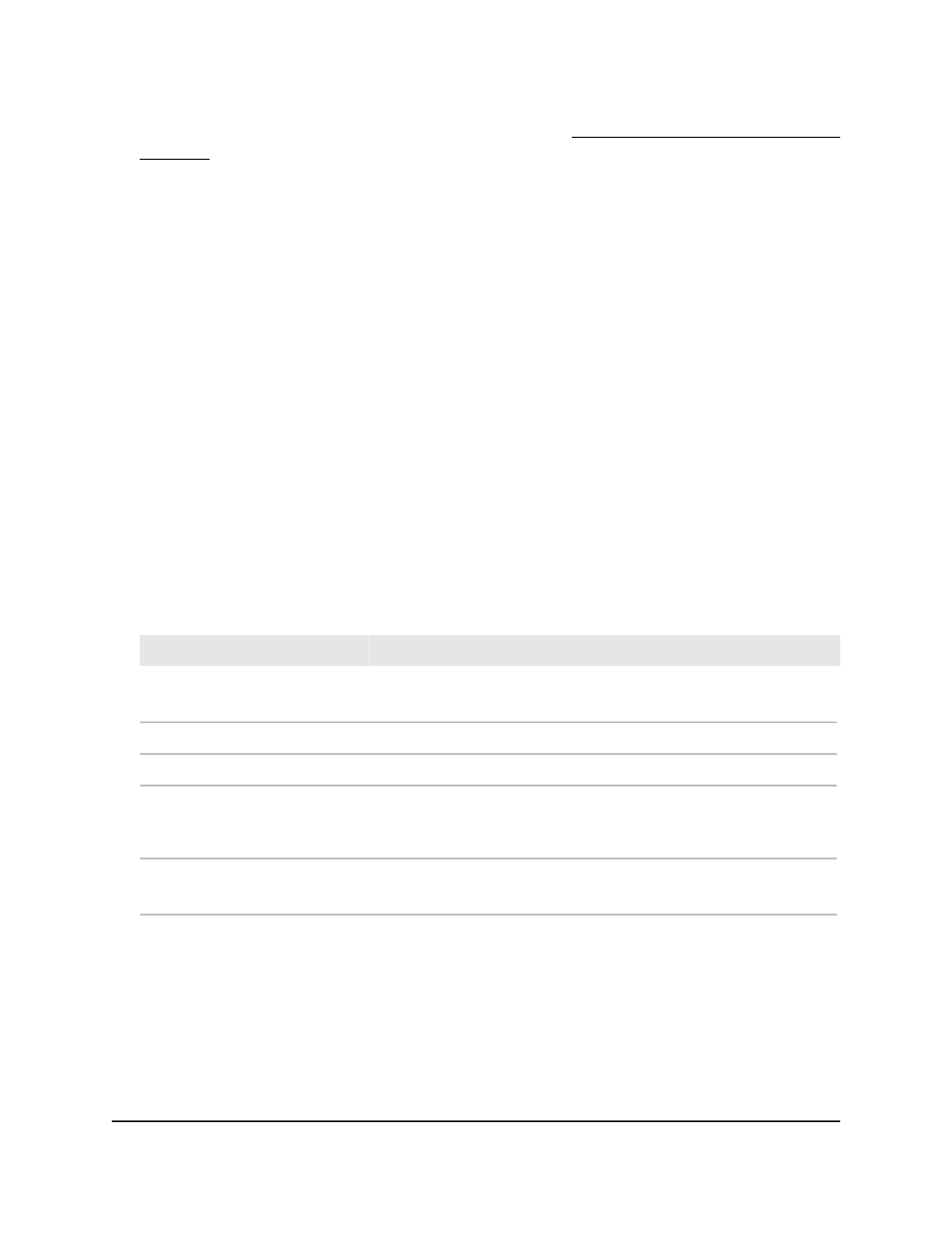
If you do not know the IP address of the switch, see Log in to the main UI with a web
browser on page 27 and the subsections.
The login page displays.
3. Click the Main UI Login button.
The main UI login page displays in a new tab.
4. Enter admin as the user name, enter your local device password, and click the Login
button.
The first time that you log in, no password is required. However, you then must
specify a local device password to use each subsequent time that you log in.
The System Information page displays.
5. Select System > LLDP > LLDP-MED > Remote Device Information.
The Remote Device Information page displays.
6. From the Interface menu, select an interface on which the reception of LLDP-MED
frames is enabled.
The Remote ID field displays the ID that is assigned to the remote device.
7. To refresh the page, click the Refresh button.
The following table describes the view-only fields on the page.
Table 53. LLDP-MED remote device information
Description
Field
Capability Information
Displays the supported capabilities that are received in LLDP-MED frames.
The system capabilities that are supported on the remote device.
Supported Capabilities
The system capabilities that are enabled on the remote device.
Enabled Capabilities
The device class that is advertised by the remote device.
The device class can be Generic, Media, Communication, or Network
Connectivity.
Device Class
Network Policies Information
Displays the network policies information that is received in LLDP-MED frames.
Main User Manual
214
Configure Switch System
Information
Fully Managed Switches M4350 Series Main User Manual