NETGEAR M4350-24F4V 24-Port 10G SFP+ Managed AV Network Switch User Manual
Page 582
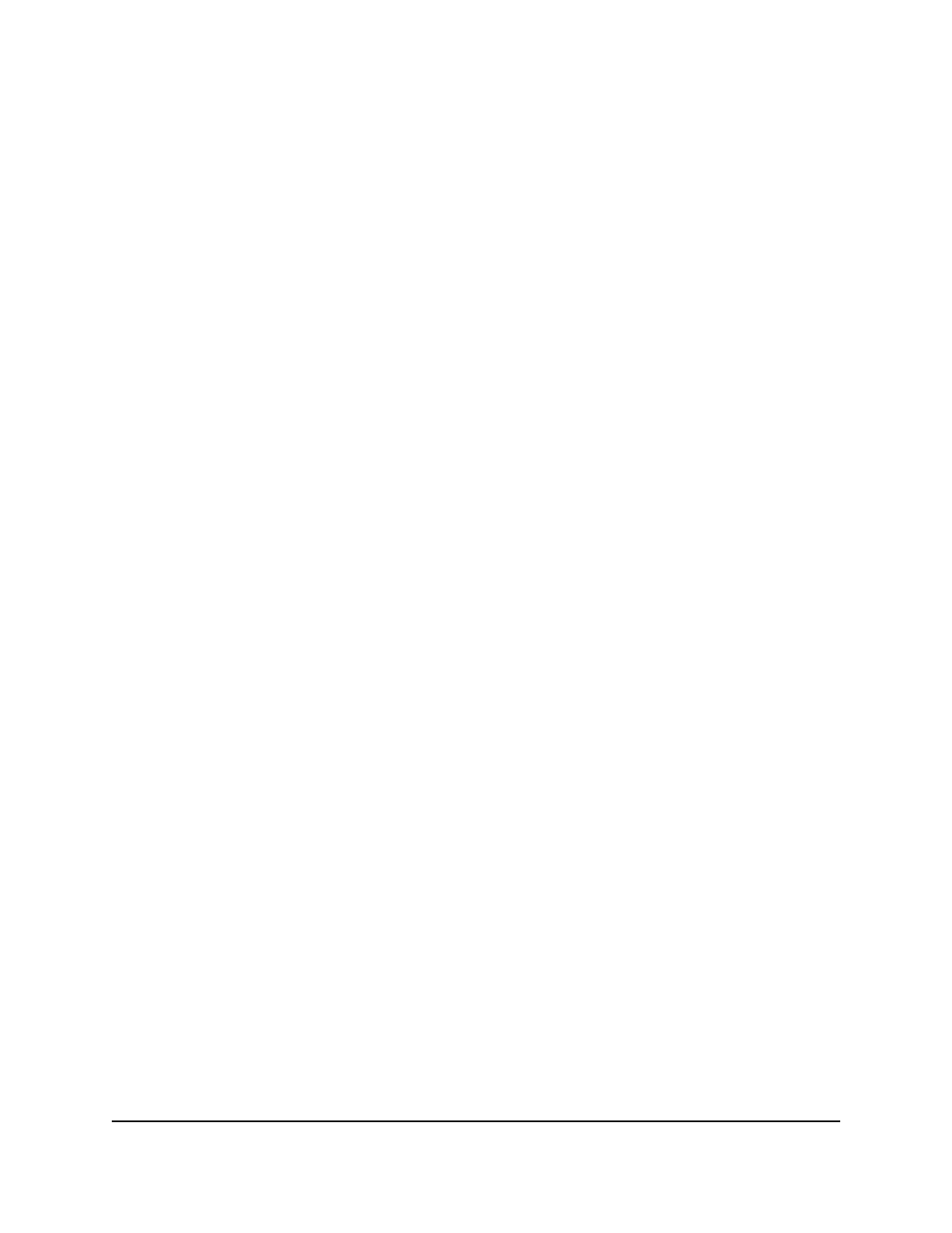
The main UI login page displays in a new tab.
4. Enter admin as the user name, enter your local device password, and click the Login
button.
The first time that you log in, no password is required. However, you then must
specify a local device password to use each subsequent time that you log in.
The System Information page displays.
5. Select Routing > IPv6 Multicast > Static Routes Configuration.
The Static Routes Configuration page displays.
6. If you are changing an existing static multicast route, select the check box for the
route.
For an existing static route, you can change the metric only.
7. In the Source IP field, specify the IPv6 address of the multicast packet source.
8. In the Prefix Length field, specify the IPv6 prefix length of the multicast packet
source.
9. In RPF Neighbor field, specify the IPv6 address of the neighbor RPF router that is
located between the switch and the multicast source.
10. In the Metric field, specify the link state cost of the path from the multicast source
to the switch.
The range is from 0 to 255.
11. From the RPF Interface menu, select the interface that is connected to the RPF
neighbor.
12. Do one of the following:
•
If you are adding a new static multicast route, click the Add button.
Your settings are saved. The static multicast route is added.
•
If you are changing an existing static multicast route, click the Apply button.
Your settings are saved.
13. To save the settings to the running configuration, click the Save icon.
Delete a static multicast route for an IPv6
address
You can delete a static IPv6 multicast route that you no longer need.
Main User Manual
582
Configure Multicast Routing
Fully Managed Switches M4350 Series Main User Manual