NETGEAR M4350-24F4V 24-Port 10G SFP+ Managed AV Network Switch User Manual
Page 556
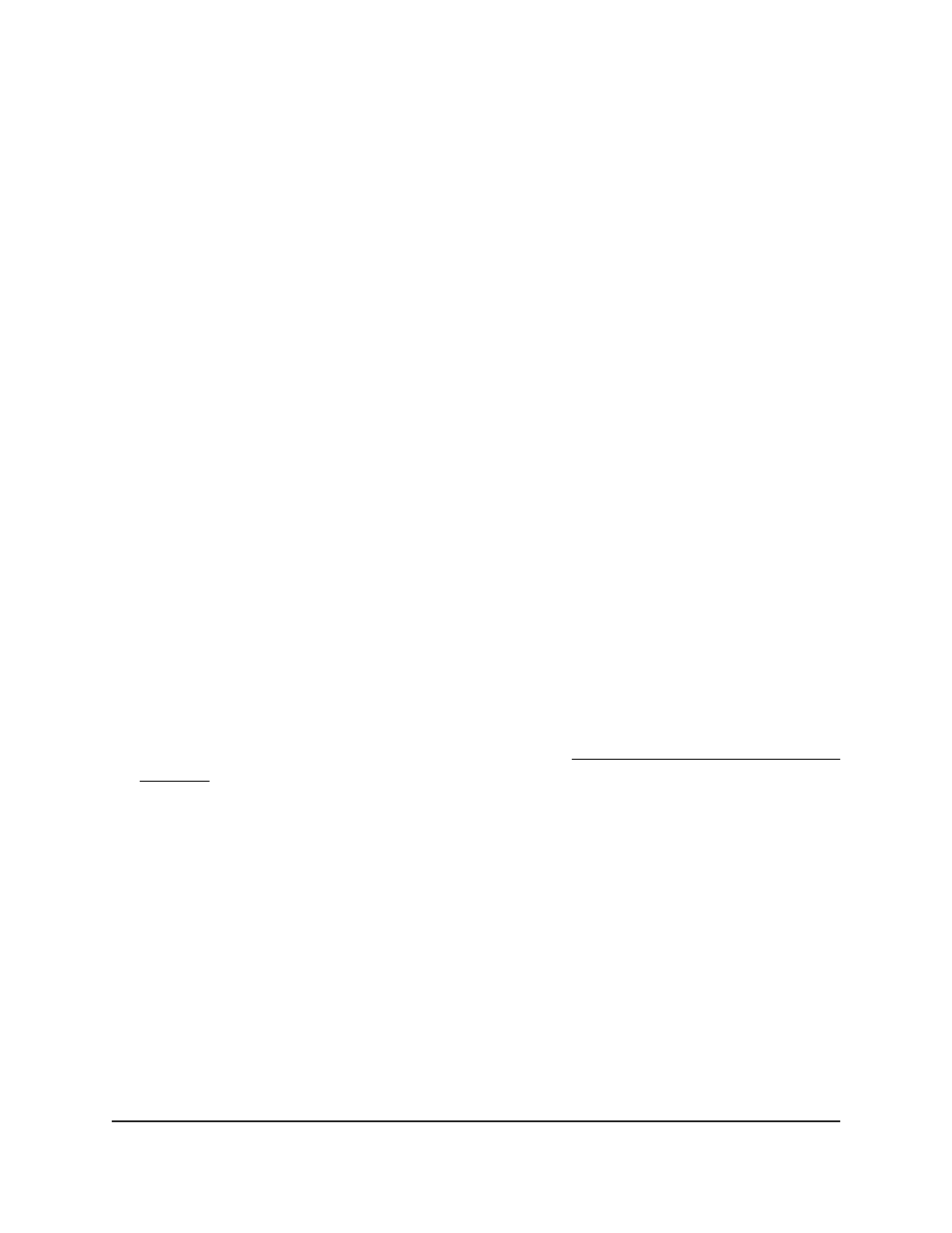
5. Select Routing > Multicast > Admin Boundary Configuration.
The Admin Boundary Configuration page displays.
6. From the Interface menu, select the router interface.
7. In the Group IP field, specify the multicast group address for the start of the range
of addresses that must be excluded.
The address must be in the range from 239.0.0.0 through 239.255.255.255.
8. In the Group Mask field, enter the mask for the multicast group address.
The combination of the mask and the group IP defines the range of the multicast
admin boundary.
9. Click the Add button.
Your settings are saved. The multicast admin boundary is added.
10. To save the settings to the running configuration, click the Save icon.
Delete a multicast admin boundary
configuration for an interface
You can delete a multicast admin boundary configuration that you no longer need for
an interface.
To delete a multicast admin boundary configuration:
1. Launch a web browser.
2. In the address field of your web browser, enter the IP address of the switch.
If you do not know the IP address of the switch, see Log in to the main UI with a web
browser on page 27 and the subsections.
The login page displays.
3. Click the Main UI Login button.
The main UI login page displays in a new tab.
4. Enter admin as the user name, enter your local device password, and click the Login
button.
The first time that you log in, no password is required. However, you then must
specify a local device password to use each subsequent time that you log in.
The System Information page displays.
5. Select Routing > Multicast > Admin Boundary Configuration.
The Admin Boundary Configuration page displays.
6. Select the check box for the interface.
Main User Manual
556
Configure Multicast Routing
Fully Managed Switches M4350 Series Main User Manual