NETGEAR M4350-24F4V 24-Port 10G SFP+ Managed AV Network Switch User Manual
Page 718
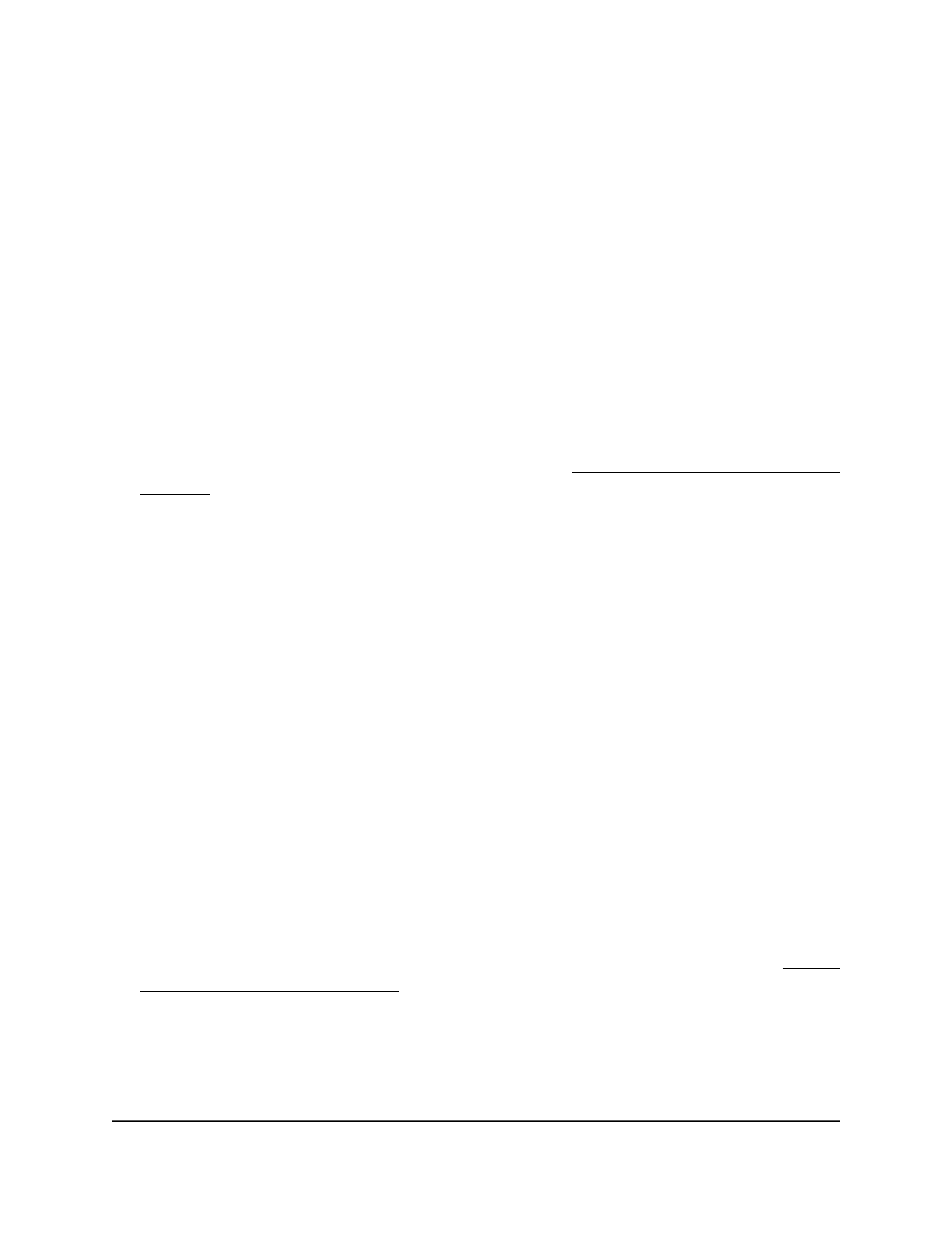
Your settings are saved.
9. To save the settings to the running configuration, click the Save icon.
Configure a private VLAN association with
a primary and secondary VLAN
You can configure a private VLAN by associating a single primary VLAN with one or
more secondary VLANs.
To configure a private VLAN association with a primary and secondary VLAN:
1. Launch a web browser.
2. In the address field of your web browser, enter the IP address of the switch.
If you do not know the IP address of the switch, see Log in to the main UI with a web
browser on page 27 and the subsections.
The login page displays.
3. Click the Main UI Login button.
The main UI login page displays in a new tab.
4. Enter admin as the user name, enter your local device password, and click the Login
button.
The first time that you log in, no password is required. However, you then must
specify a local device password to use each subsequent time that you log in.
The System Information page displays.
5. Select Security > Traffic Control > Private VLAN > Private VLAN Association
Configuration.
The Private VLAN Association Configuration page displays.
6. If you are changing an existing private VLAN association, select the check box for
the private VLAN association.
7. Form the Primary VLAN menu, select the primary VLAN ID for the private VLAN.
This selection specifies the primary VLAN within the private VLAN. You can associate
secondary VLANs in the private VLAN with this primary VLAN.
For information about configuring a primary VLAN for the private VLAN, see Assign
a private VLAN type to a VLAN on page 717.
8. In the Secondary VLANs field, specify one or more secondary VLANs for the private
VLAN.
Main User Manual
718
Manage Switch Security
Fully Managed Switches M4350 Series Main User Manual