Configure the global captive portal settings – NETGEAR M4350-24F4V 24-Port 10G SFP+ Managed AV Network Switch User Manual
Page 773
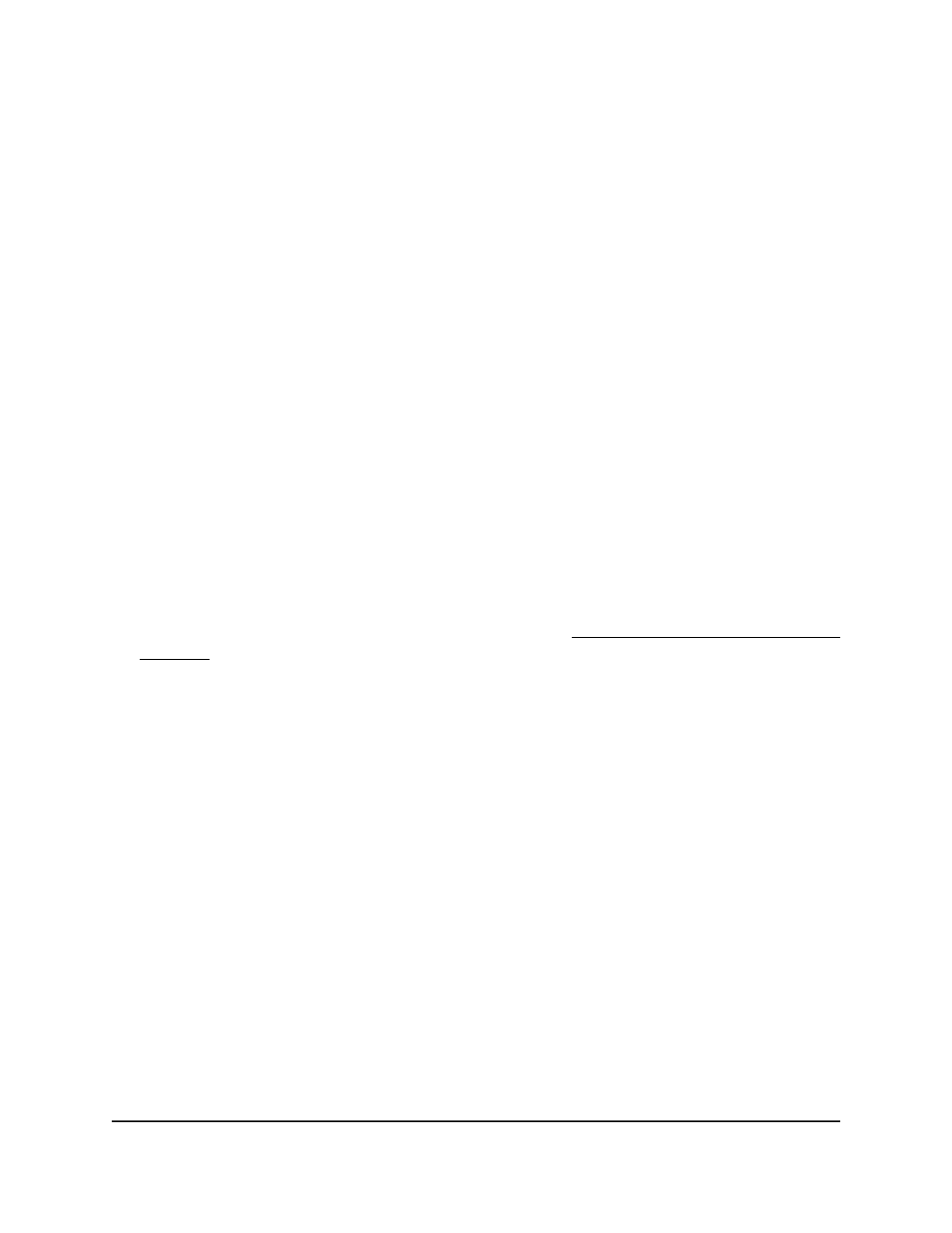
name or domain names. Data traffic from authenticated clients goes through, and the
rules do not apply to these packets.
For a port on which you enable the captive portal feature, if an unauthenticated client
opens a web browser and tries to connect to network, the captive portal redirects all
HTTP and HTTPS traffic from unauthenticated clients to the authenticating server on the
switch. A captive portal web page is displayed for the unauthenticated client, allowing
the client to authenticate, after which the client receives access to the port.
The captive portal feature is not supported for VLAN interfaces, loopback interfaces,
and logical interfaces. The captive portal feature uses MAC-address based authentication
and not port-based authentication. This means that all clients connected to the captive
portal interface must be authenticated before they can get access to the network.
Configure the global captive portal settings
You can control the administrative state of the captive portal feature, and configure
global settings that affect all captive portals that you configure on the switch.
To configure the global captive portal settings:
1. Launch a web browser.
2. In the address field of your web browser, enter the IP address of the switch.
If you do not know the IP address of the switch, see Log in to the main UI with a web
browser on page 27 and the subsections.
The login page displays.
3. Click the Main UI Login button.
The main UI login page displays in a new tab.
4. Enter admin as the user name, enter your local device password, and click the Login
button.
The first time that you log in, no password is required. However, you then must
specify a local device password to use each subsequent time that you log in.
The System Information page displays.
5. Select Security > Control > Captive Portal > CP Global Configuration.
The CP Global Configuration page displays.
6. Select the Admin Mode Disable or Enable radio button.
This selection sets the administrative mode of the captive portal feature. The default
is Disable.
7. In the Additional HTTP Port field, enter a port number between 0 and 65535,
excluding port 80.
Main User Manual
773
Manage Switch Security
Fully Managed Switches M4350 Series Main User Manual