Change the setting for a switch in the stack – NETGEAR M4350-24F4V 24-Port 10G SFP+ Managed AV Network Switch User Manual
Page 44
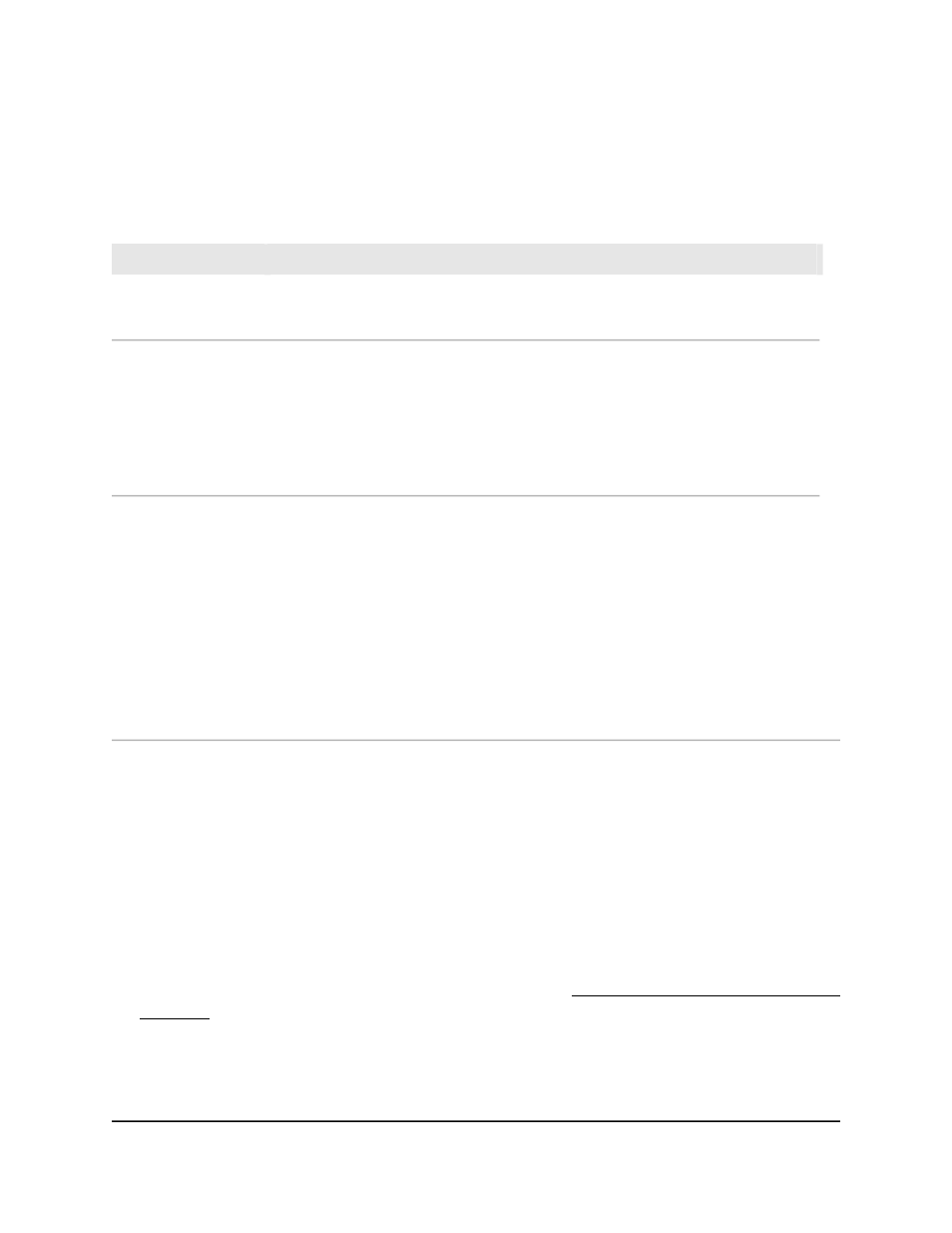
Your settings are saved. The switch is added as a stack member or as a standby
switch.
12. To save the settings to the running configuration, click the Save icon.
The following table describes the view-only fields in the section.
Description
Field
The hardware management preference of the switch, which can be Disabled or
Unassigned.
Hardware
Management
Preference
The standby management switch status of the switch:
• Cfg Standby: The switch is configured as the standby management switch. If the
current stack management switch fails, this switch becomes the stack management.
• Opr Standby: The switch is operating as the standby management switch because
the configured standby management switch failed or is no longer a member of the
stack.
• None: The switch is not configured as the standby management switch.
Standby Status
The status of the switch in the stack:
• OK: The switch is connected and working correctly.
• Unsupported: The switch is not supported.
• Code Mismatch: The firmware version is different from the version on the stack
management switch.
• Config Mismatch: The switch mismatches the switches in the stack.
• Not Present: The switch is not connected.
• SDM Mismatch: The Switch Database Management (SDM) template does not match.
• Updating Code: A firmware update is in progress.
• STM Mismatch: A stack manager (STM) mismatch occurred.
Switch Status
Change the setting for a switch in the stack
You can change the settings for a switch in the stack, including the unit ID, priority in
relation to other switches in the stack, and the role for the switch in the stack.
To change the settings for a switch in the stack:
1. Launch a web browser.
2. In the address field of your web browser, enter the IP address of the switch.
If you do not know the IP address of the switch, see Log in to the main UI with a web
browser on page 27 and the subsections.
The login page displays.
3. Click the Main UI Login button.
The main UI login page displays in a new tab.
Main User Manual
44
Manage Stacking
Fully Managed Switches M4350 Series Main User Manual