Acl wizard example – NETGEAR M4350-24F4V 24-Port 10G SFP+ Managed AV Network Switch User Manual
Page 793
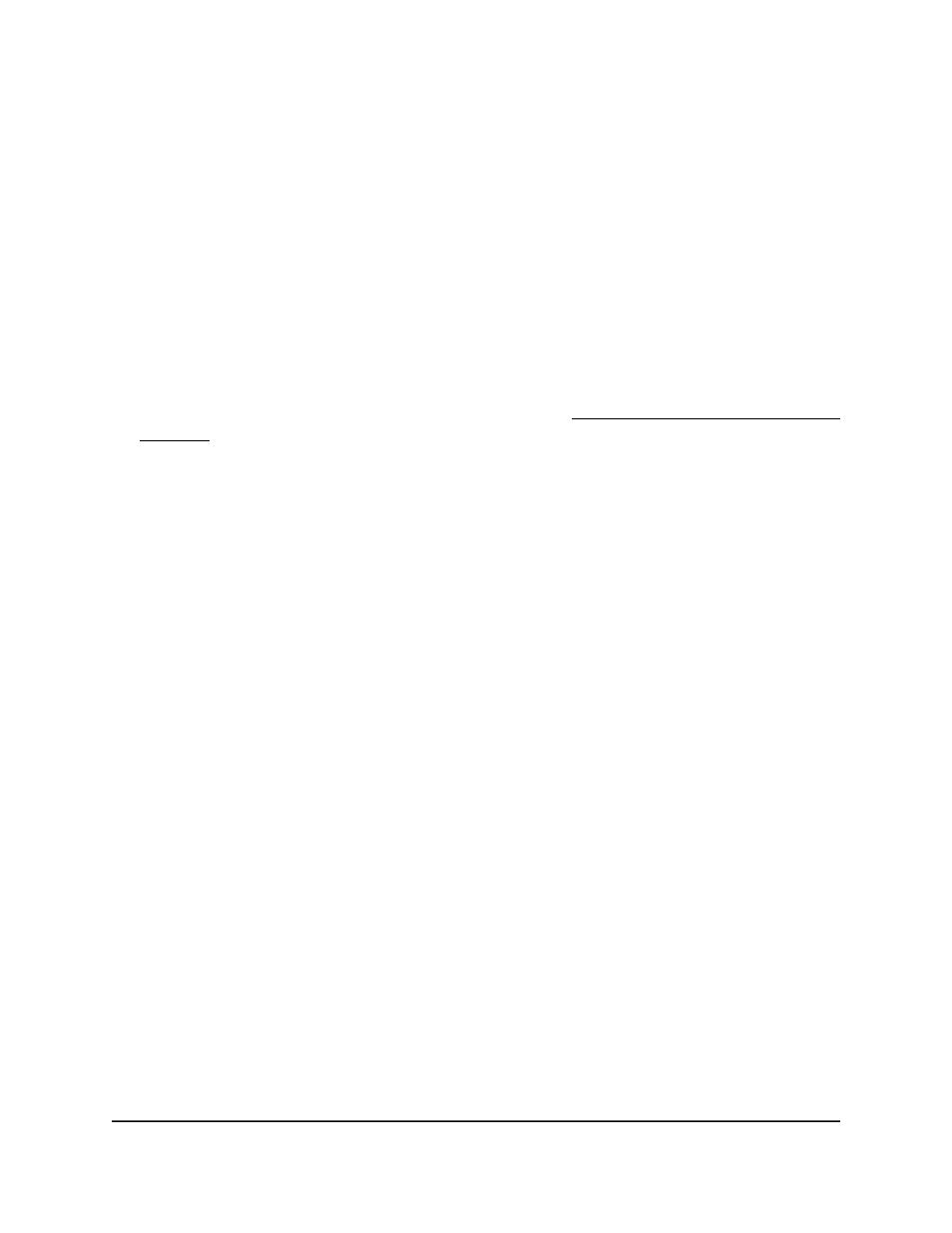
Your settings are saved.
9. To save the settings to the running configuration, click the Save icon.
Delete an ACL rule that you created with the ACL
Wizard
You can delete an ACL rule that you created with the ACL Wizard.
To delete an ACL rule that you created with the ACL Wizard:
1. Launch a web browser.
2. In the address field of your web browser, enter the IP address of the switch.
If you do not know the IP address of the switch, see Log in to the main UI with a web
browser on page 27 and the subsections.
The login page displays.
3. Click the Main UI Login button.
The main UI login page displays in a new tab.
4. Enter admin as the user name, enter your local device password, and click the Login
button.
The first time that you log in, no password is required. However, you then must
specify a local device password to use each subsequent time that you log in.
The System Information page displays.
5. Select Security > ACL > ACL Wizard.
The ACL Wizard page displays.
6. Select check box that is associated with the rule.
7. Click the Delete button.
The rule is removed.
8. To save the settings to the running configuration, click the Save icon.
ACL Wizard example
In the following figure, the ACL rule is configured to check for packet matches on ports
3, 7, and 8 and on LAG 4. Packets that include a source address in the 203.0.113.0/24
network are permitted to be forwarded by the interfaces. All other packets are dropped
because every ACL includes an implicit deny all rule as the last rule.
Main User Manual
793
Manage Switch Security
Fully Managed Switches M4350 Series Main User Manual