NETGEAR M4350-24F4V 24-Port 10G SFP+ Managed AV Network Switch User Manual
Page 500
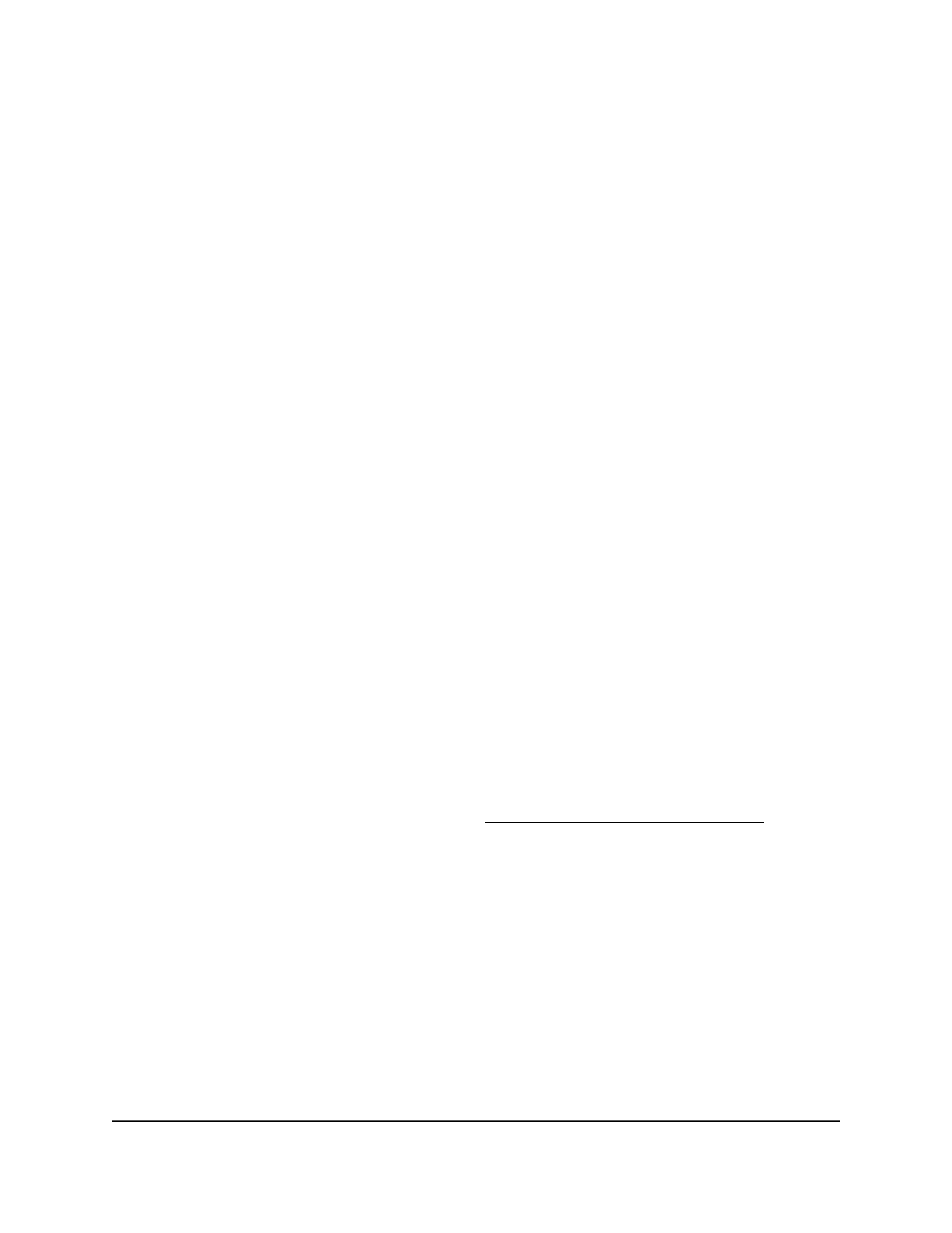
5. Select Routing > OSPFv3 > Advanced > Interface Configuration.
The OSPFv3 Interface Configuration page displays.
6. Select whether to display physical interfaces, VLANs, or both by clicking one of the
following links above the table heading:
•
1 or Unit ID for a stacked switch:
-
1: If no switch stack is configured, the physical interfaces for the switch are
displayed.
-
Unit ID for a stacked switch: If a switch stack is configured, the physical
interfaces for the switch with the selected stack unit ID are displayed.
•
VLANS: Only VLANs are displayed.
•
All: Both physical interfaces and VLANs are displayed, or for a switch stack, both
physical interfaces on all switches and VLANs are displayed.
7. Select one or more interfaces or VLANs by taking one of the following actions:
•
To configure a single interface or VLAN, select the check box associated with the
interface or VLAN, or type the interface or VLAN number in the Go To Interface
field and click the Go button.
•
To configure multiple interfaces or VLANs with the same settings, select the check
box associated with each interface or VLAN.
8. In the Area ID field, enter an OSPFv3 area ID.
An area ID is a 32-bit integer in dotted-decimal format that identifies the area to
which a switch interface connects.
9. Select an Admin Mode radio button:
•
Enable: OSPFv3 is enabled for the interface.
•
Disable: OSPFv3 is disabled for the interface. This is the default setting.
OSPFv3 can become operational on the interface only if the interface is configured
with an IP address and subnet mask (see Configure IPv6 routing interfaces on page
411).
You can configure the OSPFv3 settings without enabling OSPFv3 on the interface,
but the change does not take effect until you enable OSPFv3 on the interface. The
following fields display only if you enable OSPFv3 on the interface:
State, Designated Router, Backup Designated Router, and Number of Link Events.
10. In the Router Priority field, enter the OSPFv3 priority for the interface.
This is a number from 0 to 255. The default is 1, which is the highest router priority.
A value of 0 indicates that the router is not eligible to become the designated router
on this network.
Main User Manual
500
Configure OSPF and OSPFv3
Fully Managed Switches M4350 Series Main User Manual