Display the cst interface status – NETGEAR M4350-24F4V 24-Port 10G SFP+ Managed AV Network Switch User Manual
Page 287
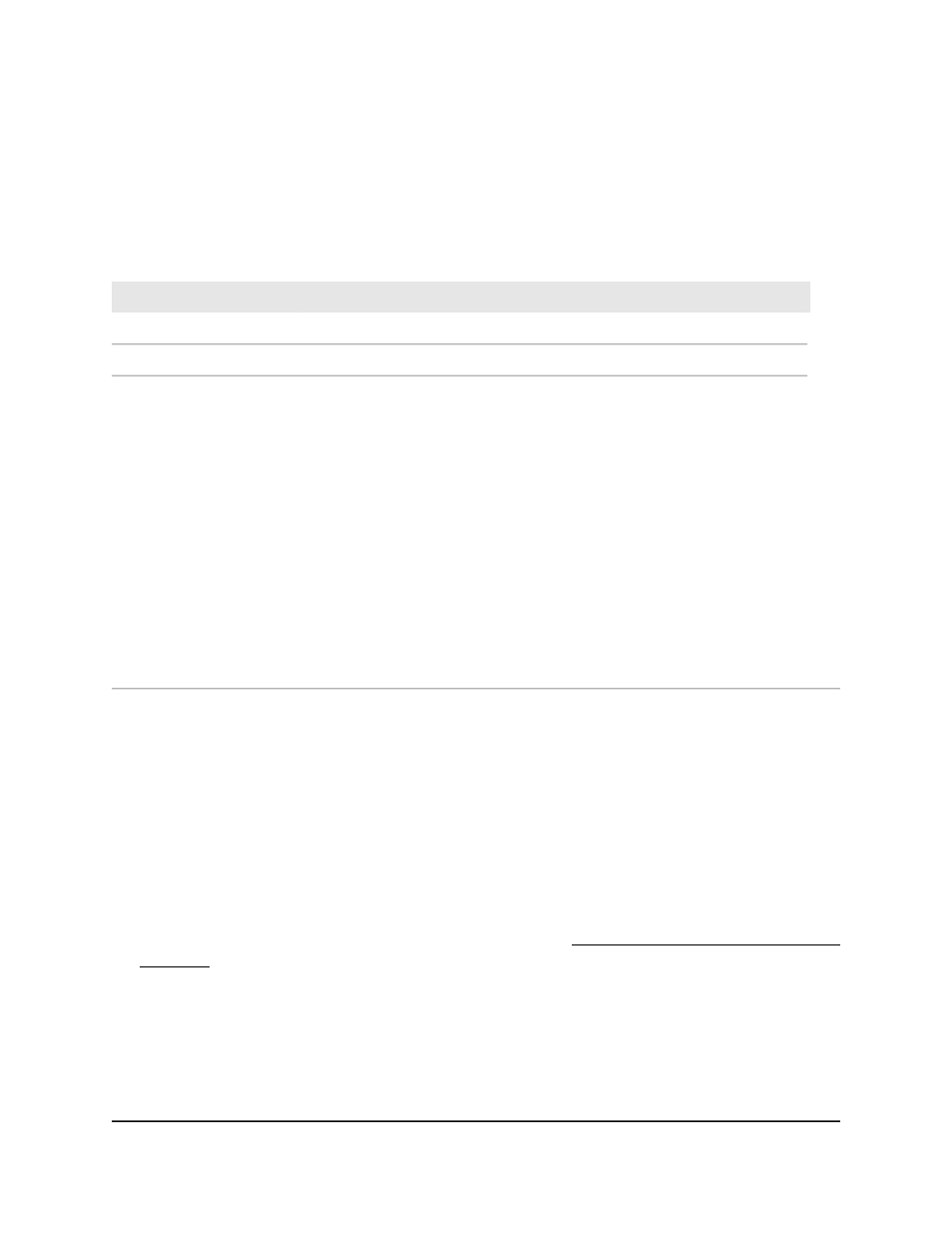
21. Click the Apply button.
Your settings are saved.
22. To save the settings to the running configuration, click the Save icon.
The following table describes the view-only fields on the page.
Table 66. CST port configuration information
Description
Field
The setting of the Hello Timer for the CST. By default, the setting is 2.
Hello Timer
Indicates if an edge port that receives BPDU packets is enabled or disabled.
BPDU Guard Effect
Indicates the current STP state of the interface. If enabled, the port state
determines what forwarding action is taken on traffic. Possible port states are
as follows:
• Disabled: STP is currently disabled on the interface. The interface forwards
traffic while learning MAC addresses.
• Blocking: The interface is currently blocked and cannot be used to forward
traffic or learn MAC addresses.
• Listening: The interface is currently in the listening mode. The interface
cannot forward traffic nor can it learn MAC addresses.
• Learning: The interface is currently in the learning mode. The interface cannot
forward traffic. However, it can learn new MAC addresses.
• Forwarding: The interface is currently in the forwarding mode. The interface
can forward traffic and learn new MAC addresses.
• Manual forwarding: The interface is currently in the manual forwarding
mode. The interface can forward traffic and learn new MAC addresses.
Port Forwarding State
Display the CST interface status
You can display the Common Spanning Tree (CST) status information for interfaces on
the switch.
To display the CST interface status:
1. Launch a web browser.
2. In the address field of your web browser, enter the IP address of the switch.
If you do not know the IP address of the switch, see Log in to the main UI with a web
browser on page 27 and the subsections.
The login page displays.
3. Click the Main UI Login button.
The main UI login page displays in a new tab.
4. Enter admin as the user name, enter your local device password, and click the Login
button.
Main User Manual
287
Configure Switching Information
Fully Managed Switches M4350 Series Main User Manual