Save the configuration, Automatic installation of the configuration file – NETGEAR M4350-24F4V 24-Port 10G SFP+ Managed AV Network Switch User Manual
Page 876
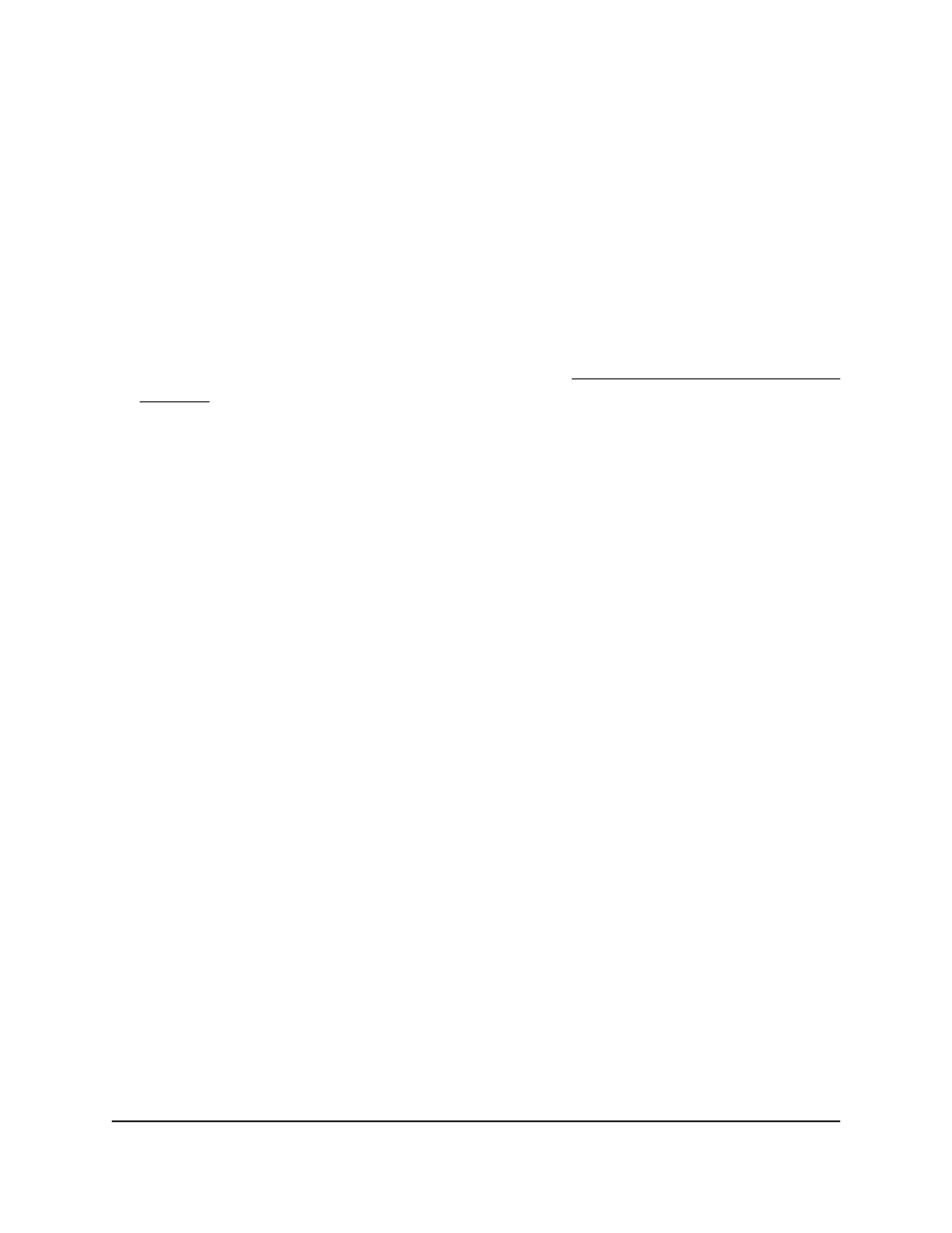
Save the configuration
When you save the configuration, changes that you made are retained by the switch
when it is rebooted. You can also save the settings on each configuration page of the
main UI by clicking the Save icon.
To save the configuration:
1. Launch a web browser.
2. In the address field of your web browser, enter the IP address of the switch.
If you do not know the IP address of the switch, see Log in to the main UI with a web
browser on page 27 and the subsections.
The login page displays.
3. Click the Main UI Login button.
The main UI login page displays in a new tab.
4. Enter admin as the user name, enter your local device password, and click the Login
button.
The first time that you log in, no password is required. However, you then must
specify a local device password to use each subsequent time that you log in.
The System Information page displays.
5. Select Maintenance > Save Config > Save Configuration.
The Save Configuration page displays.
6. Select the check box.
7. Click the Apply button.
Your settings are saved. If you restart the switch, the saved settings are retained.
Automatic installation of the
configuration file
If the switch is initialized without a configuration file present on the switch, the automatic
installation (auto install) process can automatically load the switch configuration from
a server in the network.
Main User Manual
876
Maintenance and
Troubleshooting
Fully Managed Switches M4350 Series Main User Manual