NETGEAR M4350-24F4V 24-Port 10G SFP+ Managed AV Network Switch User Manual
Page 594
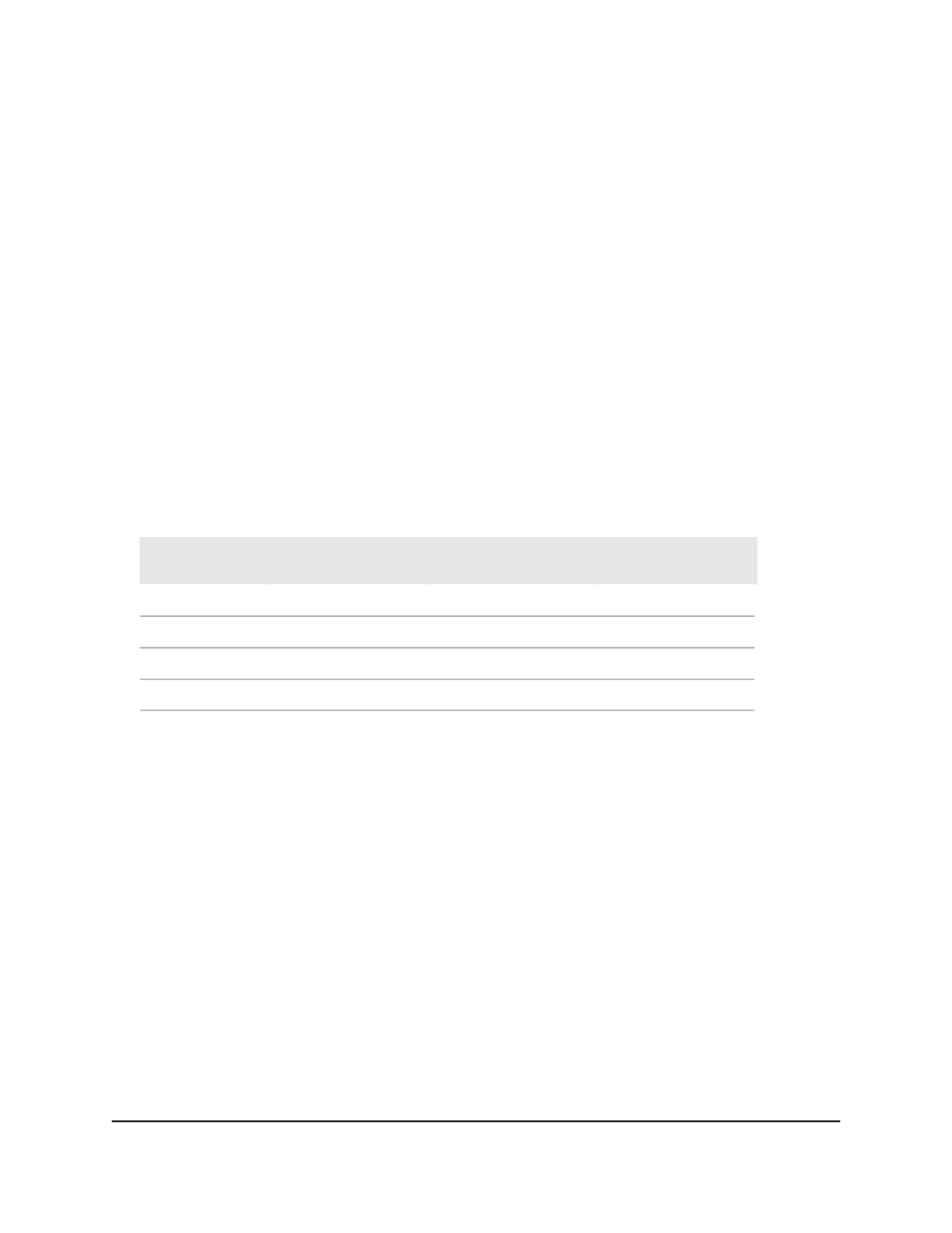
The first time that you log in, no password is required. However, you then must
specify a local device password to use each subsequent time that you log in.
The System Information page displays.
5. Select QoS > CoS> Advanced > CoS Queue Drop Precedence Configuration.
The CoS Queue Drop Precedence Configuration page displays.
6. From the Interface menu, select an interface.
7. From the Queue ID menu, select a queue from 0 to 6. (For CoS, queue 7 is reserved
for stacking.)
8. From the Drop Precedence Level menu, select the drop precedence levels from 1
to 4.
Packets to which level 1 applies are the most likely to be dropped. Packets to which
level 4 applies are the least likely to be dropped.
The following table shows the default values for each drop precedence level. You
can modify these settings.
Table 147. Default values for drop precedence levels
WRED Drop Probability
Scale
WRED Maximum
Threshold
WRED Minimum
Threshold
Drop precedence
level
10
100
40
1
10
90
30
2
10
80
20
3
10
100
99
4
9. In the WRED Minimum Threshold field, specify the WRED minimum queue threshold
below which no packets are dropped for the selected drop precedence level.
The range is from 0 to 100.
10. In the WRED Maximum Threshold field, specify the weighted RED maximum queue
threshold above which all packets are dropped for the current drop precedence
level.
The range is from 0 to 100.
11. Use WRED Drop Probability Scale field, specify the packet drop probability for the
current drop precedence level.
The range is from 0 to 100.
12. Click the Apply button.
Your settings are saved.
13. To save the settings to the running configuration, click the Save icon.
The following table describes the view-only fields on the page.
Main User Manual
594
Configure Quality of Service
Fully Managed Switches M4350 Series Main User Manual