Auto-trunk overview – NETGEAR M4350-24F4V 24-Port 10G SFP+ Managed AV Network Switch User Manual
Page 234
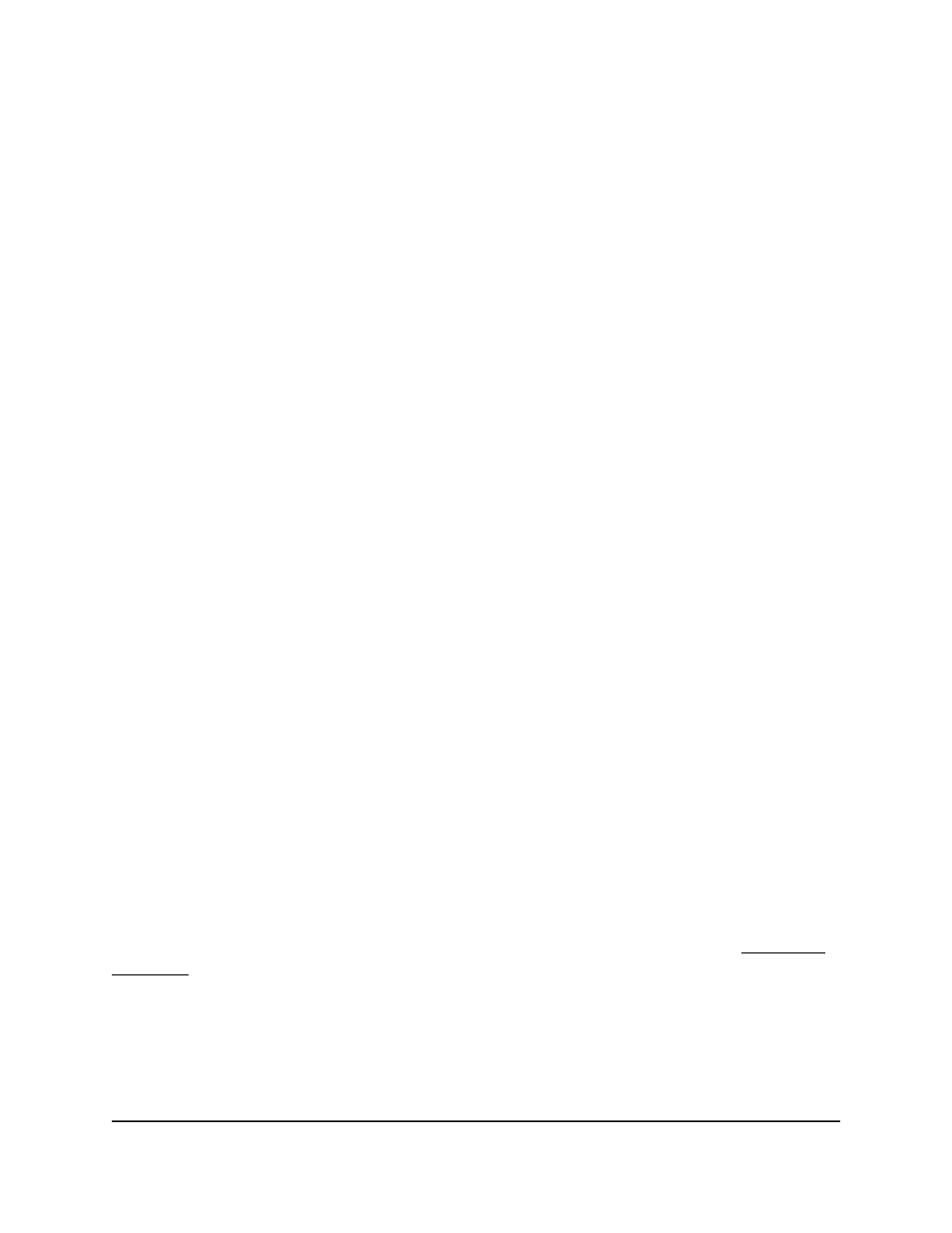
8. Click the Apply button.
Your settings are saved.
9. To save the settings to the running configuration, click the Save icon.
Auto-Trunk overview
Auto-trunk is a feature that lets the switch automatically enable Trunk mode on capable
physical links and LAG interfaces between partner devices. A trunk can carry all active
VLANs. By default, the Auto-Trunk feature is enabled on the switch.
If the switch automatically configures a port as a trunk (that is, an Auto-Trunk), all VLANs
on the switch become part of the trunk, allowing automatic configuration of all VLANs
on the switch and on the partner device with which the trunk is established.
Before the switch configures an Auto-Trunk, the switch first detects the physical links
with the partner device that also supports the Auto-Trunk feature, and then automatically
configures the ports that are connected and capable of forming a trunk at both ends.
A trunk carries multiple VLANs and accepts both tagged and untagged packets. Typically,
a connection between the switch and a partner device such as a router, access point,
or another switch functions as a trunk.
For the switch to form an Auto-Trunk with a partner device, the following are required:
•
The Auto-Trunk feature must be supported and globally enabled on the switch and
the partner device. (On the NETGEAR switch, the Auto-Trunk feature is enabled by
default.)
•
The interconnected ports on both the switch and the partner device must be enabled.
(On the NETGEAR switch, all ports are enabled by default.)
•
LLDP must be enabled on the interconnected ports on both the switch and the
partner device. (On the NETGEAR switch, LLDP is enabled by default on all ports.)
•
The interconnected ports on the switch and the partner device must be in the default
switch port mode, which is the General mode. If the ports are in the Access mode
or already in the Trunk mode, an Auto-Trunk cannot be formed on an Auto-LAG.
For an Auto-Trunk, the PVID is automatically set to the management VLAN. If you want
to change the PVID for an Auto-Trunk, change the management VLAN.
The Auto-Trunk feature functions together with the Auto-LAG feature (see Auto-LAG
overview on page 357). After an Auto-LAG is formed, the switch automatically applies
trunk mode (that is, an Auto-Trunk) to the LAG at both ends. In other words, after an
Auto-LAG is formed, the mode for the ports that participate in an Auto-LAG is
automatically changed from the default switch port mode to the trunk port mode, and
the Auto-LAG then becomes an Auto-Trunk.
Main User Manual
234
Configure Switching Information
Fully Managed Switches M4350 Series Main User Manual