Display the lldp-med remote device inventory – NETGEAR M4350-24F4V 24-Port 10G SFP+ Managed AV Network Switch User Manual
Page 216
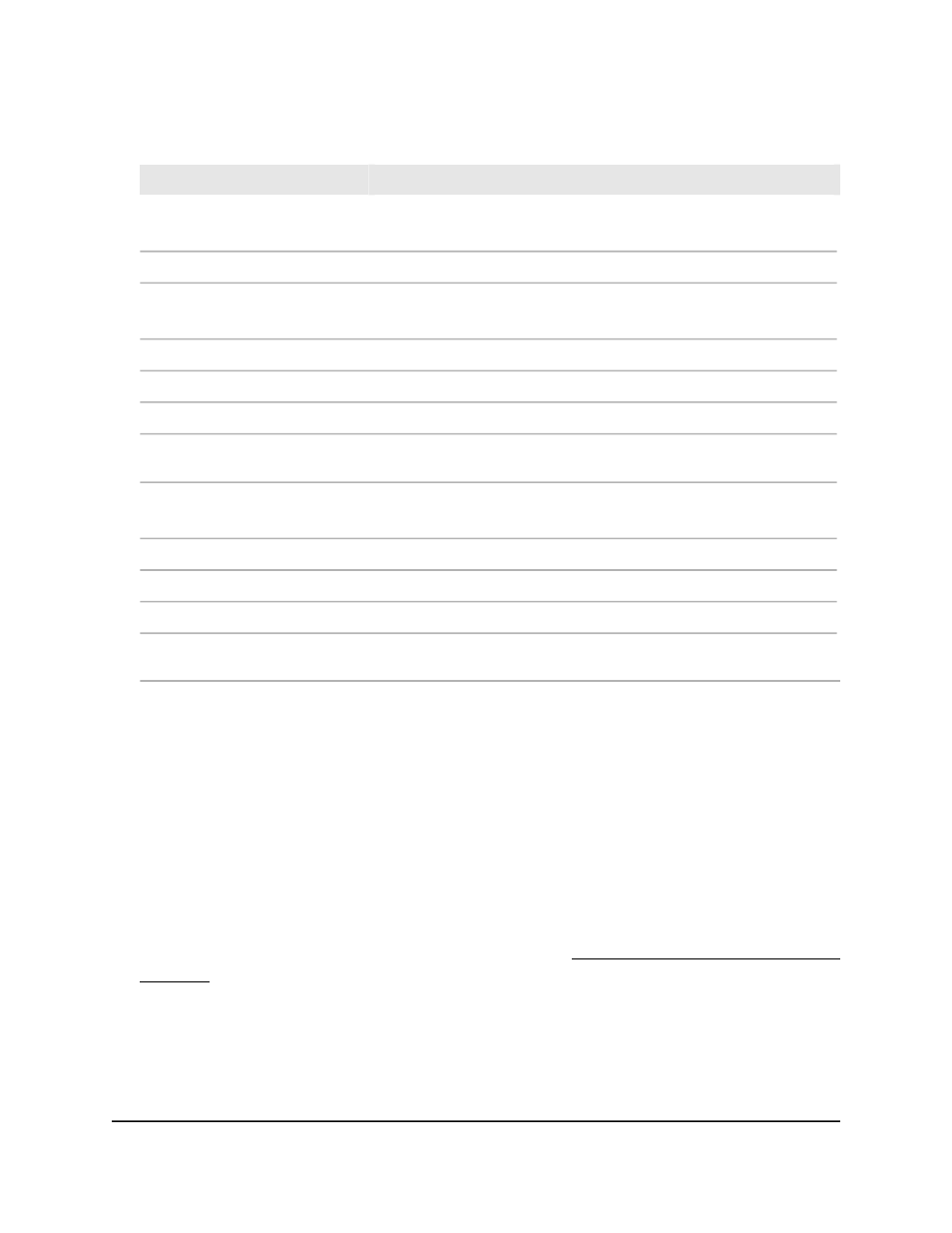
Table 53. LLDP-MED remote device information (Continued)
Description
Field
Extended PoE
Displays if extended PoE information is received in LLDP-MED frames.
The PoE device type of the remote device.
Device Type
Extended PoE PSE:
Displays if extended PoE PSE information is received in LLDP-MED frames.
The type of PoE device that remote device is.
Device Type
The type of power source of that the remote device.
Power Source
The type of power priority on the remote device.
Power Priority
The power in watts that the remote device transmits, that is, the
information is transmitted, not the actual power.
Power Value
Extended PoE PD:
Displays if extended PoE PD information is received in LLDP-MED frames.
The type of PoE device that remote device is.
Device Type
The type of power source of that the remote device.
Power Source
The type of power priority on the remote device.
Power Priority
The power in watts that the remote device transmits, that is, the
information is transmitted, not the actual power.
Power Value
Display the LLDP-MED remote device
inventory
The LLDP inventory consists of the devices that LLDP detects and that support MED.
To display the LLDP-MED remote device inventory:
1. Launch a web browser.
2. In the address field of your web browser, enter the IP address of the switch.
If you do not know the IP address of the switch, see Log in to the main UI with a web
browser on page 27 and the subsections.
The login page displays.
3. Click the Main UI Login button.
The main UI login page displays in a new tab.
Main User Manual
216
Configure Switch System
Information
Fully Managed Switches M4350 Series Main User Manual