Generate an ssl certificate – NETGEAR M4350-24F4V 24-Port 10G SFP+ Managed AV Network Switch User Manual
Page 665
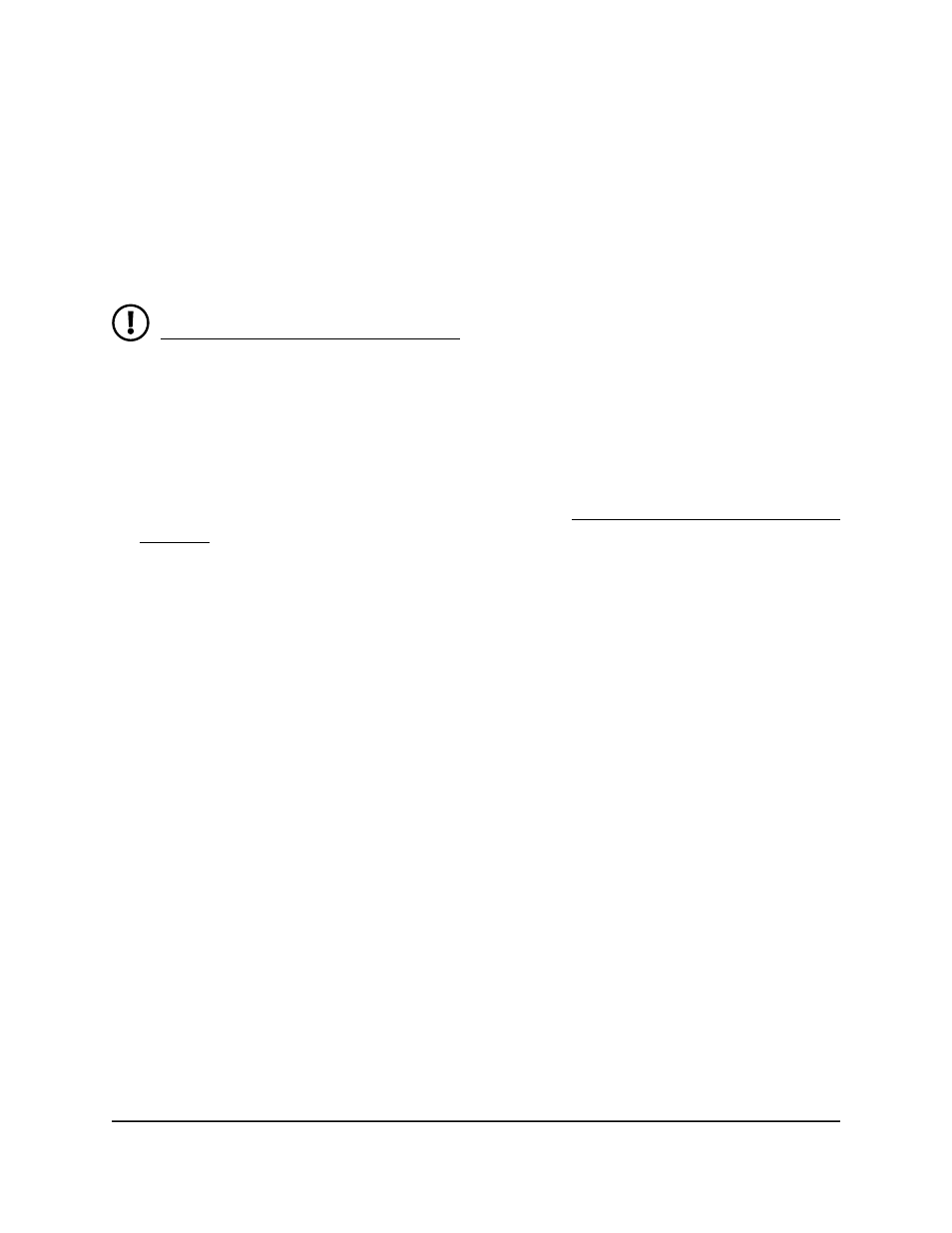
•
Active Certificate: The active certificates on the switch. If HTTPS is disabled, None
is displayed. Otherwise, the certificate numbers are displayed.
•
Expired Certificate(s): Any expired certificates on the switch.
Generate an SSL certificate
You can generate up to two self-signed SSL certificates for HTTPS communication.
NOTE: Before you can generate a certificate, you must disable HTTPS (see
Configure the HTTPS access settings on page 661) and log back in to the device
UI over an HTTP session. After you generate the certificate, you can reenable
HTTPS and log back in to the device UI over an HTTPS session.
To generate an SSL certificate:
1. Launch a web browser.
2. In the address field of your web browser, enter the IP address of the switch.
If you do not know the IP address of the switch, see Log in to the main UI with a web
browser on page 27 and the subsections.
The login page displays.
3. Click the Main UI Login button.
The main UI login page displays in a new tab.
4. Enter admin as the user name, enter your local device password, and click the Login
button.
The first time that you log in, no password is required. However, you then must
specify a local device password to use each subsequent time that you log in.
The System Information page displays.
5. Select Security > Access > HTTPS > Certificate Management.
The Certificate Management page displays.
6. From the Certificate Number menu, select the certificate, that is, select 1 or 2.
Your selection determines if the first or second certificate is generated.
7. Select the Generate Certificates radio button.
8. Click the Apply button.
The switch generates an SSL certificate.
The Certificate Generation Status field shows that the switch is in the process of
generating a certificate.
9. Click the Refresh button.
Main User Manual
665
Manage Switch Security
Fully Managed Switches M4350 Series Main User Manual