NETGEAR M4350-24F4V 24-Port 10G SFP+ Managed AV Network Switch User Manual
Page 305
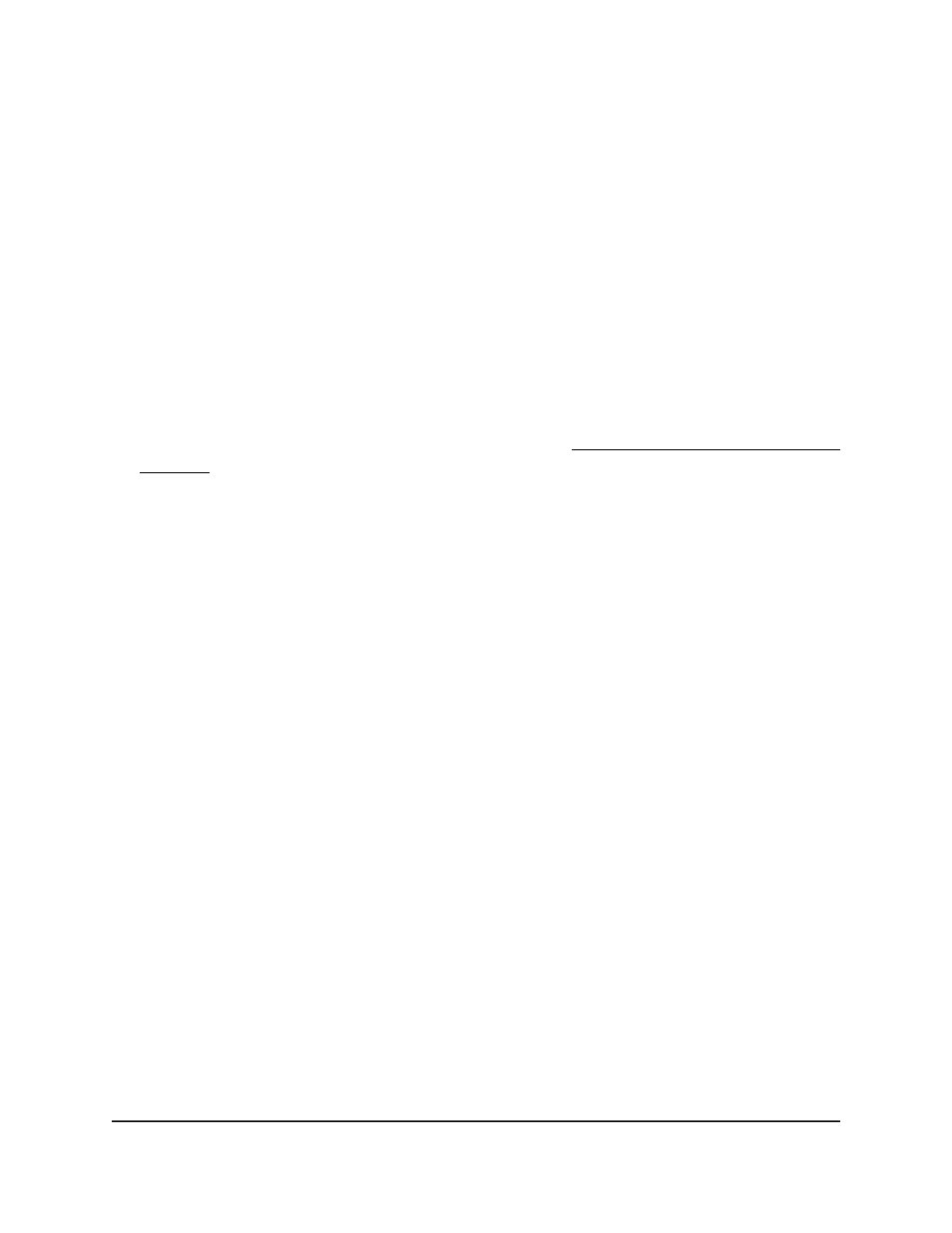
Your settings are saved.
7. To save the settings to the running configuration, click the Save icon.
Remove all known multicast MAC entries
from the multicast forwarding database
You can remove all known multicast MAC entries from the multicast forwarding database.
To remove all known multicast MAC entries from the multicast forwarding database:
1. Launch a web browser.
2. In the address field of your web browser, enter the IP address of the switch.
If you do not know the IP address of the switch, see Log in to the main UI with a web
browser on page 27 and the subsections.
The login page displays.
3. Click the Main UI Login button.
The main UI login page displays in a new tab.
4. Enter admin as the user name, enter your local device password, and click the Login
button.
The first time that you log in, no password is required. However, you then must
specify a local device password to use each subsequent time that you log in.
The System Information page displays.
5. Select Switching > Multicast > MFDB > MFDB Table.
The MFDB Table page displays.
6. Select the Reset Known Multicast MAC Entries check box.
A confirmation pop-up window displays.
7. Select the OK button.
The pop-up window closes.
8. Click the Apply button.
Your settings are saved.
9. To save the settings to the running configuration, click the Save icon.
Main User Manual
305
Configure Switching Information
Fully Managed Switches M4350 Series Main User Manual