Altera High-Speed Development Kit, Stratix GX Edition User Manual
Page 132
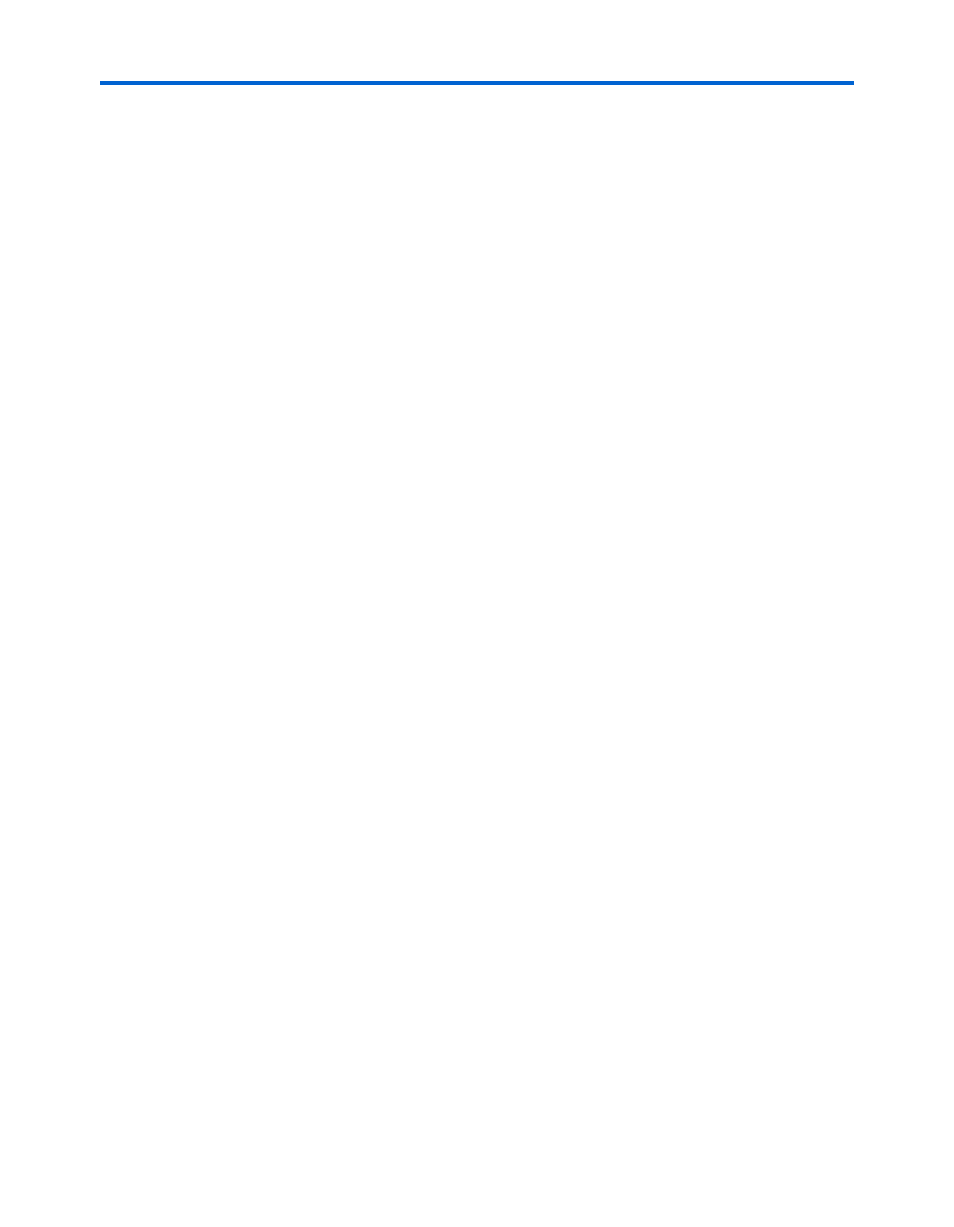
8–4
Quartus II Version 3.0
Altera Corporation
High-Speed Development Kit, Stratix GX Edition User Guide
4.
Connect Ethernet and serial links to the BenNevis board. Boards
may vary, so refer to the Intel installation guide for instructions.
5.
Connect fibre optic cables to all optic devices on the BenNevis
board. Connect all optic ports to optic modules and cables. Optically
loop back unused ports.
6.
Connect the BenNevis board to the Stratix GX development board.
The Ben Nevis connector at J28 connects to the Stratix GX
development board connector at J108. This connection is keyed and
may require the boards to be arranged to stand on their edges in an
L-shaped pattern.
7.
Turn on power to Stratix GX development board by switching SW3
to the on position. If both boards are connected to the same
switching power supply (included), both boards should power up
simultaneously when you turn on SW3.
8)
Auto-detect and program the Stratix GX device.
a.
Run the Quartus II software.
b.
Choose Programmer (Tools menu).
c.
In the Programmer, click AutoDetect.
d.
Double-click the filename next to the the Stratix GX device in
the chain of devices.
e.
Select the SRAM Object File (.sof) from the
<path>\Stratix_GX_kit\Demonstrations\SPI4 directory.
f.
Turn on the Program/Configure option next to the Stratix GX
device.
g.
Press the Start button to configure the device.
8.
Soft-reset the BenNevis board.
a.
Press the soft-reset button on the BenNevis board (S1).
b.
Wait 30 seconds for the BenNevis board to initialize. When the
LEDs flash in unison, the initialization is complete.