Add colors from artwork to swatches panel – Adobe Illustrator CS3 User Manual
Page 110
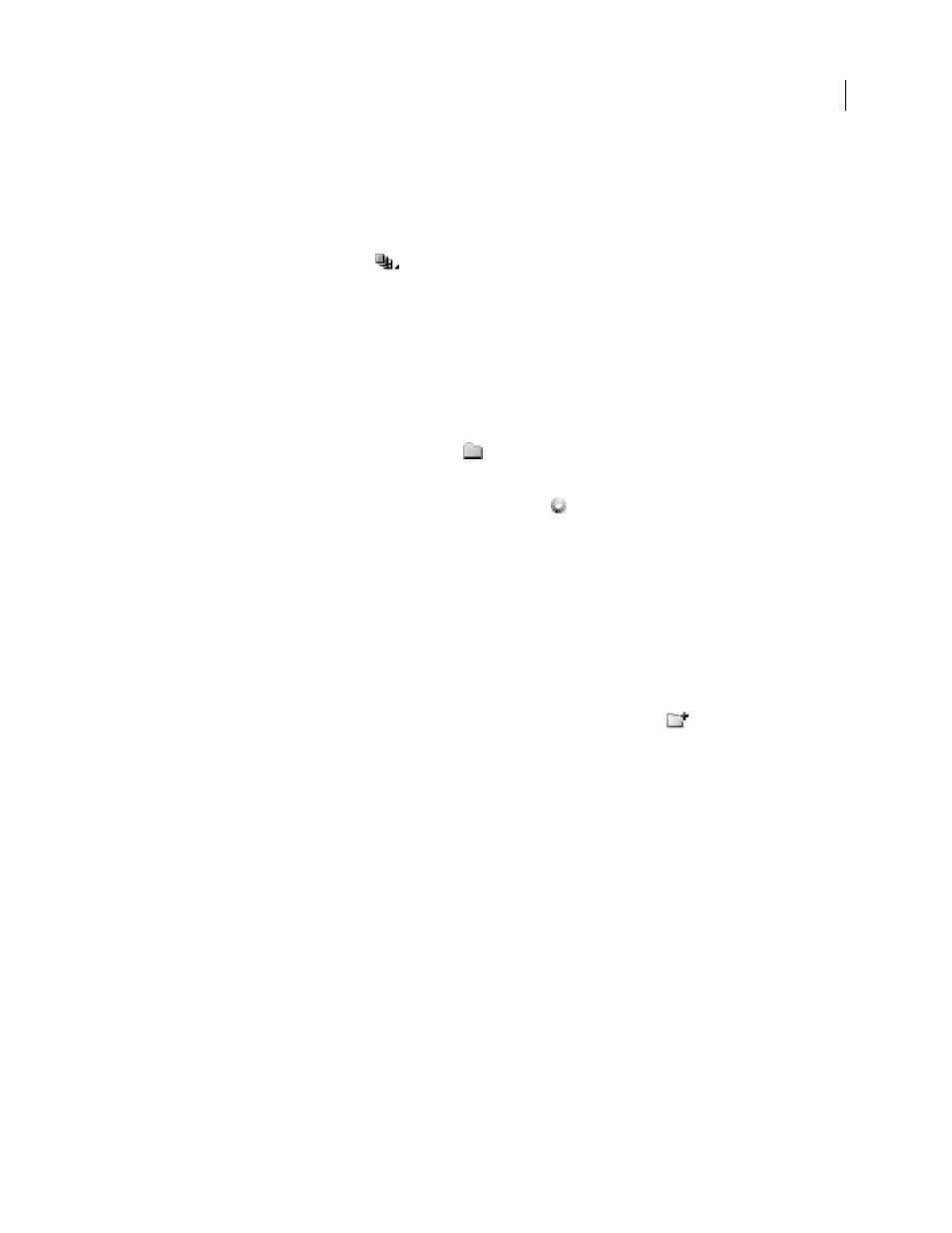
ILLUSTRATOR CS3
User Guide
104
Change the display of swatches
❖
Select a view option from the Swatches panel menu: Small Thumbnail View, Medium Thumbnail View, Large
Thumbnail View, Small List View, or Large List View.
Show a specific type of swatch and hide all others
❖
Click the Show Swatch Kinds button
and choose one of the following: Show All Swatches, Show Color
Swatches, Show Gradient Swatches, Show Pattern Swatches, or Show Color Groups.
Select all swatches that aren’t used in artwork
If you want to limit your Swatches panel to only the colors that are used in a document, you can select all unused
swatches and then delete them.
❖
Choose Select All Unused in the Swatches panel menu.
Select a color group
•
To select the entire group, click the color group icon
.
•
To select swatches inside the group, click individual swatches.
Note: To edit the selected color group, click the Edit Color Group button
, or double-click the color group folder. For
more information, see “Edit colors in the Live Color dialog box” on page 115.
Select a swatch by name
❖
Select Show Find Field from the Swatches panel menu. Type the first letter or letters of the swatch’s name in the
Find text box at the top of the panel.
You can also use this method to select a PANTONE swatch by entering the PANTONE number.
Move swatches into a color group
•
Drag individual color swatches to an existing color group folder.
•
Select the colors you want in a new color group and click the New Color Group button
.
Change the order of swatches
❖
Do one of the following:
•
Select Sort By Name or Sort By Kind from the Swatches panel menu.
•
Drag a swatch to a new location.
Add colors from artwork to Swatches panel
You can automatically add all the colors from selected artwork or all the colors in your document to the Swatches
panel. Illustrator finds the colors that are not already in the Swatches panel, converts any process colors to global
colors, and adds them to the panel as new swatches.
When you automatically add colors to the Swatches panel, all colors in the document are included, except the
following:
•
Colors inside opacity masks (when not in opacity mask editing mode)
•
Interpolated colors in blends
•
Colors in image pixels