Erase artwork – Adobe Illustrator CS3 User Manual
Page 81
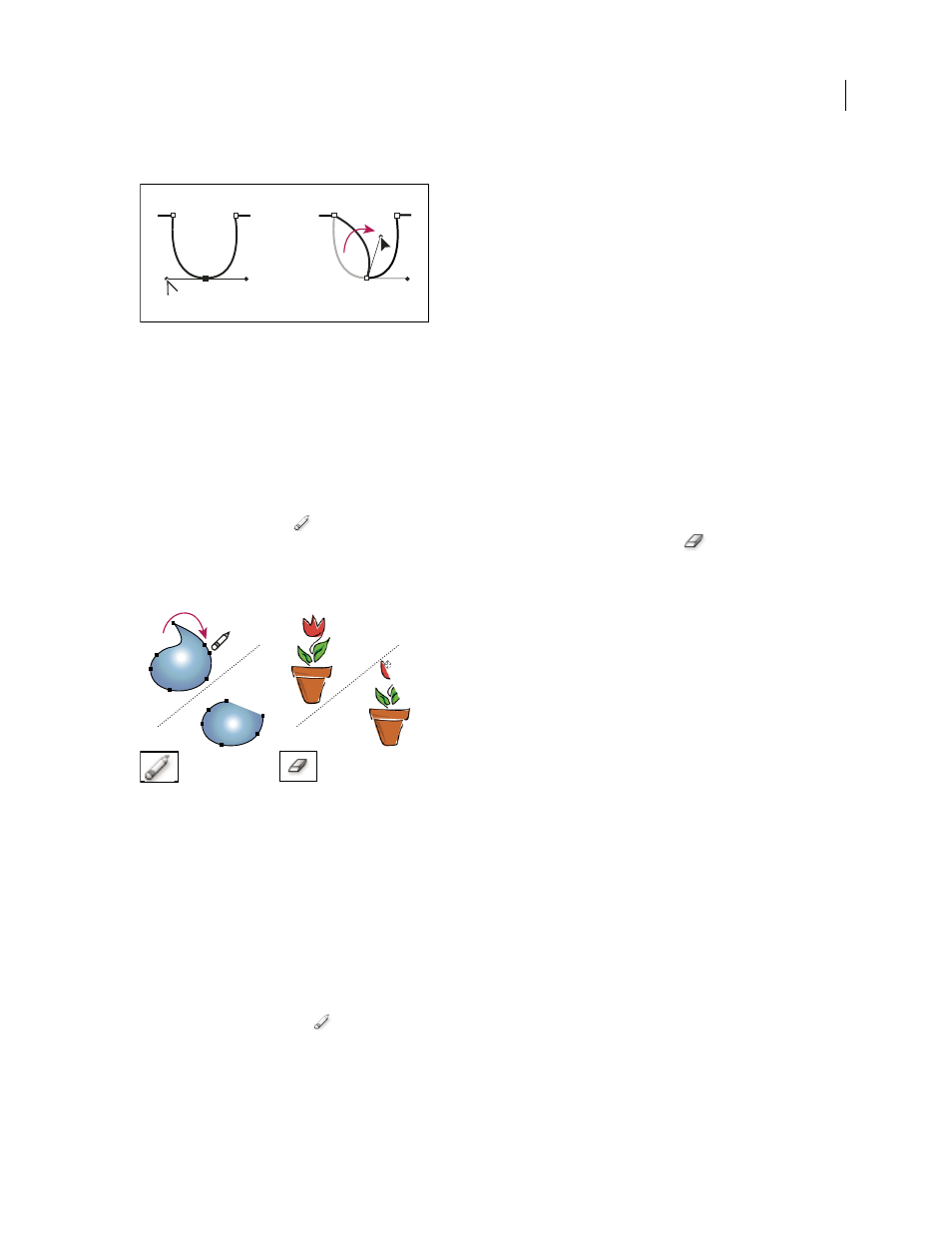
ILLUSTRATOR CS3
User Guide
75
•
To convert a smooth point to a corner point with independent direction lines, drag either direction point.
Converting a smooth point to a corner point
•
To convert a corner point without direction lines to a corner point with independent direction lines, first drag a
direction point out of a corner point (making it a smooth point with direction lines). Release the mouse button
only (don’t release any keys you may have pressed to activate the Convert Anchor Point tool), and then drag either
direction point.
Erase artwork
You can erase portions of your artwork using the Path Eraser tool, the Eraser tool, or the eraser on a Wacom stylus
pen. The Path Eraser tool
lets you erase parts of a path by drawing along the path. This tool is useful when you
want to limit what you erase to a path segment, such as one edge of a triangle. The Eraser tool
and the eraser on
a Wacom stylus pen let you erase any area of your artwork, regardless of structure. You can use the Eraser tool on
paths, compound paths, paths inside Live Paint groups, and clipping paths.
Using the Path Eraser tool to erase portions of a path (left), using the Eraser tool to erase part of a grouped object (right)
For a video on using the Eraser tool, se
.
See also
“Drawing tool gallery” on page 26
“Keys for editing shapes” on page 464
Erase part of a path using the Path Eraser tool
1
Select the object.
2
Select the Path Eraser tool
.
3
Drag the tool along the length of the path segment you want to erase. For best results, use a single, smooth,
dragging motion.