Change the display of a tracing object, Adjust the results of a tracing, Specify the colors used for tracing – Adobe Illustrator CS3 User Manual
Page 86: Use a tracing preset
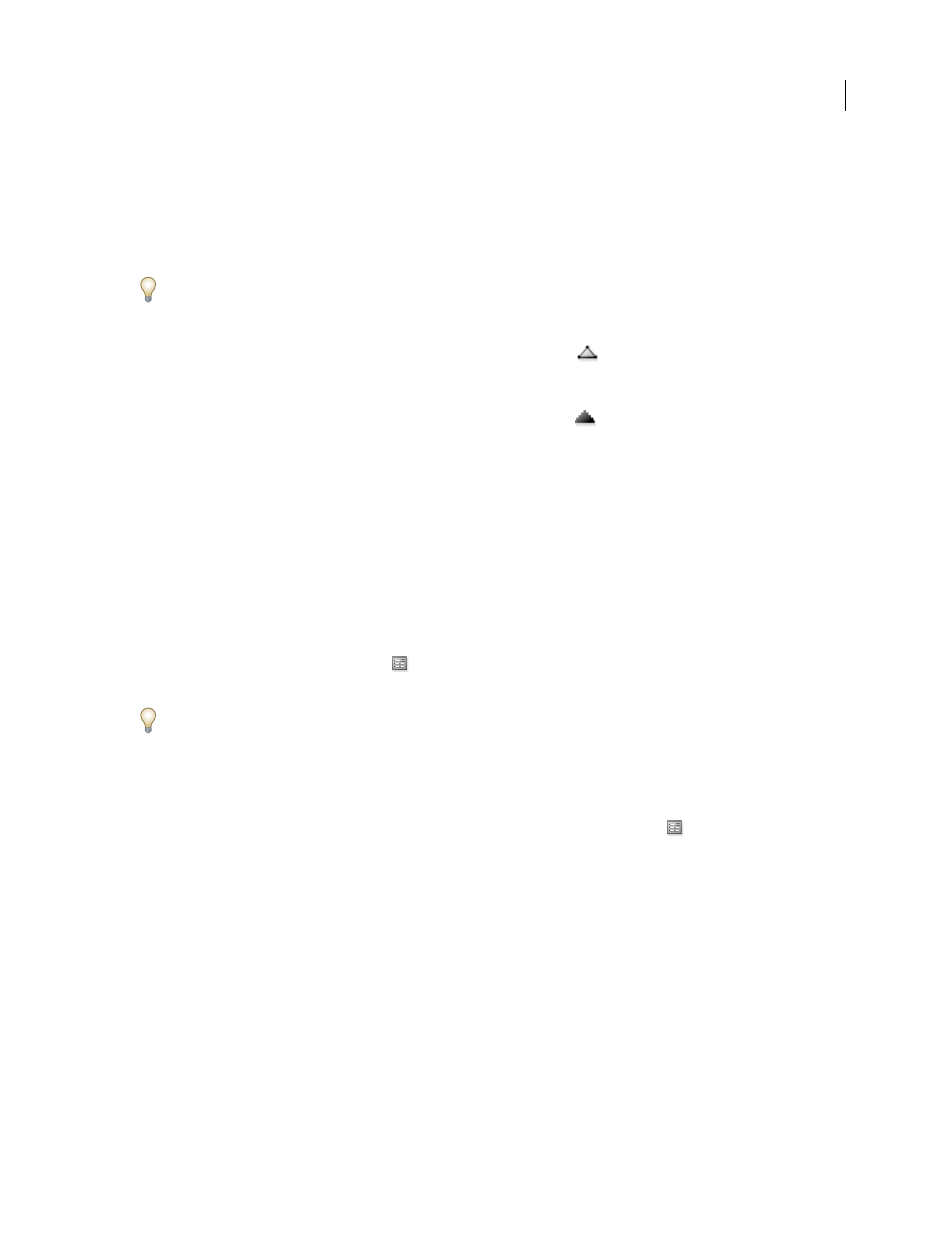
ILLUSTRATOR CS3
User Guide
80
Change the display of a tracing object
A tracing object is made up of two components: the original source image and the tracing result (which is the vector
artwork). By default, only the tracing result is visible. However, you can change the display of both the original image
and the tracing result to best suit your needs.
1
Select the tracing object.
By default, all tracing objects are named “Tracing” in the Layers panel.
2
Do any of the following:
•
To change the display of the tracing result, click the Vector View button
in the Control panel or choose
Object > Live Trace, and select a display option: No Tracing Result, Tracing Result, Outlines, or Outlines With
Tracing.
•
To change the display of the source image, click the Raster View button
in the Control panel or choose
Object > Live Trace, and select a display option: No Image, Original Image, Adjusted Image (which displays the
image with any adjustments that are applied during tracing), or Transparent Image.
Note: In order to view the source image, you must first change the Vector View to No Tracing Result or Outlines.
Adjust the results of a tracing
Once you create a tracing object, you can adjust the results at any time.
1
Select the tracing object.
2
Do any of the following:
•
Set basic options in the Control panel.
•
Click the Tracing Options Dialog button
in the Control panel to view all tracing options. Alternatively, choose
Object > Live Trace > Tracing Options. Adjust the options, and click Trace.
Use tracing presets to quickly change the results of a tracing.
Specify the colors used for tracing
1
Create a swatch library that contains the colors you want to use in the tracing.
2
Make sure that the swatch library is open, and click the Tracing Options Dialog button
in the Control panel.
Alternatively, choose Object > Live Trace > Tracing Options.
3
Select the swatch library name from the panel menu, and click Trace.
See also
“Create swatch libraries” on page 109
Use a tracing preset
Tracing presets provide pre-specified tracing options for specific types of artwork. For example, if you’re tracing an
image that you plan to use as a technical drawing, choose the Technical Drawing preset. All the tracing options
change for optimal tracing of a technical drawing: color is set to black and white, blur is set to 0 px, stroke width is
limited to 3 px, and so on.