Printing and saving transparent artwork, About flattening – Adobe Illustrator CS3 User Manual
Page 423
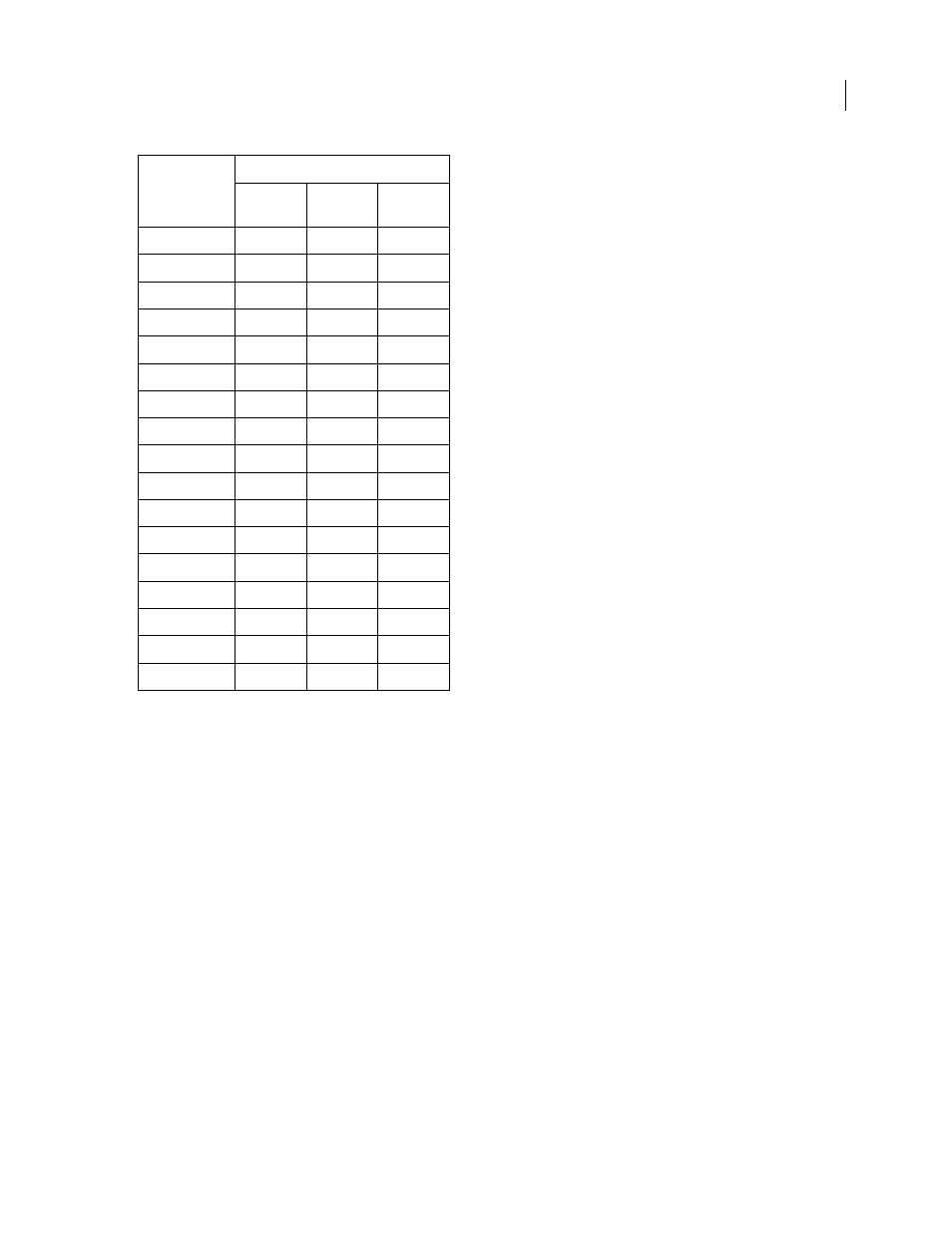
ILLUSTRATOR CS3
User Guide
417
See also
“Document Info panel overview” on page 288
Printing and saving transparent artwork
About flattening
If your document or artwork contains transparency, to be output it usually needs to undergo a process called
flattening. Flattening divides transparent artwork into vector-based areas and rasterized areas. As artwork becomes
more complex (mixing images, vectors, type, spot colors, overprinting, and so on), so does the flattening and its
results.
Flattening may be necessary when you print or when you save or export to other formats that don’t support trans-
parency. To retain transparency without flattening when you create PDF files, save your file as Adobe PDF
1.4
(Acrobat 5.0) or later.
You can specify flattening settings and then save and apply them as transparency flattener presets. Transparent
objects are flattened according to the settings in the selected flattener preset.
Note: Transparency flattening cannot be undone after the file is saved.
100
216.0
3.0
7.620
110
237.6
3.3
8.382
120
259.2
3.6
9.144
130
280.8
3.9
9.906
140
302.4
4.2
10.668
150
324.0
4.5
11.430
160
345.6
4.8
12.192
170
367.2
5.1
12.954
180
388.8
5.4
13.716
190
410.4
5.7
14.478
200
432.0
6.0
15.240
210
453.6
6.3
16.002
220
475.2
6.6
16.764
230
496.8
6.9
17.526
240
518.4
7.2
18.288
250
540.0
7.5
19.050
256
553.0
7.7
19.507
Number of Steps
Adobe
Illustrator
Recommends
Maximum Blend Length
Points
Inches
Cms