Convert a tracing object to a live paint object – Adobe Illustrator CS3 User Manual
Page 87
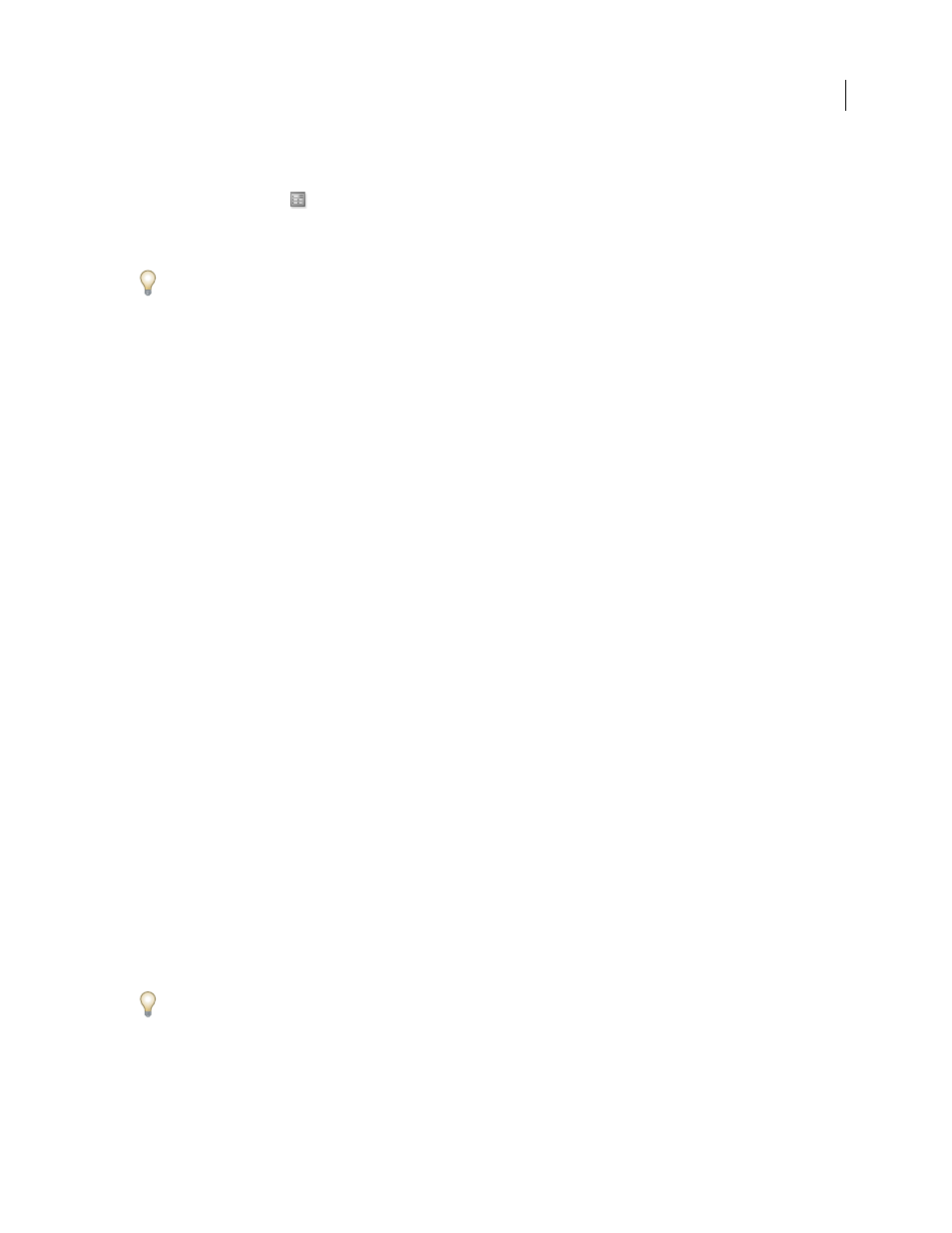
ILLUSTRATOR CS3
User Guide
81
Specify a preset
•
Choose Object > Live Trace > Tracing Options. (Alternatively, select a tracing object, and click the Tracing
Options Dialog button
in the Control panel.) Set tracing options for the preset, and click Save Preset. Enter a
name for the preset, and click
OK.
•
Choose Edit > Tracing Presets. Click New, set tracing options for the preset, and click Done.
To base a new preset on an existing preset, select the preset, and click New.
Edit or delete a preset
1
Choose Edit > Tracing Presets.
2
select the preset, and click Edit or Delete.
Note: You can’t edit or delete the default presets (default presets appear in brackets [ ]). However, you can make an
editable copy of a default preset by selecting the preset and clicking New.
Share presets with other users
1
Choose Edit > Tracing Presets.
2
Do one of the following:
•
Click Export to save your presets to a file.
•
Click Import to load presets from a file.
Convert a tracing object to a Live Paint object
When you are satisfied with the results of a tracing, you can convert the tracing object to paths or to a Live Paint
object. This final step allows you to work with the tracing as you do other vector artwork. Once you convert the
tracing object, you can no longer adjust the tracing options.
1
Select the tracing object.
2
Do one of the following:
•
To convert the tracing to paths, click Expand in the Control panel or choose Object > Live Trace > Expand. Use
this method if you want to work with the components of the traced artwork as individual objects. The resulting
paths are grouped together.
•
To convert the tracing to paths while preserving the current display options, choose Object > Live Trace >
Expand
As Viewed. For example, if the display options are set to Outlines for the tracing result, then the expanded paths
will be outlines only (rather than filled and stroked). In addition, a snapshot of the tracing with its current display
options is preserved and grouped with the expanded paths. Use this method if you want to preserve the tracing
image as a guide for the expanded paths.
•
To convert the tracing to a Live Paint object, click Live Paint in the Control panel or choose Object > Live Trace >
Convert To Live Paint. Use this method if you want to apply fills and strokes to the traced artwork using the Live
Paint Bucket tool.
To create a tracing and convert the tracing object in one step, choose Object > Live Trace > Make And Expand or
Object > Live Trace > Make And Convert To Live Paint.
For a video on tracing, see
.