Set up overprinting, Overprint black, Simulate or discard overprinting – Adobe Illustrator CS3 User Manual
Page 431
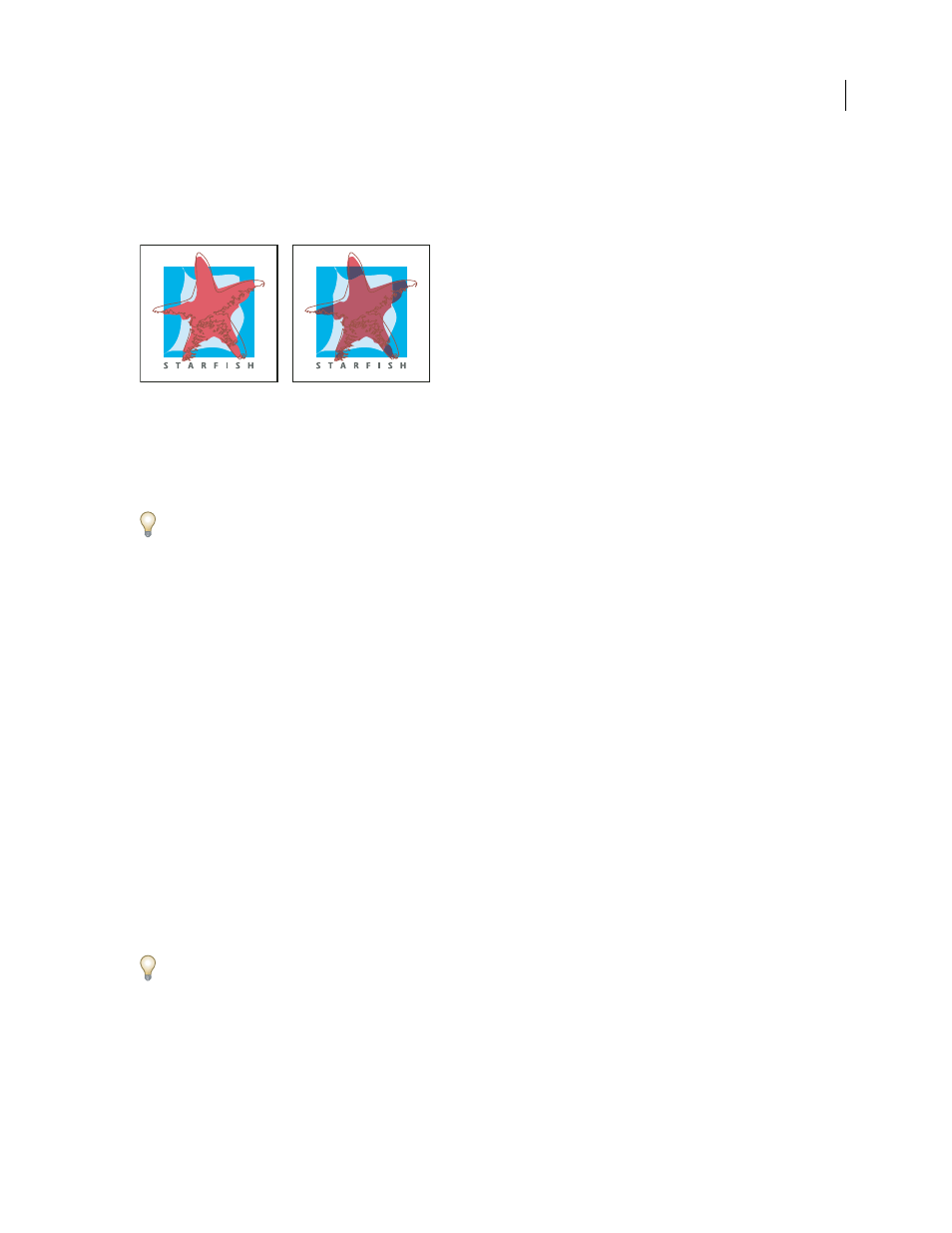
ILLUSTRATOR CS3
User Guide
425
After you set overprinting options, you should use the Overprint Preview mode (View
> Overprint Preview) to see
an approximation of how the overprinting colors will print. You should also carefully check overprinted colors on
separated artwork using integral proofs (where each separation is shown in register on a single piece of paper) or
overlay proofs (where the separations are shown in register on separate plastic sheets stacked on top of each other).
Colors knocked out (by default) and with overprinting
Set up overprinting
1
Select the object or objects that you want to overprint.
2
In the Attributes panel, select Overprint Fill, Overprint Stroke, or both.
If you use the Overprint option on a 100% black stroke or fill, the black ink may not be opaque enough to prevent
the underlying ink colors from showing through. To eliminate the show-through problem, use a four-color (rich)
black instead of a 100% black. Consult with your print shop about the exact percentages of color to add to the black.
Overprint black
To overprint all black in your artwork, select the Overprint Black option in the Print dialog box when you create
color separations. This option works on all objects that have black applied through the K color channel. However, it
does not work for objects that appear black because of their transparency settings or graphic styles.
You can also use the Overprint Black command to set up overprinting for objects that contain a specific percentage
of black. To use the Overprint Black command:
1
Select all the objects you might want to overprint.
2
Choose Edit > Edit Colors > Overprint Black.
3
Enter the percentage of black you want to overprint. All objects with the specified percentage will overprint.
4
Select Fill, Stroke, or both to specify how to apply the overprinting.
5
To overprint process colors that include cyan, magenta, or yellow as well as the specified percentage of black, select
Include Blacks with CMY.
6
To overprint spot colors whose process equivalents include the specified percentage of black, select Include Spot
Blacks. If you are overprinting a spot color that contains process colors as well as the specified percentage of black,
select both Include Blacks with CMY and Include Spot Blacks.
To remove overprinting from objects that contain a specific percentage of black, select Remove Black instead of Add
Black in the Overprint Black dialog box.
Simulate or discard overprinting
In most cases, only separation devices support overprinting. When you print to a composite, or when your artwork
contains overprinted objects that interact with transparency objects, you choose to simulate or discard overprinting.
1
Choose File > Print.