Blend colors, Change a color to its inverse or complement, Invert multiple colors – Adobe Illustrator CS3 User Manual
Page 131: Adjust color balance of one or more colors
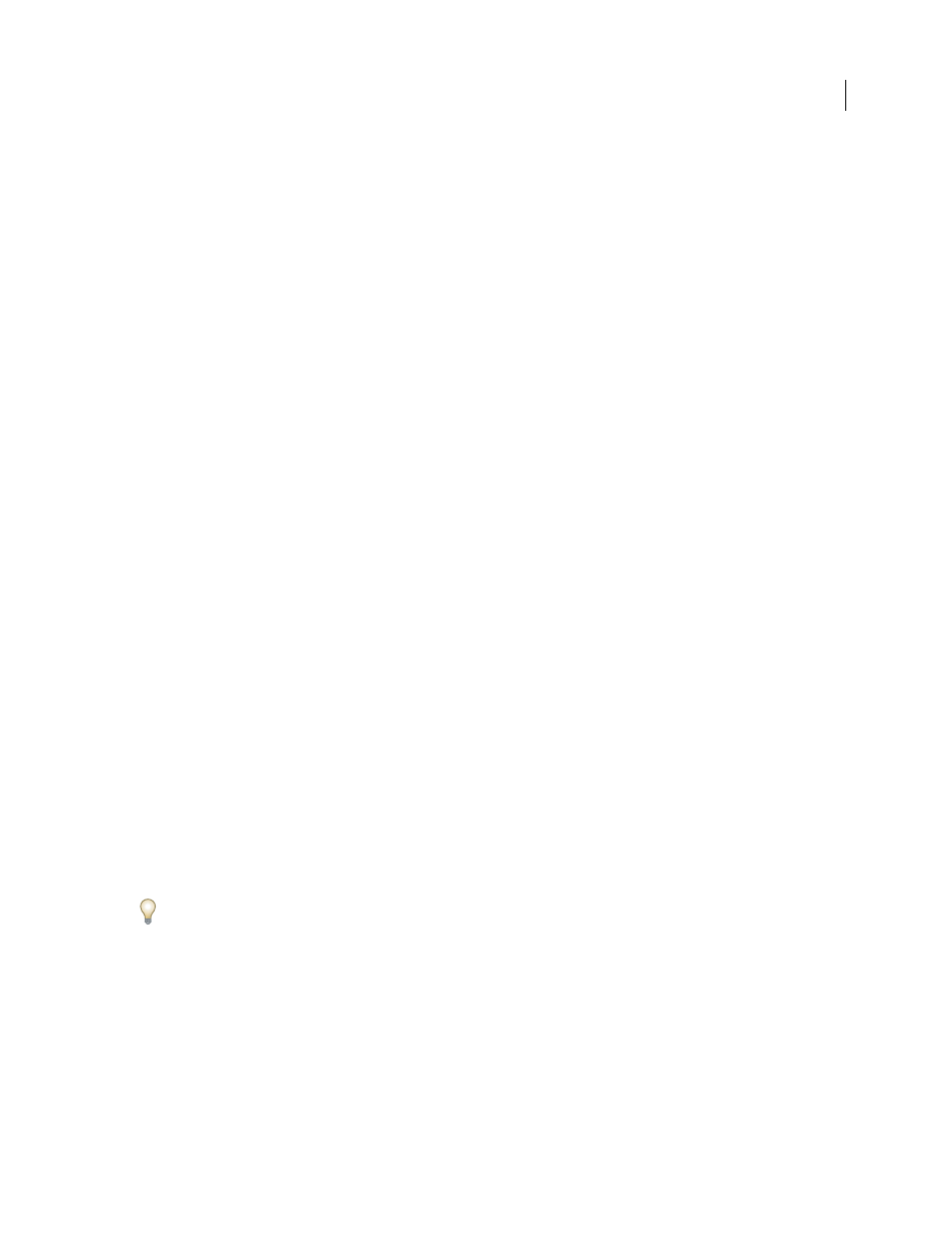
ILLUSTRATOR CS3
User Guide
125
See also
“About web graphics” on page 370
Blend colors
The Blend commands create a series of intermediate colors from a group of three or more filled objects, based on the
objects’ vertical or horizontal orientation, or on their stacking order. Blending does not affect strokes or unpainted
objects.
1
Select three or more filled objects.
2
Do one of the following:
•
To fill the intermediate objects with graduated blends between the frontmost and backmost filled objects, choose
Edit > Edit Colors > Blend Front To Back.
•
To fill the intermediate objects with graduated blends between the leftmost and rightmost filled objects, choose
Edit > Edit Colors > Blend Horizontally.
•
To fill the intermediate objects with graduated blends between the topmost and bottommost filled objects, choose
Edit > Edit Colors > Blend Vertically.
Change a color to its inverse or complement
1
Select the color you want to change.
2
In the Color panel, select an option from the panel menu:
Invert
Changes each component of a color to the opposite value on the color scale. For example, if an RGB color has
an R value of 100, the Invert command will change the R value to 155 (255 – 100 = 155).
Complement
Changes each component of a color to a new value based on the sum of the highest and lowest RGB
values in the selected color. Illustrator adds the lowest and highest RGB values of the current color, and then subtracts
the value of each component from that number to create new RGB values. For example, suppose you select a color
with an RGB value of 102 for red, 153 for green, and 51 for blue. Illustrator adds the high (153) and low (51) values,
to end up with a new value (204). Each of the RGB values in the existing color is subtracted from the new value to
create new complementary RGB values: 204 – 102 (the current red value) = 102 for the new red value, 204 – 153 (the
current green value) = 51 for the new green value, and 204 – 51 (the current blue value) = 153 for the new blue value.
Invert multiple colors
1
Select the objects whose colors you want to
invert.
2
Choose Edit > Edit Colors > Invert Colors.
You can use the Color panel to invert individual colors.
Adjust color balance of one or more colors
1
Select the objects whose colors you want to adjust.
2
Choose Edit > Edit Colors > Adjust Color Balance.
3
Set the Fill and Stroke options.