Duplicate an appearance attribute, Change the stacking order of appearance attributes, Remove appearance attributes – Adobe Illustrator CS3 User Manual
Page 354
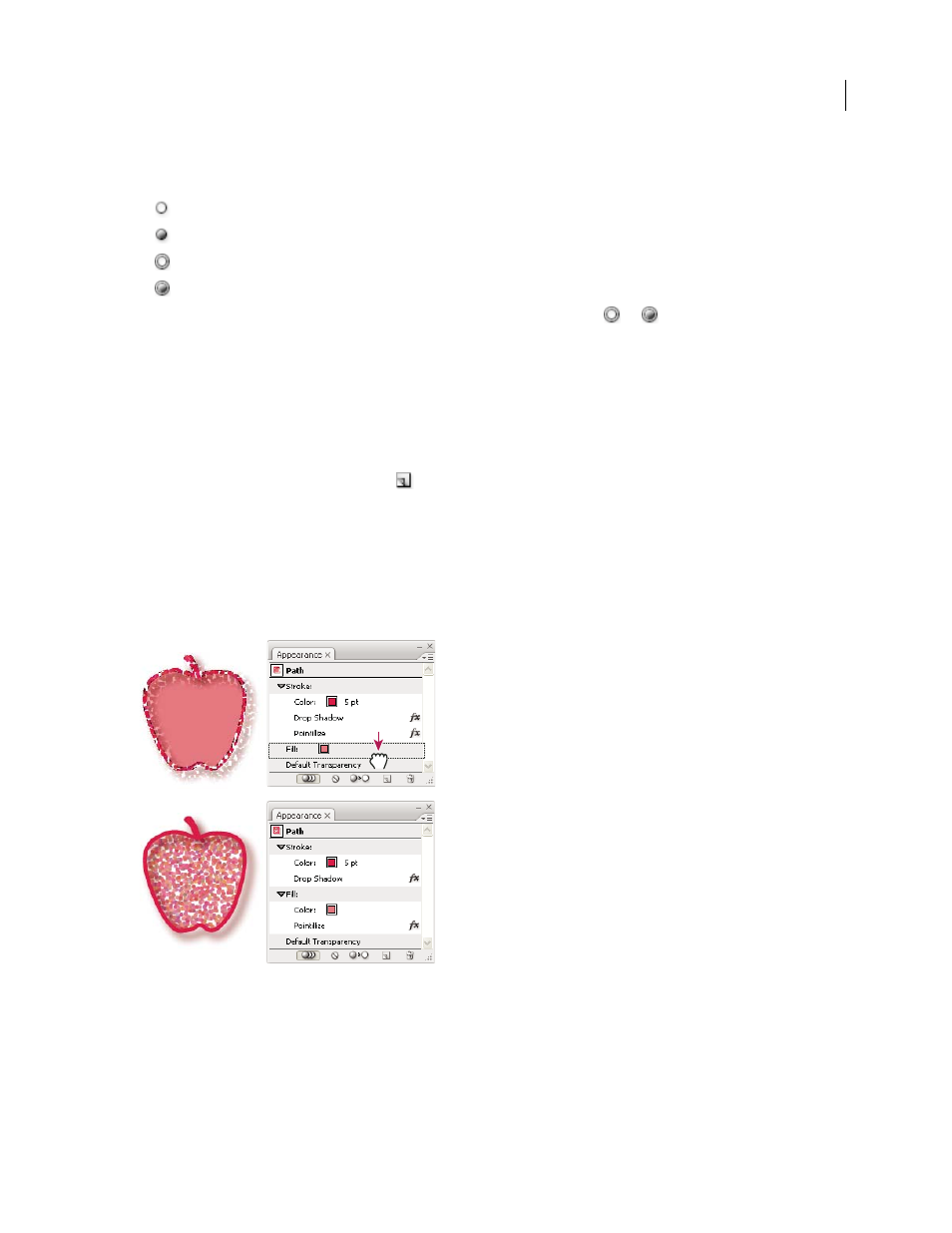
ILLUSTRATOR CS3
User Guide
348
The target icon indicates whether an item in the layer hierarchy has any appearance attributes and whether it is
targeted:
•
Indicates the item is not targeted and has no appearance attributes beyond a single fill and a single stroke.
•
Indicates the item is not targeted but has appearance attributes.
•
Indicates the item is targeted but has no appearance attributes beyond a single fill and a single stroke.
•
Indicates the item is targeted and has appearance attributes.
To target an item in the Layers panel, click the item’s target icon. A double ring
or
indicates that the item is
targeted. Shift-click to target additional items.
Note: When an object or group is selected by any method, the item is also targeted in the Layers panel. In contrast, a
layer can be targeted only by clicking its target icon in the Layers panel.
Duplicate an appearance attribute
❖
Select an attribute in the Appearance panel, and
do one of the following:
•
Click the Duplicate Selected Item button
in the panel, or choose Duplicate Item from the panel menu.
•
Drag the appearance attribute onto the Duplicate Selected Item button in the panel.
Change the stacking order of appearance attributes
❖
Drag an appearance attribute up or down in the Appearance panel. (If necessary, click the toggle triangle next to
an item to display its contents.) When the outline of the appearance attribute you are dragging appears in the desired
position, release the mouse button.
Pointillize effect applied to stroke (top) compared to same effect moved to fill (bottom)
Remove appearance attributes
1
Select the object or group (or target a layer in the Layers panel).