Play an action on a batch of files – Adobe Illustrator CS3 User Manual
Page 445
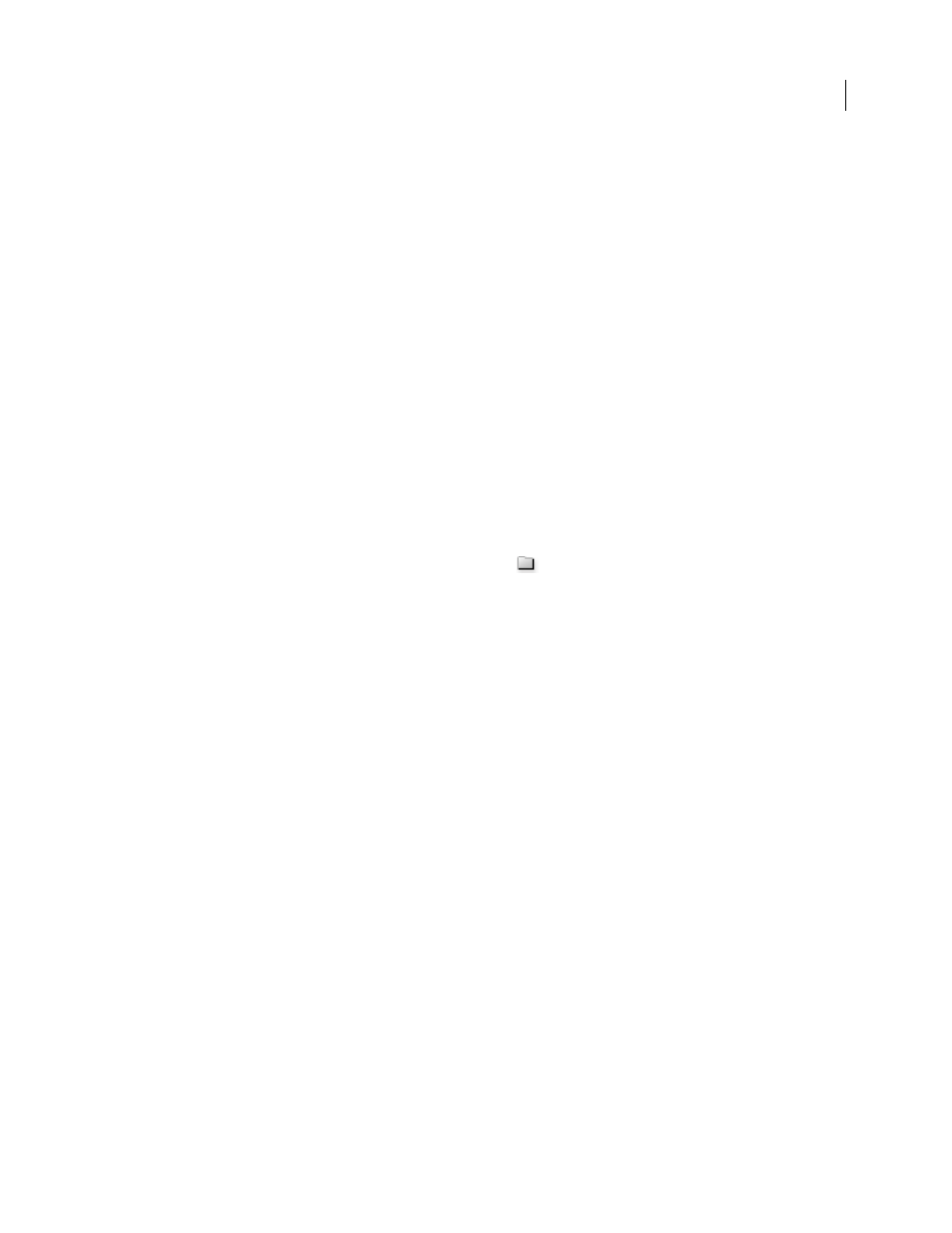
ILLUSTRATOR CS3
User Guide
439
Load a set of actions
By default, the Actions palette displays predefined actions (shipped with the application) and any actions you create.
You can also load additional actions into the Actions palette.
❖
Do one of the following:
•
Choose Load Actions from the Actions palette menu. Locate and select the action set file, and then click Load
(Photoshop) or Open (Illustrator).
•
(Photoshop only) Select an action set from the bottom of the Actions palette menu.
Photoshop action set files have the extension .atn; Illustrator action set files have the extension .aia.
Restore actions to the default set
1
Choose Reset Actions from the Actions palette menu.
2
Click OK to replace the current actions in the Actions palette with the default set, or click Append to add the set
of default actions to the current actions in the Actions palette.
Organize action sets
To help you organize your actions, you can create sets of actions and save the sets to disk. You can organize sets of
actions for different types of work—such as print publishing and online publishing—and transfer sets to other
computers.
•
To create a new set of actions, click the Create New Set button
in the Actions palette or choose New Set from
the palette menu. Then enter the name of the set, and click
OK.
Note: If you plan to create a new action and group it in a new set, make sure you create the set first. Then, the new set
will appear in the set popup menu when you create your new action.
•
To move an action to a different set, drag the action to that set. When the highlighted line appears in the desired
position, release the mouse button.
•
To rename a set of actions, double-click the name of the set in the Actions palette or choose Set Options from the
Actions palette menu. Then enter the new name of the set, and click
OK.
•
To replace all actions in the Actions palette with a new set, choose Replace Actions from the Actions palette menu.
Select an actions file, and click Load (Photoshop) or Open (Illustrator).
Important: The Replace Actions command replaces all sets of actions in the current document. Before using the
command, make sure that you have already saved a copy of your current set of actions using the Save Actions command.
Play an action on a batch of files
The Batch command lets you play an action on a folder of files and subfolders. You can also use the Batch command
to populate a template for data-driven graphics with different sets of data.
1
Choose Batch from the Actions panel menu.
2
For Play, select the action you want to play.
3
For Source, choose the folder on which to play the action, or select Data Sets to play the action on each data set in
the current file.
If you select a folder, you can set additional options for playing the action.