Trap a portion of an object, Print presets, Create print presets – Adobe Illustrator CS3 User Manual
Page 436
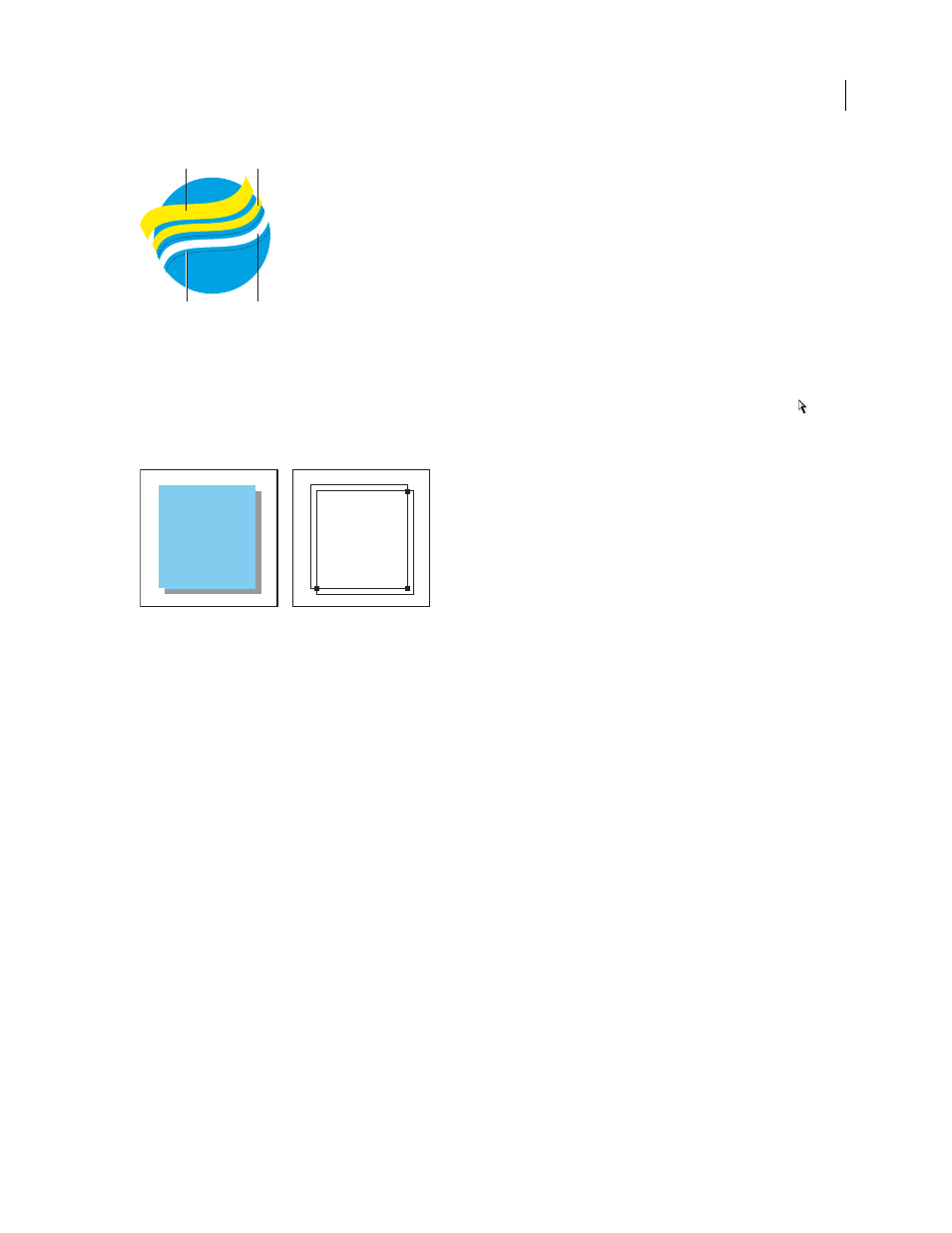
ILLUSTRATOR CS3
User Guide
430
Copy of stroke used for spread trap
A. Overprinted top stroke creates spread trap B. Bottom stroke creates knockout C. Area of knockout D. Area of trap
Trap a portion of an object
1
Draw a line along the edge or edges that you want to trap. If the object is complex, use the Direct Selection tool
to select the edges to be trapped, copy them, and choose Edit > Paste In Front to paste the copy directly on top of the
original.
Drop shadow with a trap (left) is based on the line drawn where the object and its drop shadow meet (right).
2
In the Stroke box in the Tools panel or the Color panel, select a color value for the Stroke to create either a spread
or a choke.
3
Choose Window
>
Attributes.
4
Select Overprint Stroke.
Print presets
Create print presets
If you regularly output to different printers or job types, you can automate print jobs by saving all output settings as
print presets. Using print presets is a fast, reliable way to print jobs that require consistently accurate settings for
many options in the Print dialog box.
You can save and load print presets, making it easy to back them up or to make them available to your service
providers, clients, or others in your workgroup.
You can create and review print presets in the Print Presets dialog box.
❖
Do one of the following:
•
Choose File > Print, adjust print settings, and click Save Preset. Type a name or use the default, and then click
OK.
With this method, the preset is saved in the preferences file.
A
B
C
D